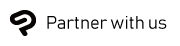What's new in Clip Studio Paint Ver. 2.3.4 (released January 30, 2024)
Version 2.3.4 includes the following updates.
All Grades
- When dragging and dropping an image material onto a 3D layer, the dropped position will become the center point when rotating or zooming the camera.
- When “Center object" or "Angle" is on in the Tool Property palette for a 3D layer to which a layer mask is applied or a 3D layer stored in a frame folder, the 3D material will now be placed so that it fits within the area displayed by the layer mask or frame.
- (iPad / iPhone / Galaxy / Android / Chromebook) The default setting for Undo levels under Preferences > Performance has been changed to 30 as a default. On Android devices, if the Undo Levels are greater than 30, the setting will be changed to 30 when the app is updated.
- When using Doodle Mode or a limited trial version, a message will no longer appear to notify about failed backup saves.
- When a 3D layer with the Projection Method set to Parallel Projection in the Sub Tool Detail palette is registered as a material and dragged and dropped onto the canvas, the center of the opaque area of the image is now positioned at the drop location.
- Frame borders now display correctly in thumbnails on the OS file manager (such as Explorer or Finder) when a file was saved in the background.
- When viewing sites such as Clip Studio Assets and Clip Studio Tips in Clip Studio, the button to share to social media now works correctly.
- When transforming multiple layers using the Edit menu commands and the transformation is confirmed with a portion of the image protruding outside of the canvas, the transformation results will no longer appear incorrectly at certain display magnifications.
- For 3D layers with Manga Perspective enabled, the manipulator of the 3D drawing doll in the area close to the camera can now be operated correctly.
- (Windows / macOS / iPad / Samsung / Android / Chromebook) A message will appear if a certain file fails to save a recovery backup.
- (iPad / iPhone / Galaxy / Android / Chromebook) License authentication is now performed when Clip Studio Paint is started on a new device when switching the active device, and the license is correctly transferred when Clip Studio Paint is started from the screen that confirms "Deactivate and launch on this device".
- (Galaxy / Android / Chromebook) On some devices, unnecessary symbols are no longer displayed on the launch screen when a license has not been registered.
- (macOS) The app will no longer force close when changing from Clip Studio Paint to another application while the indicator is showing the current input language when inputting text in macOS 14.
- (Windows) After manipulating the Color Mixing palette, drawing on the canvas with a stylus pen or similar tool now renders correctly.
- (Galaxy) Companion mode can be used on Chromebooks with subsystems updated to Android 13.
PRO/EX
- 3D Drawing Doll-Ver.1 and some 3D character materials have been updated so that when they are set as a sub object to a 3D object whose Object Scale is set to other than 100% and the entire 3D object hierarchical group is duplicated, the positions of the 3D objects are not misaligned.
- When moving within the selection area of a vector layer under a layer folder in an animation folder, the display on the canvas now updates even when the Layer palette and Timeline palette are floating.
EX
- When converting a 3D layer set to Parallel Projection (under the Sub Tool Detail palette > Projection method) to lines and tones, the line art will be extracted from the Parallel Projection appearance.
- When converting a 3D layer to lines and tones, parts of the layer will not be missing and unnecessary artifacts will not be generated.
What's new in Clip Studio
Version 2.3.4 includes the following updates.
All Grades
- When viewing sites such as Clip Studio Assets and Clip Studio Tips in Clip Studio, the button to share to social media now works correctly.
What's new in Clip Studio Paint Ver. 2.3.3 (released December 15, 2023)
Version 2.3.3 includes the following updates.
All Grades
- (iPad / iPhone / Galaxy / Android / Chromebook) When the “Deactivate and launch on this device” message or a message telling you that you reached the maximum number of deactivations is displayed during authentication, if you then click “Back,” a list of your licenses will now be displayed. Please note that if you are not logged in to your Clip Studio account, licenses will not be displayed.
What's new in Clip Studio Paint Ver. 2.3.2 (released December 13, 2023)
Ver. 2.3.2 contains the following update for Clip Studio:
All versions
- (macOS) Fix for an issue in Clip Studio where when you try to change the name of a Material Folder in the Manage materials screen, clicking on the text entry area would set the name.
What's new in Clip Studio Paint Ver. 2.3.1 (December 8, 2023)
The following have been updated in Ver. 2.3.1.
All Grades
- The camera's reference point for 3D layers was always centered on the canvas or frame border, but now the camera's reference will also move when the 3D layer is moved with the Move layer tool.
- macOS: Fixed an issue where after enabling text entry by double-clicking, such as for changing a layer name, the text would be confirmed when tapping on the text input area.
Main update information for Clip Studio Paint Ver. 2.3.0 (December 5, 2023)
Improved Mesh Transformation ( EX / PRO)
You can now select multiple grid points for Mesh Transformation, allowing for easier transformation of complex grids.
The options Add Selection (Click), Add Selection (Range), and When dragging have been added to the Tool Property palette and the Sub Tool Detail palette when using Edit > Transform > Mesh Transformation. With these settings and modifier keys, you can select and move multiple grid points at once.
Improved operability of 3D drawing figures
- You will now experience more natural movement when operating parts of a 3D drawing figure or 3D character.
- When the foot or leg is dragged, it will naturally lift up while bending at the knee.
- When you pull the hand or forearm, only the arm parts will move up to the shoulder.
- When the arms are lifted, the underarms rotate to the front of the body.
- When you move the head, only the neck and up will move.
- A point manipulator for adjusting poses was added for 3D drawing figures and 3D characters. When the forearm is selected, a manipulator will display to rotate the elbow position while keeping the wrist position fixed. Also, upon selecting the leg, a manipulator will display to rotate the knee position while keeping the foot position fixed.
- The Joint angle limit settings will now appear in the Tool Property palette when you manipulate a 3D drawing figure or 3D character with the animation controller.
Displaying 3D objects without perspective (EX / PRO)
Projection Method has been added to the {Camera category in the Sub Tool Detail palette when a 3D layer is selected with the Object tool. In addition to the conventional Perspective Projection, you can now select Parallel Projection, which does not display a true perspective in 3D space.
Import 3D models with applied normal maps
You can now use normal maps that express non-polygonal textures and shadows for display on 3D layers. When importing a 3D model with a normal map as part of a FBX-, glTF- or GLB-file, the texture of the normal map is automatically applied.
Create more vivid gradients with realistic color mixing
Mixing mode has been added to the Edit gradient and Gradient map dialog, allowing you to select Perceptual, and perform adjustments such as Brightness correction. Select Perceptual (Photoshop compatible) or Linear (Photoshop compatible) for better gradient color compatibility when importing or exporting Adobe Photoshop Document (extension: psd) or Adobe Photoshop Big Document (extension: psb) files. The default setting for Mixing mode is Perceptual and Brightness correction is set to High.
Enhanced Text Tools
- Kerning has been added to the Font category in the Sub Tool Detail palette when selecting a text layer with a Text tool or Object sub tool.
- Justify has been added to the Line space/alignment category in the Sub Tool Detail palette when selecting a text layer with a Text tool or Object sub tool. If you set Justify with Wrap text at frame on, the characters at the beginning and end of the line will be aligned to both ends of the text box.
(iPad / Galaxy / Android / Chromebook) Save at regular intervals has been added to the Tablet version
On tablets, File > Preferences > Enable canvas recovery has been changed to Save at regular intervals. You can set Save interval and Save mode to save your file at regular intervals.
(iPad / Galaxy / Android / Chromebook) Flip the user interface horizontally in Simple Mode on tablets
You can now flip the interface horizontally in Simple Mode on tablets.
Use the smartphone version more easily
- (iPhone / Galaxy / Android) The number of free hours you can use the smartphone version for has changed from 1 hour every day to 30 hours every month.
- (Galaxy / Android) Pen pressure, Rotation, and Tilt detection are now available on smartphone devices with supported styluses, when signing up for a Smartphone plan.
Main updates in Version 2.3.0
Version 2.3.0 includes the following updates.
All Grades
- The Joint angle limit settings will now appear in the Tool Property palette when you manipulate a 3D drawing figure or 3D character with the animation controller.
- A point manipulator for adjusting poses was added for 3D drawing figures and 3D characters. When the forearm is selected, a manipulator will display to rotate the elbow position while keeping the wrist position fixed. Also, upon selecting the leg, a manipulator will display to rotate the knee position while keeping the foot position fixed.
- The range in which each item of the 3D manipulator responds has been expanded, making selection easier.
- When operating the Manipulator for 3D materials, the direction in which you can reasonably rotate, as well as the center point of rotation are now displayed when you move the mouse or pen. When you rotate a material, the rotation angle is also displayed. However, when rotating parts of a 3D drawing figure or 3D character, the angle will not be displayed.
- You can now use Normal maps that express non-polygonal textures and shadows for display on 3D layers. When importing a 3D model with a normal map as part of a FBX-, glTF- or GLB-file, the texture of the normal map is automatically applied.
- For some 3D files in VRM/format, the improved finger bone mapping, allows you to more correctly manipulate finger joints. To apply new finger bone mapping to a VRM-file, please import it again in Ver. 2.3 or later.
- Mixing mode has been added to the Edit gradient and Gradient map dialog, allowing you to select Perceptual, and perform adjustments such as Brightness correction. Select Perceptual (Photoshop compatible) or Linear (Photoshop compatible) for better gradient color compatibility when importing or exporting Adobe Photoshop Document (extension: psd) or Adobe Photoshop Big Document (extension: psb) files. The default setting for Mixing mode is Perceptual and Brightness correction is set to High.
- Kerning has been added to the Font category in the Sub Tool Detail palette when selecting a text layer with a Text tool or Object sub tool.
- Justify has been added to the Line space/alignment category in the Sub Tool Detail palette when selecting a text layer with a Text tool or Object sub tool. If you set Justify with Wrap text at frame on, the characters at the beginning and end of the line will be aligned to both ends of the text box.
- When selecting a text layer using the Text tool or the Object sub tool, the Wrap text at frame and Position in frame in the Sub Tool Detail palette are changed from Text to Justify.
- Wrap text at frame and Justify are now displayed by default on the Tool Property palette when you select a text layer using the Text orObject tool.
- In the Sub Tool Detail palette when selecting a text layer using the Text tool or the Object sub tool, 2.3.0 has been added to the Compatibility category under Version. Newly entered text in Ver.2.3 or later is set to 2.3.0 by default.
- (iPad / iPhone / Galaxy / Android / Chromebook) A message will appear when memory usage exceeds a certain level.
- (iPad / Galaxy / Android / Chromebook) On tablets, File > Preferences > Enable canvas recovery has been changed to Save at regular intervals. You can set Save interval and Save mode to save your file at regular intervals.
- (iPad / Galaxy / Android / Chromebook) You can now flip the interface horizontally in Simple Mode on tablets.
- (iPad / iPhone / Galaxy / Android / Chromebook) In Simple Mode, the display method of some messages has been changed from dialog to pop-up.
- (iPad / iPhone / Galaxy / Android / Chromebook) FAQ has been added to the Help menu in Studio Mode.
- (iPad / Galaxy / Android / Chromebook) In Simple Mode on tablet, you can now show or hide Tool Property by tapping Property display on the right side of the editing tool launcher.
- (iPad /Galaxy / Android / Chromebook) In Simple Mode, when hovering over the slider on a device that supports pen hover, it no longer responds unintentionally. Operating slider nodes by hovering has not been changed.
- (Windows) An application has been added that allows transparency, etc. to be transferred when an image from another application is copied to the clipboard and Paste is used in Clip Studio Paint.
- You will now experience more natural movement when operating parts of a 3D drawing figure or 3D character.
- When the foot or leg is dragged, it will naturally lift up while bending at the knee.
- When you pull the hand or forearm, only the arm parts will move up to the shoulder.
- When the arms are lifted, the underarms rotate to the front of the body.
- When you move the head, only the neck and up will move.
- Backface culling has been turned off by default when importing a 3D file.
- When rotating the camera of a 3D layer with the mouse, it will always be rotated based on the center of the canvas or panel, even if the 3D layer is moved using the Move layer tool or Lens shift is applied.
- When a Panorama material is pasted onto a 3D layer with a Panorama, a new 3D layer is created and the new Panorama is pasted in.
- 3D files, that included textures in file formats that cannot be read, can now be loaded onto the canvas. The 3D file will be loaded without the texture that can’t be read.
- The option Joint angle limit is now displayed by default in the Tool Property palette when selecting a 3D layer with the Object sub tool.
- When a keyframe is pasted onto a frame that has no clips, such as a raster layer with keyframes enabled, a clip is now created for the entire unclipped area, just as when creating a keyframe.
- (iPad / iPhone / Galaxy / Android / Chromebook) When switching to Simple Mode, the thumbnail of the layer set as the Light table is now displayed as an unsupported layer.
- (iPad / iPhone / Galaxy / Android / Chromebook) The default setting for Undo levels under Preferences > Performance has been changed to 100 as a default on tablets. On smartphones, the Undo levels will change to 50 when you update the app to Ver. 2.3.0.
- (iPhone / Galaxy / Android) The number of free hours you can use the smartphone version for has changed from 1 hour every day to 30 hours every month.
- (Galaxy / Android) Pen pressure, Rotation, and Tilt detection are now available on smartphone devices with supported styluses, such as Galaxy smartphones, when signing up for a Smartphone plan.
- After changing the canvas size, the center position is now maintained when zooming or rotating the 3D layer with the mouse.
- The display of 3D layers will no longer be distorted when you change the resolution or canvas size and aspect ratio via the Edit menu > Canvas Properties.
- When a canvas that includes only a tone layer and has its Expression color set to Gray, is set to Auto detect appropriate color depth in the Export dialog box, the canvas is now exported as gray instead of being binarized when Enable tone effect for layer is deactivated.
- When a layer that has been set as a draft layer is registered as a material and the material is pasted onto a canvas, the draft setting is no longer canceled.
- The following will no longer be displayed in the Navigator palette’s preview: layer masks, quick masks, saved selection areas, folio or other Story Information.
- After setting the Layer name of a Text layer in the Layer palette, the layer name is no longer changed when changing the text in the text layer.
- When the Text tool is selected, the Tool Property palette now reflects settings such as Reading and Auto TateChuYoko (Horizontal in Vertical) when text is entered with Apply to set to Selected text.
- Copy diagnostics no longer overlaps with license information when the Version information dialog is resized.
- When multiple selections of text with certain conditions set in previous versions of the app are selected and rotated, the text is no longer displaced from the guide lines.
- When exporting images from Export (Single Layer) and using the Watermark settings dialog from the Export settings dialog, the watermark will now be moved to the correct position when moving it with the handles.
- Export timelapse now works correctly even when executed on a work with a large difference in canvas aspect ratio.
- When exporting via Export (Single Layer) and using the Opacity settings dialog from the Export settings dialog and clicking OK, the watermark will now be saved with the correct opacity settings.
- Keyframes can no longer be attached to unclipped frames on the Movie and Audio Tracks in the Timeline palette.
- When a large number of materials are registered in the Material palette, the scroll position does not move to the top even if the scroll bar in the material list is dragged to scroll down.
- Layer template materials created from a canvas with its Units set to px can now be correctly scaled when pasted onto a differently scaled canvas.
- Works created before Clip Studio Paint Ver. 1.10.3 can also be previewed as Webtoon preview in companion mode.
- When dragging clips on the Timeline palette to move or extend them, the position of the clip being dragged is no longer lost.
- In the Preparing to use Clip Studio Paint dialog box, when switching to the startup screen or in case of exceeding the number of authorized devices, the license will now appear in the license list even if you are not logged in or when clicking Back.
- (iPad / iPhone / Galaxy / Android / Chromebook) When the Watermark Settings dialog is displayed following the Export timelapse settings and the adjustment handles are operated with a finger, it no longer moves to an unintended position.
- (iPad / iPhone / Galaxy / Android / Chromebook) If the canvas is closed while downloading a brush material in Simple Mode, the brush list will show that the download is complete..
- (iPad / Galaxy / Android / Chromebook) On tablets, while a layer with a ruler is selected in Simple Mode, the menu displayed by tapping the menu in the Layers palette now appears at the position of the layer with the ruler.
- (iPad / iPhone ) Switching or closing the language for the on-screen keyboard no longer moves the caret to the beginning of the characters.
- (Galaxy / Android) On foldable smartphone devices, the Color palette for smartphones is now displayed when Clip Studio Paint is restarted after switching Preferences > Foldable Device Settings from Tablet to Smartphone and then switching from Studio Mode to Simple Mode.
- (Galaxy / Android) On smartphones in Samsung DeX mode, the gauge design for the Creative charge now changes when switching between Simple Mode and Studio Mode.
- (Galaxy / Android) In Samsung DeX mode on smartphones, the correct information is now displayed in the dialog for Doodle mode when a smartphone plan is used.
- (Windows) When images from some applications are copied to the clipboard and Paste is executed in Clip Studio Paint, they are now pasted at the intended location.
- (macOS) In macOS 14 or later, unintended operations no longer switch the active window when multiple canvases are open. This includes canvases that are detached from the application’s UI frame and windows displayed in a floating view.
- (Android) On smartphones, when using a charge after the free usage time has expired, the charge screen will no longer reappear when the canvas is displayed when the Back button on the OS navigation bar is tapped.
- After moving text with Wrap text at frame enabled, the text no longer disappears even after using Undo.
EX / PRO
- The options Add Selection (Click), Add Selection (Range), and When dragging have been added to the Tool Property palette and the Sub Tool Detail palette when using Edit > Transform > Mesh Transformation. With these settings and modifier keys, you can select and move multiple grid points at once.
- The Horizontal grid points and Vertical grid points in the Tool Property palette can now be set to a maximum of 20 via Edit > Transform > Mesh Transformation.
- When a transformation is confirmed by clicking Edit > Transform > Mesh Transformation, the next time it is executed, the previously confirmed Horizontal grid points and Vertical grid points settings will be carried over.
- Projection Method has been added to the Camera category in the Sub Tool Detail palette when a 3D layer is selected with the Object tool. In addition to the conventional Perspective Projection, you can now select Parallel Projection, which does not display a true perspective in 3D space.
- Hierarchical relationships can now be set for multiple 3D materials at once. Select multiple 3D materials you want to order hierarchically and drag and drop them onto the parts you want to designate as the Parent object via Sub Tool Details > Object list.
- When registering a 3D object, the backface culling settings at the time of registration are now saved. To reflect backface culling settings for imported 3D objects, Ver. 2.3 or later is required.
- When registering a 3D object, name changes for individual parts are reflected in the Sub Tool Details > Object list.
- Added Rectangle balloon to the Balloon tool.
- The Edit gradient dialog box now appears when selecting Layer > New Layer > Gradient. The Edit gradient dialog also appears when clicking New Gradient > Search Layer.
- Gradient settings can now be saved when registering an Auto Action that creates a new gradient layer. The settings for the Auto Action palette now allows you to toggle the display for Edit gradient.
- After setting the hierarchical properties for a 3D object and selecting several of them at once, the Object Scale is changed in the Tool Property palette. If Undo is used after this, it will now correctly restore the original state.
- The Connect vector lines sub tool no longer causes the application to close in rare cases when joining lines on an image converted from a raster layer to a vector layer.
- (Windows) When using the Object sub tool to select a 3D layer, the hierarchical relationship can now be changed via the Sub Tool Details palette > Object list, even when the layer is operated with a finger.
EX
- Split Pages can no longer be performed for double page spreads that contain locked layers.
- When Batch Process is executed for multiple pages, wrong files are no longer processed even if it fails in the middle of the process.
- Pages can now be duplicated by pressing Ctrl+Alt and dragging, when set in Page Management > Reorder Pages > Ctrl + Drag.
- When File > Export animation > Export animation cels or Export layers not in animation folders is active, animation folders inside other folders but outside of an animation folder are no longer exported.
- When File > Export animation > Export animation cels, Export layers not in animation folders or Export drafts within animation cels are active, draft layers in a folder outside the animation folder are no longer exported.
- When File > Export animation > Export animation cels or Export layers not in animation folders are active, the opacity and composite mode of folders that do not contain animation folders are now reflected.
What's new in Clip Studio
The following updates have been made in the Ver. 2.3.0.
All Grades
- (Win / mac / iPad / Galaxy / Android / Chromebook) The placement of Clip Studio SHARE in Clip Studio has been changed from Service to Export/Publish. Note that this excludes smartphone devices.
- When a large number of materials are registered in the Material palette, the scroll position does not move to the top even if the scroll bar in the material list is dragged to scroll down.
- (iPad / iPhone ) Switching or closing the language for the on-screen keyboard no longer moves the caret to the beginning of the characters.
What's new in Clip Studio Paint Ver. 2.2.2 (released October 31, 2023)
Version 2.2.2 includes the following updates.
All Grades
-
When a 3D file in VRM format is imported, the head can now be rotated with a manipulator.
-
When a 3D file in VRM format is imported, unnecessary vertices and skins are now removed.
-
(iPad / iPhone / Galaxy / Android / Chromebook) You can now show or hide messages warning you about memory usage. In Studio Mode, you can change this setting in Preferences > Performance > Warn about memory usage, and in Simple Mode, you can change it in Settings and Help > Warn about memory usage.
-
When a VRM format 3D file is imported, Add outline and Backface culling are now automatically turned off in the Sub Tool Detail palette > Preferences > Rendering settings dialog.
-
When you import a VRM format 3D file and create a new 3D layer, the 3D character’s physics simulation setting is now automatically turned off.
-
After turning on Focus on editing target, the editing target will move to the center of the canvas or frame even if a layer is moved with the Move layer tool or an image material is pasted to the canvas, and similar cases.
-
When using Edit menu > Change image resolution, you can now cancel the process midway when the Interpolation method is set to Super resolution (smart smoothing).
-
When you use the manipulator to rotate a 3D material on a 3D layer, you can now more easily adjust the rotation by following the shape of the manipulator, as in versions before Ver. 2.2.
-
When dragging within a selection area with the Move layer tool etc., the thumbnails on the Layer palette and Timeline palette will now update accordingly.
-
(iPad / iPhone / Galaxy / Android / Chromebook) Image materials with the Brush shape tag now appear in the Material palette in Simple Mode. However, even if you select All materials > Image materials in the Material palette in Simple Mode, materials stored in All materials > Image materials > Brush in Studio Mode will not be shown.
-
When a canvas saved in compatibility mode with 3D layers compatible with Ver. 1.5 is edited on a smartphone or tablet and reopened, the lock status of the 3D layers will now appear correctly.
-
Body shape materials created in Ver. 2.2 will now import correctly.
-
The text will no longer be cut off if you rotate text on a text layer with certain settings created in Ver. 2.2 or earlier.
-
Fixed an issue where all variations (parts) would appear at once when loading 3D object materials created with Clip Studio Modeler. Now, only the parts for the default layout are shown.
-
When exporting an image with Export (Single Layer), the imported watermark image will now appear correctly in the Watermark settings dialog when the Export settings dialog’s Expression color is set to CMYK color.
-
When you change the start frame or end frame position on the Timeline palette and cause the length of the clip to change, the clip thumbnail will now update immediately.
-
You can now manipulate 3D layers by holding down the mouse wheel and dragging, even when the Modifier key setting for middle click has an existing setting (other than “None”).
-
Layers with layer masks that are pasted to an animation cel will now be transformed without any missing parts.
-
When Add cel to frame when adding layer is turned on in Preferences, a cel will be added to the timeline when a new layer is created directly under the animation folder using the Layer menu > Merge visible to new layer.
-
You can now set 3D characters in VRM format on the ground using the Object Launcher > Place model on ground level button.
-
When you import a VRM format 3D file that does not have a Title or Author Name set, the file name will now be used for the item name in the Item Bank palette, the layer name when a new 3D layer is created, and the object list of the 3D layer.
-
When Keep original image is turned on for the Move layer tool, a message will no longer repeatedly appear when trying to drag when a cel cannot be added to the Timeline palette.
-
(iPad / iPhone / Galaxy / Android / Chromebook) When you select a file object layer with the Object sub tool and tap Change file on the Tool property palette, the file currently used for the object layer will be indicated with a check mark.
-
(iPad / iPhone / Galaxy / Android / Chromebook) When exporting images from Export (Single Layer) and using the Watermark settings dialog from the Export settings dialog, the watermark image will now be moved to the correct position when moving it with the handles.
-
(iPad / iPhone / Galaxy / Android / Chromebook) In Simple Mode, some commands will no longer be carried out on layers more than once in a row.
-
(iPad / Galaxy / Android / Chromebook) On tablets in Simple Mode, the Help heading will respond correctly when Settings and Help is opened from the menu with all canvases closed.
-
(iPhone / Galaxy / Android) On vertical canvases on smartphone devices, the watermark preview will now appear in the correct position in the Watermark Settings dialog from the Export Timelapse dialog.
-
(Windows / macOS) Logout status in Clip Studio will be maintained even if you open Clip Studio Paint and click OK in the Preferences dialog.
-
(iPad / iPhone) You can now copy Adobe Photoshop Document (extension: psd), BMP, and TGA format files from the device Gallery app or Files app and paste them in Clip Studio Paint.
-
(iPad / iPhone) Content from the clipboard will be pasted correctly even after tapping text on a text layer or balloon layer.
-
(iPad / iPhone) If you set up a watermark in the Export timelapse dialog and then close Clip Studio Paint, the watermark will now still appear correctly the next time you open Clip Studio Paint and open the Export timelapse dialog.
-
(iPad / iPhone) When entering text on iPadOS 17 and iOS 17, the carat will no longer be hidden under the onscreen keyboard.
-
(iPad) You can now drag and drop objects after long-pressing the object list of a 3D layer with the stylus even when Show Effects when using Pencil is turned on in the device settings.
PRO/EX
-
When duplicating 3D materials or parts that have a hierarchical relationship, they are now duplicated in the same position. When duplicating multiple 3D materials or parts, hierarchical relationships will be carried over to the pasted materials.
-
If you select multiple 3D materials or parts that have a hierarchical relationship on a 3D layer and scale them using the root manipulator, the parts with a hierarchical relationship will now be scaled together.
-
Vector layers are no longer misaligned when pasted while Preferences > How to paste to cels is set to Paste to selected layer.
-
Layer content will no longer disappear when you paste a vector layer with a layer mask to a vector layer inside an animation folder while Preferences > How to paste to cels is set to Paste to selected layer.
-
In the Sub view palette, when you select an image from the image list and then switch to a different image using the Previous image or Next image icons, the correct image will now be highlighted if you reopen the image list.
-
(iPad/iPhone/Galaxy/Android/Chromebook) In Simple Mode, you cannot edit layers with multiple 3D objects; this now includes cases where a sub object is attached to a 3D drawing figure.
-
(Galaxy/Android/Chromebook) Import from photo library in the Sub View palette has been renamed to Import from device storage.
EX
-
When setting the color of a foil layer in the New foil layer dialog, the color is now reflected in the preview.
What's new in Clip Studio Paint Ver. 2.2.1 (released September 29, 2023)
The following has been fixed in Ver. 2.2.1.
All Grades
- (Windows) Delay in app when starting to edit a new canvas or a canvas that had just been saved.
Main updates for Clip Studio Paint Ver. 2.2.0 (September 26, 2023)
Enhanced 3D Tools
- You can now set hierarchical relationship between 3D materials, such as adding objects to 3D drawing figures (EX/PRO)
- Hierarchical relationships can now be set between 3D materials in the Object list category of the Sub Tool Detail palette. Sub-objects can be moved in tandem with the parent object. You can attach sub-objects to specific parts of a 3D drawing figure or character model so that the object moves with that body part.
- More customization of 3D body shapes
- You can more finely customize the body shape of 3D drawing figures. When you select Shoulder, you can set the thickness of the shoulder depth in addition to the shoulder width, and when you select Leg, you can adjust the thighs and calves separately. More detailed settings are also available for the Torso, Arms, and Waist.
- Support for VRM files
- You can now import 3D files in VRM format. VRM format versions 0.0 and 1.0 are supported. When you import a 3D file in VRM format, bone mapping is automatically set and you can pose the model like other 3D characters. The original Spring Bone settings are replaced by the physical settings. However, you cannot change the facial expression.
Improved Sub View (EX/PRO)
Image list has been added to the Sub View palette. Tap to display a list of images registered in the Sub View palette.
Watermark settings
- You can add an image of your choice as a watermark when using Export (Single Layer).
- You can add an image of your choice as a watermark when using Export timelapse. On tablets and smartphones, you can access this setting in Studio Mode.
(iPad / iPhone / Galaxy / Android / Chromebook) See recommended Assets in Simple Mode
・Recommended materials from Clip Studio Assets can be viewed and added directly from the app when in Simple Mode from the brushes palette, without having to open the browser. The brush palette shows a selection of popular materials and materials that are easy to use for beginners to digital drawing. You can now get started using materials more smoothly.
Downloaded materials with translated names
You can now download materials from Clip Studio Assets with the translated material name. You can change this setting in Clip Studio Assets settings > Downloaded material name.
Use Smart Smoothing when changing image resolution
When using Edit menu > Change image resolution, you can now select Smart Smoothing as the Interpolation method. Smart Smoothing is a function that fills in details and improves resolution when enlarging an image.
Improved animation features
- Add cel to frame when adding layer has been added to Animation in the Preferences dialog. When turned on, when you create a new layer in the animation folder, the cel is added to the Timeline palette at the same time.
- Remove cel when deleting/moving layer has been added to Animation in the Preferences dialog. When turned on, when you delete a layer from the animation folder, the cel is deleted from the Timeline palette at the same time.
- How to paste to cels has been added to Animation in the Preferences dialog. If you select Paste to selected layer, you can use Paste on the selected animation cels.
- Automatically extend clip length has been added to Animation in the Preferences dialog. When turned on, the clip will be extended according to the movement of the end frame on the Timeline palette. Also, when you extend a clip in a 2D camera folder, layer folder, etc., the clips in the internal layers will also be extended.
Main updates in Version 2.2.0
Version 2.2.0 includes the following updates.
All Grades
- You can more finely customize the body shape of 3D drawing figures. When you select Shoulder, you can set the thickness of the shoulder depth in addition to the shoulder width, and when you select Leg, you can adjust the thighs and calves separately. More detailed settings are also available for the Torso, Arms, and Waist.
- You can add an image of your choice as a watermark when using Export timelapse. On tablets and smartphones, you can access this setting in Studio Mode.
- You can add an image of your choice as a watermark when using Export (Single Layer).
- When using Edit menu > Change image resolution, you can now select Smart Smoothing as the Interpolation method. You can perform Smart Smoothing at the same time as Change image resolution.
- Add cel to frame when adding layer has been added to Animation in the Preferences dialog. When turned on, when you create a new layer in the animation folder, the cel is added to the Timeline palette at the same time.
- Remove cel when deleting/moving layer has been added to Animation in the Preferences dialog. When turned on, when you delete a layer from the animation folder, the cel is deleted from the Timeline palette at the same time.
- How to paste to cels has been added to Animation in the Preferences dialog. If you select Paste to selected layer, you can use Paste on the selected animation cels.
- Automatically extend clip length has been added to Animation in the Preferences dialog. When turned on, the clip will be extended according to the movement of the end frame on the Timeline palette. Also, when you extend a clip in a 2D camera folder, layer folder, etc., the clips in the internal layers will also be extended.
- Playing from the Timeline palette now takes less processing power.
- You can now import 3D files in VRM format. VRM format versions 0.0 and 1.0 are supported. When you import a 3D file in VRM format, bone mapping is automatically set and you can pose the model like other 3D characters. The original Spring Bone settings are replaced by the physical settings. However, you cannot change the facial expression.
- When importing a glTF format file to a 3D layer, specular reflections are now reproduced more accurately than before.
- When you open Clip Studio Assets from the app in a browser, your login status will be carried over.
- The file size for saving in compatibility mode has been reduced. To reduce the size of files that already have version compatibility information saved, delete the compatibility information and then save it in compatibility mode again. You can change the save method settings in Save in compatibility mode in the Preferences dialog.
- (iPad / iPhone / Galaxy / Android / Chromebook) Recommended materials from Clip Studio Assets can be viewed and added directly from the app when in Simple Mode from the brushes palette, without having to open the browser. Several menu command names have been changed as follows.
- Search new materials in the Material palette menu has been changed to Add recommended materials.
- Search new brushes in the Sub Tool palette menu has been changed to Add recommended brushes.
- Search new sets in the Sub Tool palette menu has been changed to Add recommended sets.
- (iPad / iPhone / Galaxy / Android / Chromebook) Clear layer has been added to the Layer menu in Simple Mode. You can erase everything from the layer at once.
- (iPad / iPhone / Galaxy / Android / Chromebook) The appearance of Help in Simple Mode has been changed. You can set the display method from the Settings and Help menu.
- (iPad / iPhone / Galaxy / Android / Chromebook) The visibility of some icons displayed in layer thumbnails in Simple Mode has been improved.
- (iPad / iPhone / Galaxy / Android / Chromebook) If the app closes without saving the canvas, a message will appear the next time you start the app.
- (Windows / macOS / iPad / Galaxy / Android / Chromebook) An error message will appear if the restoration file fails to save.
- (iPad / iPhone / Galaxy / Android / Chromebook) A warning message will appear when memory usage exceeds a certain level.
- (iPad / iPhone / Galaxy / Android / Chromebook) Delete backup file has been added to the items that can be reset in the Reset to original defaults dialog.
- (iPad / iPhone / Galaxy / Android / Chromebook) If the free storage space on your device is less than 6GB, a message will appear when launching the app.
- (iPad / Galaxy / Android / Chromebook) In Simple Mode on tablets, you can turn off the message that appears when a restored canvas is created.
- (iPad / Android / Chromebook) On tablets, if you reset display messages from the Reset to original defaults dialog, the screen to choose Studio Mode or Simple Mode will appear again.
- (Android / Chromebook) Thumbnail images now appear when sharing works on devices running Android 11 or later.
- (iPad) Show stroke preview has been added to Drawing tool in the Preferences dialog. When turned on, predicted strokes are temporarily shown while drawing, which can improve the delay when drawing quickly.
- When logging in on the license screen, if you have only one available license, you can now start Clip Studio Paint without needing to select the license.
- When you select a text layer using the Text tool or Object sub tool, the Show resize handle setting on the Sub Tool Detail palette is now saved with the tool. You can use the same settings the next time you use the tool.
- Presets registered to the Shading Assist dialog are now saved when backing up Clip Studio app settings.
- When you use the manipulator to rotate a 3D material when editing a 3D layer, you can now rotate it by always moving the cursor in a circular motion with the object as the center, without changing depending on the angle from the manipulator.
- When a 3D layer is selected with the Object sub tool, the settings for Link camera advancing/retreating and Joint angle limit on the Sub Tool Detail palette or Tool property palette are saved with the tool. You can use the same settings the next time you use the tool.
- The name of Light Table in the Preferences dialog has been changed to Animation. In addition to the previous settings, you can also change settings related to animation cels and the timeline.
- When you rename a layer in an animation folder, a message will appear if another layer with the same name exists in the same folder.
- (iPad / iPhone / Galaxy / Android / Chromebook) The design of the login screen in simple mode has been improved.
- (iPad / iPhone / Galaxy / Android / Chromebook) When adding a 3D drawing figure to the canvas in Simple Mode, the display position and magnification of the canvas will automatically adjust so that the 3D drawing figure fits within the screen.
- You can now select 3D materials more accurately when tapping with the Object tool, even if multiple 3D materials are on the same 3D layer.
- Lens shift is no longer automatically set when copying and pasting a 3D layer to a different sized canvas, or when resizing the canvas containing the 3D layer.
- When you use handles to change the aspect ratio of text for which Use half-width punctuation marks is turned on in the Sub Tool Detail palette, certain symbols will no longer overlap with the text.
- When downloading a project from the Clip Studio work management screen, the progress in the Data Transfers dialog will appear correctly.
- After changing a layer name in an animation folder, the new layer name will now show even if you switch between timelines on the Timeline palette.
- When the Object tool’s Selection mode is set to Toggle selection on the Tool property palette, it is now easier to deselect text by tapping on it.
- When you use Edit menu > Shading Assist on a layer in an animation folder, a layer folder containing the reference layer and shading layer is created, and the Shading Assist results are shown on the canvas.
- When the first frame of a clip in the animation folder is selected, deleted with Delete specified cels on the Timeline palette, and then restored with Undo, the operation will be reflected correctly when you use Redo.
- Fixed an issue where movies could not be exported due to settings of the end frame on the timeline.
- When using Edit menu > Shading Assist, hidden layers are no longer referenced.
- (iPad / iPhone / Galaxy / Android / Chromebook) The caret no longer moves to the edge when you swipe on the text input field in Simple Mode.
- (iPad / iPhone / Galaxy / Android / Chromebook) When you download multiple color set materials at the same time while displaying the color set selection screen in Simple Mode, the download progress will now appear correctly.
- (iPad / iPhone / Galaxy / Android / Chromebook) When switching settings in Simple Mode, unavailable settings are now shown in gray.
- (iPad / Galaxy / Android / Chromebook) When launching Clip Studio Paint in Simple Mode from a project file on a tablet, after the dialog is displayed, messages to inform you of the file status can appear.
- (iPad / Galaxy / Android / Chromebook) On tablets, if you change the appearance of Clip Studio's work management screen or material management screen, it will no longer return to the default settings.
- (macOS / iPad / iPhone) The appearance of the Paste command as enabled/disabled will switch correctly in the command bar and menu commands.
- (iPad / Galaxy / Android) If you tap a push notification on a tablet, the notification content will be shown in Clip Studio when the application starts.
- (iPad / iPhone) A screen indicating offline status will appear on the Cloud tab on the Clip Studio work management screen.
- (Galaxy / Android) The Dot Pen sub tool can now draw correctly when Show predicted strokes is turned on in the Preferences dialog.
- (Galaxy / Android) You can now turn on notifications for Clip Studio Paint on Android 13 and later.
- (Windows) Drawing will no longer be distorted when inputting with your finger and pen at the same time.
- (macOS) The brush cursor no longer flickers immediately after closing a popup.
- (macOS) When multiple dialogs are displayed and a dialog for selecting a file is displayed, the dialog for selecting a file will not appear under other dialogs.
- (iPad) When using Split View or Slide Over, you can now paste content copied to the clipboard from other apps.
- (iPad) You can now enter text using Scribble in the text entry field in simple mode.
PRO/EX
- Hierarchical relationships can now be set between 3D materials in the Object list category of the Sub Tool Detail palette. Sub-objects can be moved in tandem with the parent object. You can attach sub-objects to specific parts of a 3D drawing figure or character model so that the object moves with that body part.
- The object list has been removed from the Transform category on the Sub Tool Detail palette. You can continue to place 3D materials selected using the Object sub tool etc. in the Transform category. You can adjust the parallel light and ambient light settings in the Light source category.
- 3D models placed on 3D layers can now be registered as 3D object materials. 3D object materials registered in Clip Studio Paint are compatible with Ver. 2.2 or later environments. 3D materials downloaded from Clip Studio Assets and 3D models imported to the canvas with versions lower than Ver. 2.2 can be registered in the Material palette, but cannot be published to Clip Studio Assets.
- Adapt view to object has been added to the Camera category of the Sub Tool Details palette when selecting a 3D layer with the Object sub tool. When turned on, when you switch the editing target by tapping a 3D material on the canvas, the position of the focal point can be automatically adjusted according to the distance from the camera to the editing target.
- The Mouse/Gesture category has been added to the Sub Tool Detail palette when selecting a 3D layer with the Object sub tool. You can assign 3D layer operations to mouse and touch gestures. Adjust camera with touch gestures has been moved from the Operation category to the Mouse/Gesture category.
- Image list has been added to the Sub View palette. Tap to display a list of images registered in the Sub View palette.
- When previewing a color profile using the View menu > Color Profile > Preview, it is now also applied to the Navigator palette.
- If your image materials and template materials contain 3D layers that include 3D materials that you have not created yourself, or 3D models that have not been imported from the File menu, you will not be able to publish these materials to Clip Studio Assets.
- Images are now imported to the Sub View palette after the current image, instead of at the end.
- The following icons will be hidden (in order) when the width of the Subview palette is narrowed. Import/Import from camera/Open image on canvas
- You can now insert quick masks inside 2D camera folders.
- When selecting a layer in an animation folder, selecting the Selection menu > Quick Mask will now create a quick mask on top of the animation folder.
- When selecting a layer in a locked layer folder, selecting Selection menu > Quick Mask will now create a quick mask above that layer folder.
- When creating a perspective ruler with the Perspective ruler sub tool, the position of the auxiliary line will no longer shift.
- When creating a perspective ruler with Add vanishing point turned on on the Tool property palette of the Perspective ruler sub tool, you can now create auxiliary lines in the intended direction.
- In some situations, using the Edit menu > Tonal correction > Invert tone on a large canvas now takes less time.
- You can now more quickly transform and edit vector lines drawn with multiple brush tips with monochrome expression color.
What's new in Clip Studio
Version 2.2.0 includes the following updates.
All Grades
- When you open Clip Studio Assets from the app in a browser, your login status will be carried over.
- (Windows) You can now use Microsoft Edge to display the Clip Studio website.
- When downloading a project from the Clip Studio work management screen, the progress in the Data Transfers dialog will appear correctly.
What's new in Clip Studio Paint Ver. 2.1.6 (Released September 19, 2023)
- (iPad/iPhone) Text layers now display properly on iPadOS 17 and iOS 17.
What's new in Clip Studio Paint Ver. 2.1.4 (released August 30, 2023)
Ver. 2.1.4 features the following fixes
All Grades
- Fixed an issue where the app would force quit when opening a Photoshop file format (PSD, PSB).
What's new in Clip Studio Paint Ver. 2.1.3 (Released August 29, 2023)
Version 2.1.3 includes the following updates.
All Grades
-
(iPad / iPhone / Galaxy / Android / Chromebook) In the Simple Mode menu, Share has been renamed to Export image and Share timelapse has been renamed to Export timelapse.
-
(Galaxy / Android / Chromebook) Projects can now be shared to other apps. If you select Share from Export image or the Export timelapse submenu, you can select an app to share to. Selecting Save to device will save your project to the device.
-
You can now download materials from Clip Studio Assets on more device types.
-
When a font displayed in Recently used fonts in the font list is deleted from the device, the history in Recently used fonts may become less than 10 items.
-
Fixed an issue where videos exported from Export timelapse may be distorted.
-
(iPad / iPhone / Galaxy / Android / Chromebook) In Simple Mode, you can now resume drawing immediately after downloading material collections from Clip Studio Assets.
-
(iPad / iPhone / Galaxy / Android / Chromebook) When entering text in Thai in Simple Mode, it is now possible to move the caret to the left of 「ำ」 by pressing the left arrow key.
-
(iPad / iPhone / Galaxy / Android / Chromebook) When entering text in Simple Mode, you can move the caret one letter forward or backwards using the arrow keys.
-
(iPad / iPhone / Galaxy / Android / Chromebook) You can now use Flip Horizontal even when using certain tools in Simple Mode.
-
(iPad / iPhone / Galaxy / Android / Chromebook) When you close the color set selection screen while downloading color set materials in Simple Mode, unintended color sets will no longer be downloaded.
-
(iPad / iPhone / Galaxy / Android / Chromebook) You can now save after adding a 3D material from the Material palette in Simple Mode and confirming the edits.
-
(iPad / iPhone / Galaxy / Android / Chromebook) In Simple Mode, the correct color set will now be downloaded when you download a color set from Clip Studio Assets from the Border color screen that appears when you tap a layer and select Border effect from the menu.
-
(iPad / iPhone / Galaxy / Android / Chromebook) In material collections in the Download list of the Material palette in Simple Mode, thumbnail image corners will now appear without trimming.
-
(Windows / macOS) When you run Sync Now on the Manage works screen in Clip Studio while Clip Studio Paint is running at the same time, the edited data will be reflected in the cloud data.
-
(iPad / iPhone) When entering text in Simple Mode, even if you tap outside of an unconfirmed text area, the caret moves within the unconfirmed area.
-
(Galaxy / Android) You can now export timelapse for certain file types on more device types.
PRO/EX
-
When a 3D layer is selected, the reference position when rotating the camera will no longer change when you use Straighten, or Reset adjustment after turning on Lens shift in the Sub Tool Detail palette while Roll is set to something other than “0”.
What’s New in Clip Studio Ver. 2.1.3?
Version 2.1.3 includes the following updates.
All Grades
- (Windows) You can now choose between Microsoft Edge and Internet Explorer to display the Clip Studio website.
- When work history is downloaded from Manage works in Clip Studio, the work time in Manage works now displays correctly.
- (Windows / macOS) When you run Sync Now on the Manage works screen in Clip Studio while Clip Studio Paint is running at the same time, the edited data will be reflected in the cloud data.
EX
- When you edit a multi-page work that was edited on another device in Clip Studio Paint and save pages other than the first page, it will now appear correctly on the work management screen in Clip Studio.
What's new in Clip Studio Paint Ver. 2.1.2 (released August 10, 2023)
The following updates have been added to Ver. 2.1.2.
All grades
- (Galaxy/Android) The Galaxy Z Fold 5 can now switch between the UI for smartphones and the UI for tablets.
- (Windows / macOS / iPad / Galaxy / Android / Chromebook) Fixed a problem in which canvas tabs were not displayed when multiple canvases were opened in the main window when the Window menu > Always Show Tab in Canvas was off. Note that this excludes smartphone devices.
- (iPad / iPhone / Galaxy / Android / Chromebook) Fixed a problem in which switching tools or editing image materials or drawing figures while downloading brush materials from Clip Studio Assets in Simple Mode could cause the canvas to become inoperable and the app to close.
What's new in Clip Studio Paint Ver. 2.1.0 (released July 27, 2023)
(iPad/Galaxy/Android/Chromebook) Intuitive Simple Mode for tablets
Simple Mode has been added to tablets. With the new interface, you can switch tools more quickly and intuitively than the traditional Studio Mode. Simple Mode includes a selection of convenient features that are easy even for beginners to digital art, from basic illustration tools to 3D drawing figures, Close and Fill, and Liquify.
The app will launch in Simple Mode the first time after updating to Ver. 2.1.0, but you can switch to Studio Mode at any time from the menu.
Reduced timelapse file size
Reduced the size of Clip Studio format files (extension: .clip) when Record timelapse is turned on.
If a timelapse is recorded in Ver. 2.1 or later, the timelapse cannot be exported in versions earlier than Ver. 2.1.
Record work time
You can now record the time spent on a project in the Information palette. If there is no activity for a certain period of time, recording will be paused and start again the next time you make changes. The work time is saved with the .clip file.
The work time for existing projects will be recorded starting from when it is opened in the new version.
Export transparent animated GIFs
Make background transparent has been added to File menu > Export animation > Animated GIF dialog. You can use this to export animated GIFs with transparency.
Improved operability of 3D drawing figures
-
Mirror poses on 3D drawing figures
-
The Mirror pose option has been added to the Sub Tool Detail palette when a 3D drawing figure or 3D character is selected with the Object tool. You can apply symmetrical posing to the arms, hands, fingers, and legs.
-
-
Improved performance when posing and editing 3D drawing figures
-
There is now less lag when changing the pose and body shape of 3D drawing figures.
-
Font name search
You can now search font names with the Text tool in the Tool Property palette and in the Font list settings dialog.
Main updates in Version 2.1.0
Version 2.1.0 includes the following updates.
All Grades
-
Reduced the size of Clip Studio format files (extension: .clip) when Record timelapse is turned on. If the timelapse is recorded in Ver. 2.1 or later, the timelapse cannot be exported in versions earlier than Ver. 2.1.
-
The Information palette now displays the time spent on a project. The work time for existing projects will be recorded starting from when it is opened in the new version.
-
When the Manage works screen in Clip Studio is in list view, the work time for each project is now shown.
-
Make background transparent has been added to File menu > Export animation > Animated GIF dialog. You can use this to export animated GIFs with transparency.
-
The Mirror pose option has been added to the Sub Tool Detail palette when a 3D drawing figure or 3D character is selected with the Object tool. You can apply symmetrical posing to the arms, hands, fingers, and legs.
-
The Straighten pose option has been added to the Sub Tool Detail palette when a 3D drawing figure or 3D character is selected with the Object tool. You can use this to straighten the tilt of the neck and torso.
-
Improved performance when changing the pose and body shape of 3D drawing figures.
-
You can now search font names with the Text tool in the Tool Property palette and in the Font list settings dialog.
-
Up to 10 recently used fonts are shown when selecting a font from the Tool Property palette of the Text tool.
-
You can now use Align/Distribute on solid fill layers and gradient layers that have a layer mask applied using Mask Selection.
-
You can now drag and drop multiple 3D files to Clip Studio Paint at once.
-
When the canvas scale is set to 50% or less, the content of the canvas is now displayed more accurately than before.
-
More than 80 options have been added to the Shortcut Key Settings dialog and Command Bar Settings dialog in the Options > Tool property palette category.
-
Layer Palette has been added to the Shortcut Key Settings dialog and Command Bar Settings dialog in the Options category. You can now set the following layer folder operations.
-
Open/close folder
-
Open/close folder and all content
-
Open/close all folders at the same hierarchy
-
Open/close all folders at the same hierarchy and below
-
Open/close all folders
-
-
Modifier keys for layer folder operations have been added to the Layer palette.
-
Alt key: Open/close the tapped layer folder and its subordinate layer folders.
-
Ctrl key: Open/close the tapped layer folder and other layer folders in the same hierarchy.
-
Alt + Ctrl keys: Open/close the tapped layer folder, other layer folders in the same hierarchy, and their subordinate layer folders.
-
-
Tools in the Preferences dialog has been split into Tools and Drawing Tool. The new categories contain the same settings as before.
-
Export alpha channel has been added to the Export settings dialog when exporting a PNG format file with the File menu > Export (Single Layer). You can set whether to export the alpha channel.
-
Register to default has been added to the View menu > Grid/ruler settings. You can register frequently used settings as defaults.
-
Position has been added to the Tool Property palette and Sub Tool Detail palette when using Edit menu > Transform. You can now set the position of the object or layer being transformed with numerical values.
-
When Enable Fog is turned on for a 3D layer, the initial fog start distance and depth are automatically adjusted based on the object and camera position. If you have enabled fog in a previous version, it will be displayed as before.
-
Distance fog and Opacity have been added to the Fog category > Sub Tool Detail palette when a 3D layer is selected with the Object tool. Distance fog becomes thicker spherically according to the distance from the camera. Opacity adjusts the darkness of the entire fog.
-
(iPad/Galaxy/Android/Chromebook) Touch has been added to Preferences on tablet devices. You can adjust the touch position so it is easier to control with your fingers.
-
(iPad/Galaxy/Android/Chromebook) Simple mode has been added to tablets.
-
(iPhone/Galaxy/Android) In Simple Mode on smartphones, performance has been improved when a large number of materials are saved to the Material palette.
-
(iPhone/Galaxy/Android) Changed the appearance of the Layer palette in Simple Mode. We have improved clipping to lower layers, the layer folder hierarchy, the outline color of the selected layer thumbnail, and connection with functions such as layer masks and rulers.
-
(iPhone/Galaxy/Android) You can replay the “Getting Started” tour again from Preferences in Simple Mode.
-
(Galaxy/Android) Show cursor estimation has been added to Cursor Details in the Preferences dialog on some devices such as the Galaxy Tab S8 series.
-
(Galaxy/Android) Show stroke preview has been added to Drawing tool in the Preferences dialog on some devices such as the Galaxy Tab S8 series. When turned on, predicted strokes are temporarily shown while drawing, which can improve the delay when drawing quickly.
-
(iPhone/Galaxy/Android) Draw with finger has been added to Preferences in Simple Mode on smartphones.
-
(iPad) New materials have been added to the Material palette.
-
3D layers can no longer be registered to the General light table on the Animation cels palette.
-
When a 3D layer's Lens shift is set to something other than "0", after applying Center object for the 3D material, the 3D layer display is now adjusted so that the camera rotates around the center of the screen when controlled with a mouse.
-
The Sand pattern image materials in the Material palette > Monochromatic pattern > Basic and Gradient folders will now appear with monochrome expression color when pasted to the canvas.
-
(Windows/macOS/iPhone) The reference for changing the height and head-to-body ratio of a 3D drawing figure with a pose has been changed from the base of the root manipulator to the base of the 3D drawing figure.
-
(iPad/Galaxy/Android) When using a pressure-sensitive pen for the first time on a tablet device, Use different tools with fingers and pen will no longer automatically turn on.
-
(iPhone/Galaxy/Android) On smartphone devices, user-made folders and material collections stored directly under All materials in the Material palette in Studio Mode will now appear in the All materials list in the Material palette in Simple Mode.
-
(iPhone/Galaxy/Android) On smartphones, materials containing frame border folders are no longer shown in the Material palette in Simple Mode.
-
(iPhone/Galaxy/Android) On smartphones in Studio Mode, when all selected layers are set to Clip at Layer Below, the setting will be indicated as turned on in the menu command and in the Layer palette, even if a layer is locked.
-
(iPhone/Galaxy/Android) In Simple Mode on smartphones, the + and - buttons that appear when you tap a number are now slightly smaller.
-
(iPhone/Galaxy/Android) Only brush materials appear when you use Search for new brushes in Simple Mode on smartphones.
-
The canvas is no longer locked when opening Clip Studio format files (extension: clip) containing layers with layer masks or hidden layers in previous versions.
-
Materials uploaded from Clip Studio to Clip Studio Assets can now be synchronized with the Clip Studio cloud after being downloaded from Uploads in Clip Studio.
-
「น้ำ」 can now be displayed correctly in some Thai fonts.
-
After moving a text layer, dragging on the same layer with the Text tool now creates a text box at the dragged position.
-
Zero width no-break spaces (U+FEFF) no longer appear when entering text with the Text tool.
-
You can now export a timelapse when you press OK immediately after the Export Timelapse dialog opens.
-
3D object materials whose default state is set to unselectable now return to being in an unselectable state when you undo changes to the selection or display settings.
-
When editing a 3D object material that has parts that are not connected with the mesh, selecting a part from the Object List no longer causes the app to force close.
-
Improved performance when changing colors while the Color Wheel palette or Approximate Color palette are hidden.
-
In the Tool Property palette when a 3D layer is selected, when switching the Display settings for editing between Normal and High speed, the displayed position of the 3D material will no longer shift.
-
When a 3D layer is selected, if Center object is applied to a 3D material after setting Lens shift in the Sub Tool Detail palette, the perspective ruler of the 3D layer will still appear correctly. If you move the 3D layer with the Move layer tool in the same state, the 3D material will no longer blur.
-
When the edge of the canvas is not displayed, the performance of the 3D layers will no longer lag when switching the Edit display settings on the Tool Property palette or using Undo or Redo for other layers when a 3D layer is selected.
-
When a 3D drawing figure Ver.2 is selected, the maximum value that can be set for Head to body ratio on the Tool Property palette is now 10.0.
-
When selecting a 3D layer, 3D materials and perspective rulers will now appear correctly when selecting the camera angle from the object launcher or Tool Property palette > Angle after turning on Lens shift in the Sub Tool Detail palette.
-
Angle can no longer be set from the Tool Property palette or Sub Tool Detail palette when multiple 3D materials are selected.
-
Meshes are now displayed correctly when importing some glTF format files to 3D layers.
-
(Windows/macOS/iPad) When using the Object sub tool to select a 3D layer and turning on Operate camera with gestures in the Operation category of the Sub Tool Detail palette, the canvas magnification will no longer affect the amount of movement of the camera back and forth when pinching in or out.
-
iPad / iPhone / Galaxy / Android / Chromebook) Materials will downloaded from Clip Studio Assets without issue even if you repeatedly pause and resume the download.
-
(iPad / iPhone / Galaxy / Android / Chromebook) When the camera is locked in the object launcher of the 3D layer, you can no longer operate the 3D layer with two fingers.
-
(iPad / iPhone / Galaxy / Android / Chromebook) The range of text that can be added to the same text layer has been changed when How to add is set to Detect position in the Edit settings category of the Sub Tool Detail palette for the Text tool. The range for which you can add text will no longer be affected by the canvas resolution or scale.
-
(iPad / iPhone / Galaxy / Android / Chromebook) Fixed a problem in which when a layer folder is selected, a new text layer is created when dragging text in the layer folder with the Text tool.
-
(iPad / iPhone / Galaxy / Android / Chromebook) Fixed a problem that prevented Smart Smoothing and the Hand Scanner from running on some devices.
-
(iPad / iPhone / Galaxy / Android / Chromebook) After installing Clip Studio Paint in a Japanese environment, you can now use the additional materials even if you launch Clip Studio Paint in a different language by changing the OS language settings, etc.
-
(Windows/macOS) Fixed an issue where the scroll bar would not appear in the Add from default dialog on tablet devices.
-
(Galaxy/Android/Chromebook) When downloading multiple files or materials from the Clip Studio cloud at once, rare failures no longer occur.
-
(Galaxy/Android/Chromebook) When downloading multiple files or materials from Clip Studio Assets at once, rare failures no longer occur.
-
(Galaxy/Android/Chromebook) When exporting a canvas containing 3D layers as an image or animation, the content of the 3D layers is now be exported correctly.
-
(iPhone/Galaxy/Android) 3D files can no longer be imported by dragging and dropping in Simple Mode on smartphones.
-
(iPhone/Galaxy/Android) The start screen will appear even if a file fails to open from the Files app.
-
(iPhone/Galaxy/Android) Improved performance when changing colors in Simple Mode.
-
(iPhone/Galaxy/Android) Unconfirmed edits are no longer automatically saved or restored when editing 3D layers in Simple Mode on smartphones.
-
(iPhone/Galaxy/Android) In Simple Mode on smartphones, the Eyedrop with long press setting in Preferences is no longer carried over from Studio Mode.
-
(iPhone/Galaxy/Android) In Simple Mode on smartphones, if Preferences > Eyedrop with long press is turned off and single-swipe is set to scroll the canvas, brush tools will not draw when you swipe after long-pressing.
-
(iPhone/Galaxy/Android) In Simple Mode on smartphones, after downloading a material collection consisting only of unsupported materials from the Download list in the Material palette, the material collection will now appear when the Download list is set to list view.
-
(iPhone/Galaxy/Android) When typing to edit a layer name in Simple Mode on a smartphone, characters will no longer disappear when the cursor is moved to the left and then to the right twice using the keyboard.
-
(Galaxy/Android) You can now use Undo and Redo with keyboard shortcut keys when typing in entry fields in Simple Mode on smartphones.
-
(Windows) You can now use the Hand Scanner with DroidCam.
-
(macOS) The display of the mouse cursor now switches when the position of the selection launcher is changed.
-
(iPad) If a finger touches the screen while drawing on the canvas with a stylus, this no longer causes interrupted or unintended strokes.
-
(iPad) Pressing and holding a palette while drawing on the canvas will no longer disrupt drawing.
-
(iPad) Touching a floating palette with a finger while drawing on the canvas will no longer disrupt drawing.
-
(iPhone) When launching the app from a link in a browser, etc., the start screen will appear without needing to tap the screen.
PRO/EX
-
When editing the perspective ruler of a 3D layer, the position and direction of the camera of the 3D layer will no longer suddenly change.
-
A lens circle adjustment handle has been added to the fisheye perspective ruler. You can use this handle to adjust the size of the lens circle. It is linked with the Field of view setting in the Tool Property palette and Sub Tool Detail palette.
-
An Anti-aliasing setting has been added to the Sub Tool Detail palette for the Liquify tool. You can turn this off to liquify without changing the color of pixels.
-
(Windows/macOS) When previewing color profiles on multiple displays with the View menu > Color Profile > Preview, the color profile is now applied to each display.
-
(macOS) From the Preferences dialog > Color conversion > Color conversion settings or from the View menu > Color profile > Preview settings pull-down menu, you can now select color profiles that were previously not displayed even if they were installed on the system.
-
3D objects hidden in the frame border folder can now be selected by clicking the Switch to a different layer in the Operation of transparent part of the Tool Property palette of the Object sub tool.
-
When a 3D layer is selected, the perspective ruler of the 3D layer will still appear correctly even after Center object is applied to a 3D material after turning on Straighten in the Sub Tool Detail palette.
-
When using Center object for 3D materials on a 3D layer inside a frame border folder, the 3D material is now displayed so that it fits within the frame border.
-
When a fisheye perspective ruler is selected with the Object sub tool, changing the Distortion strength or Field of view settings in the Sub Tool Detail palette no longer moves the position of the guide line handles more than necessary.
-
When multiple perspective rulers are created on one layer, the handles of the latter created perspective rulers can now be operated correctly.
-
When creating a perspective ruler with angles that are infinitized, the ruler now snaps to the correct direction.
-
When a 3D layer is selected, the perspective ruler of the 3D layer will display correctly after setting multiple cameras using Duplicate camera in the Camera category of the Sub Tool Detail palette, even if Lens shift is turned on.
EX
-
For multi-page works that have a specified fanzine printing vendor, the 3D preview binding has been sped up when some settings are applied.
-
The lens shift of the camera is now reflected when using Make canvas camera reflect perspective view on the All sides view palette.
-
After turning on Sync perspective view and canvas in the All sides view palette, when Lens shift is set on the Sub Tool Detail palette, the Lens shift setting is now synchronized with the perspective view in the All sides view palette.
-
When editing a 3D layer, after adjusting a 3D material on the All sides view palette with the mouse wheel, the operation of the mouse wheel is now stable even if you repeatedly delete and add 3D materials.
What’s New in Clip Studio Ver. 2.1.0?
Version 2.1.0 includes the following updates.
All Grades
- When the Manage works screen in Clip Studio is in list view, the work time for each project is now shown.
- Materials uploaded from Clip Studio to Clip Studio Assets can now be synchronized with the Clip Studio cloud after being downloaded from Uploads in Clip Studio.
- (macOS / iPad / iPhone / Galaxy / Android / Chromebook) Materials will download from Clip Studio Assets without issue even if you repeatedly pause and resume the download.
- You can now set a thumbnail image when creating a material catalog in Clip Studio.
Updates in Version 2.0.7 (released July 7, 2023)
Details
The following bugs have been fixed.
All Grades
- (iPhone / Galaxy / Android / Chromebook) Fixed a problem where deleted materials could not be used if Settings menu > Maintenance Menu > Initialize Additional Materials in Clip Studio was run after deleting additional materials that were not downloaded from the cloud in Clip Studio Paint's Material palette or Clip Studio's Manage materials screen.
- (iPhone / Galaxy / Android / Chromebook) Fixed a problem in which some default materials did not display in Clip Studio's Settings menu when Download additional material now or Maintenance Menu > Rebuild Material Database were run.
Updates in Version 2.0.6 (released June 27, 2023)
Bug Fixes
The following bugs have been fixed.
All Grades
- (Windows/macOS) Fixed an issue where the scroll bar would not appear in the Add from default dialog.
- (Windows/macOS) Changed the range for which you can add text onto an existing text layer when Detect position is turned on for the Text tool in the Sub Tool Detail palette > Edit settings > How to add setting. The range for which you can add text will no longer be affected by the canvas resolution or scale.
- (Windows/macOS) Fixed a problem in which when a layer folder is selected, a new text layer is created when dragging text in the layer folder with the Text tool.
- (Windows/macOS) Fixed a problem where text would move or disappear when tapping on text with the Text tool.
- (Windows/macOS) Fixed a problem that prevented Smart Smoothing and the Hand Scanner from running on some devices.
- (Windows/macOS) Fixed a problem in which the browser starts up and opens a page with a white border when the activation code entry screen is opened.
- (Windows/macOS) Fixed a problem where files could not be imported by dragging and dropping into Clip Studio Paint after updating the app from Clip Studio.
What's new in Clip Studio Paint Ver. 2.0.5 (released June 13, 2023)
(iPhone/Galaxy/Android) New Simple Mode for smartphones
Simple Mode has been added to smartphones. With the new interface, you can switch tools more quickly and intuitively than the traditional Studio Mode. Simple Mode includes a selection of features easy for beginners to digital art, from basic illustration tools to 3D drawing figures, Close and Fill, and Liquify. The app will launch in Simple Mode the first time after updating to Ver. 2.0.5, but you can switch to Studio Mode at any time.
(iPhone/Galaxy/Android) Adjust touch position on smartphones
Touch gesture has been added to the Preferences dialog on smartphones. You can adjust the touch position so it is easier to control with your fingers.
Main updates in Version 2.0.5
Version 2.0.5 includes the following updates.
All Grades
- (iPhone/Galaxy/Android) Simple Mode has been added to smartphones.
- (iPhone/Galaxy/Android) Touch gesture has been added to the Preferences dialog on smartphones. You can adjust the touch position so it is easier to control with your fingers.
- (iPhone/Galaxy/Android/Chromebook) New materials have been added to the Material palette. You can also add these materials on Windows/macOS/iPad by tapping Download additional materials at launch in Clip Studio.
- (iPhone / Galaxy / Android / Chromebook) When all selected layers are set to Clip at Layer Below, the setting will be indicated as turned on in the menu command and in the Layer palette, even if a layer is locked.
- (iPhone / Galaxy / Android / Chromebook) The reference point for changing the height or head-to-body ratio of a 3D drawing figure that has been posed has been changed from the root manipulator to the height from the bottom of the 3D drawing figure.
- (iPhone/Galaxy/Android) On smartphones, the design of the Doodle Mode indicator has changed from red to blue.
- (Galaxy/Android/Chromebook) On tablet devices, the Use different tools with finger and pen setting will no longer automatically turn on when using a pressure-sensitive stylus for the first time.
- (iPhone /Galaxy / Android / Chromebook) When a 3D layer is selected with the Object sub tool and Adjust camera with touch gestures is turned on, you can pinch in and out to change the canvas scale without changing the distance of the camera.
- (Galaxy/Android/Chromebook) Enlarging or shrinking the Story window by pinching in or out no longer causes the order of pages to change.
- (Galaxy/Android/Chromebook) You can drag and drop without issues even if another finger touches the screen while dragging.
- (Galaxy/Android) On tablets, hovering with the pen while a finger is touching the screen will no longer cause the canvas to scroll unintentionally.
- (Galaxy/Android) Hovering with the pen while single swiping the canvas with a finger no longer causes the canvas to skip position or draw unintended lines.
- (iPhone) Drawing on the canvas while holding down a toolbar with a finger no longer disrupts the drawing.
PRO/DEBUT
- (iPhone/Android) In DEBUT/PRO on smartphones, after a message appears to notify the user that a multi-page project cannot be opened, the app will return to the file management screen.
What's new in Clip Studio Paint Ver. 2.0.3 (released April 28, 2023)
The following updates have been made in the Ver. 2.0.3.
All grades
- Windows/macOS: Adjusted license authentication period to facilitate offline use.
What's new in Clip Studio Paint Ver.2.0.2 (released April 21, 2023)
The following was resolved in Ver. 2.0.2:
All grades:
- Clip Studio format files (.clip) saved with version compatibility would not display layers in a folder if the folder was hidden when the file was saved.
Main updates included in Clip Studio Paint Ver. 2.0.1 (Released April 18, 2023)
Version 2.0.1 includes the following updates.
All Grades
- (Galaxy / Android / Chromebook) A Language setting has been added to Preferences. You can now use Clip Studio Paint in a different language than the OS language.
- When multiple layers are selected with the Object sub tool, the context menu on the canvas now shows the same menu as when a raster layer is selected.
- For the Object tool, when the Tool Property palette > Operation of transparent part has Switch to a different layer turned off and Select area by dragging is set to Object or Control point, control points for rulers and vector layers outside the current layers will not be selected.
- When moving multiple layers with the Object tool, hidden layers will no longer be moved.
- When Show save status as pop-up is turned on in Preferences > File, a different message now appears when the save is finished if additional edits were made during the save process.
- Ruby settings are now carried over correctly after copying the text of a text layer or registering a material.
- If a file with hidden layers or layer masks is saved in compatibility mode, the layers will no longer be locked when the file is opened in an incompatible version.
- The settings are now reflected correctly when the following menu commands are executed for a canvas that contains layers locked for version compatibility.
- Edit menu > Canvas Properties
- Story menu > Change page settings (EX)
- Story menu > Change project settings (EX)
- The Camera and Lens categories now appear in the Sub Tool Detail palette when a 3D head model is selected with the Object sub tool.
- When the Sex settings of a 3D drawing figure is changed after the Head to body ratio is changed, the position of the feet will no longer shift.
- Layers will no longer move when pressing the arrow cursor keys while a single raster layer is selected with the Object sub tool.
- The Object tool will no longer drag layer types that are not checked in the Tool Property > Selectable object list.
- Text no longer changes scale when selected with the Text tool.
- When the chest part of a 3D character material is selected and a hand pose material is added to the character, the pose is now applied to the right hand.
- Fixed an issue where the Hand Scanner did not work on some devices.
- After changing the position of the Selection Launcher, it will no longer revert to the original position after using Transform or moving the layer with the Object sub tool.
- After changing the position of the Selection Launcher, it will no longer revert to the original position after displaying the Object Launcher for a 3D layer.
- A maintenance error screen no longer appears when running Download additional materials now in Clip Studio.
- When a 3D layer is selected, the Object Launcher now appears after importing a Clip Studio format file (.clip) or after switching Display settings for editing in the Object tool > Tool Property palette.
- (iPad / iPhone / Galaxy / Android/Chromebook) When Back up application settings when opening or logging into Clip Studio app is turned on in the Clip Studio cloud settings screen, backup will now be performed at login.
- (Galaxy / Android / Chromebook) Fixed an issue where in certain circumstances, the edges of the Hand Scanner's camera image would be distorted.
- (Galaxy / Android / Chromebook) If the device screen is locked while the Hand Scanner is running, the video feed in the Hand Scanner dialog will now restart the video feed when the device is opened again.
- (iPad / iPhone) When entering characters using the Pinyin keyboard with the Text tool, “X” will no longer appear in spaces.
- (Galaxy / Android / Chromebook) If you launch another app that uses the camera while the Hand Scanner is running, the video feed in the Hand Scanner dialog will now restart the video feed when the camera is available again.
- (Windows) Fixed an issue where after upgrading to a newer version of Clip Studio Paint, the installation location reverts to the default folder when restoring the app to a previous version.
- (Windows) A message will appear in the Hand Scanner dialog if the video is unavailable because another application is using the camera.
- (iPad) Fixed an issue where the first stroke drawn with the Pen tool after changing a layer name sometimes would not appear correctly.
- (iPad) When running Hand Scanner in multitasking mode with split screen display, a message will now appear in the Hand Scanner dialog telling you that the camera is not available.
PRO/EX
- The design of perspective ruler vanishing points has been improved to be larger and more visible than before.
- When using the Object sub tool and you select a ruler in a layer folder on the Layer palette, the ruler settings will now appear in the Tool Property palette.
- When Specify direction of parallel line ruler is turned on for the Object sub tool > Tool Property palette > Operation of transparent part, you can now specify the direction of the parallel line ruler by dragging a part of the raster layer, without moving the raster layer.
- The Edit display settings of the Tool Property palette and Sub Tool Detail palette are now synchronized when a 3D layer is selected with the Object sub tool.
- When the vanishing point of a perspective ruler is not set to Fisheye perspective, but is set to Set to infinity, it can now be snapped to the point at infinity correctly.
- When using a perspective ruler with Fisheye perspective and Fix eye level enabled, the vanishing point will not protrude beyond the lens circle.
- The eye level handle no longer protrudes from the lens circle on a one-point perspective fisheye perspective ruler.
- When creating a perspective ruler with the Perspective ruler sub tool, you can now draw lines at specified angle increments by pressing Shift.
- When using Reset correction on a 3D layer with Vertical correction turned on in the Sub Tool Detail palette > Lens category, the perspective ruler of the 3D layer will no longer shift.
- When aligning/distributing a speed lines layer or focus lines layer that contains multiple objects, you can now align/distribute each object individually.
EX
- When entering Thai in the story editor, the caret position is no longer misaligned when entering vowels and tone marks.
- When using Edit menu > Change canvas height > Insert area on a canvas created at the maximum size, empty space will be added even if Adjust canvas size accordingly is off.
- (Win / iPad / iPhone / Galaxy / Android / Chromebook) When a 3D layer is selected with the Object sub tool, you can now move the camera back and forth in the front view of the All sides view palette when Pinch in/out to move camera back and forth is on.
- When the perspective ruler of a 3D layer is displayed, the perspective ruler is now updated when you use Make perspective view camera reflect canvas from the All sides view palette.
What's new in Clip Studio
Version 2.0.1 includes the following updates.
All Grades
- When running Download additional materials now in Clip Studio, a maintenance error screen no longer appears.
- (Windows) Fixed an issue where after upgrading to a newer version of Clip Studio Paint, the installation location reverts to the default folder when restoring the app to a previous version.
Main updates included in Clip Studio Paint Ver. 2.0.0 (Released March 14, 2023)
The following functions have been added to Ver. 2.0.0.
More realistic brush blending
- A Mixing mode option has been added to the Ink section of the Sub tool detail palette for Brush-type tools. You can set this to Perceptual for more realistic and intuitive color blending. You can turn on Brightness correction to make more detailed adjustments to mixed colors.
- To make the most of the improved brush settings, the default settings for some existing sub tools have also changed.
Note: If you are updating from a previous version, the settings will not change. You can use the new mixing mode by changing the settings in the Sub Tool Detail palette.
- To make the most of the improved brush settings, the default settings for some existing sub tools have also changed.
Shading Assist to automatically generate shadows
- Shading Assist has been added to the Edit menu. Shading Assist adds shading based on the lines and existing colors to speed up the coloring process . You can set the position, angle, and shadow color of the light source, as well as adjust the shading with a preview window.
Head model for sketching characters
- Head has been added to the 3D section of the Material palette. You can adjust the 3D head model including the overall head shape and facial features to use it as reference when drawing characters. Some functions are not available in Clip Studio Paint DEBUT.
Hand pose scanner that can apply hand poses from your camera to the 3D model
- Hand Scanner has been added to the Tool Property palette and to the Object Launcher when selecting 3D drawing figures and character materials. You can use your device’s camera to import a hand pose in real time and apply it to the model.
Perspective ruler supports fisheye perspective (PRO/EX)
- Fisheye perspectives can now be applied to the canvas with the perspective ruler. You can use this setting from the Tool Property palette or Layer menu > Ruler/Frame > Create perspective ruler > Fisheye perspective on the Tool Property palette.
Liquify tool can now be applied to multiple layers
- You can now use the Liquify tool on multiple selected raster layers, selection layers, and layer masks. The effect will also be applied to layer masks that are linked to selected layers.
Align & Distribute layers and objects
- Align/Distribute features have been added. You can align and distribute multiple objects and control points within one or multiple vector layers. You can find these features in the Align/Distribute palette or from Edit > Align/Distribute.
Enhanced 3D features
- 3D camera tilt correction (PRO/EX)
- The Lens category has been added to the Sub Tool Detail palette when a 3D layer is selected with the Object tool. Lens shift allows you to adjust the drawing position on the 3D layer while keeping the camera view as it is. Vertical perspective > Straighten corrects vertical distortion in 3D space and changes to two-point perspective.
- Fog setting to convey depth in 3D space
- The Fog category has been added to the Sub Tool Detail palette when a 3D layer is selected with the Object tool. Turn on Enable Fog to add a fog-like effect that expresses depth in 3D space.
Search layers by keyword (EX)
- A function to search for layers by entering a keyword has been added to the Search Layer palette.
Improved Text tool, now supports word wrap and ligatures
- You can now select multiple texts with the Text tool and move or transform them all at once. Likewise, the Tool Property palette can also be used to change settings for multiple texts at once. You can create a text box by dragging and enter text so that it fits within it. Other new features have also been added. You can find them in the Sub Tool Detail palette.
- Text now breaks at more suitable places when Wrap at frame is turned on in the Sub Tool Detail palette for the Text tool.
- A Ligatures setting has been added to the Sub Tool Detail palette > Font category for the Text tool. You can use this to replace certain character combinations with the appropriate ligatures.
Spin Blur filter for a rotating motion blur effect (PRO/EX)
- The command Spin blur has been added to the Filter menu > Blur. You can adjust the size, shape, direction, and intensity of the blur effect.
Adjust 3D camera with touch gestures
- The Adjust camera with touch gestures option has been added to the Sub Tool Detail palette when a 3D layer is selected with the Object tool. When turned on, you can move and rotate the camera with touch gestures. You can set up which gestures are enabled.
Additional languages available
- The app is now available in four new languages: Simplified Chinese, Thai, Brazilian Portuguese, and Indonesian. Please note that Simplified Chinese is not available for Windows or macOS.
Main updates in Version 2.0.0
Improvements
The following features have been improved.
All Grades
- A Mixing mode option has been added to the Ink section of the Sub tool detail palette for Brush-type tools. You can set this to Perceptual for more realistic and intuitive color blending. You can turn on Brightness correction to make more detailed adjustments to mixed colors.
- To make the most of the improved brush settings, the default settings for existing sub tools have also changed.
- Shading Assist has been added to the Edit menu. Shading Assist adds shading based on the lines and existing colors to speed up the coloring process . You can set the position, angle, and shadow color of the light source, as well as adjust the shading with a preview window.
- Head has been added to the 3D section of the Material palette. You can adjust the 3D head model including the overall head shape and facial features to use it as reference when drawing. Some functions are not available in Clip Studio Paint DEBUT.
- Hand Scanner has been added to the Tool Property palette and to the Object Launcher when selecting 3D drawing figures and character materials. You can use your device’s camera to import a hand pose in real time and apply it to the model.
- The Adjust camera with touch gestures option has been added to the Sub Tool Detail palette when a 3D layer is selected with the Object tool. When turned on, you can move and rotate the camera with touch gestures. You can set up which gestures are enabled.
- The Fog category has been added to the Sub Tool Detail palette when a 3D layer is selected with the Object tool. Turn on Enable Fog to add a fog-like effect that expresses depth in 3D space.
- The On-screen manipulator setting has been added to the Tool Property palette when a 3D layer is selected with the Object tool. You can adjust which of the movement, rotation, and scaling manipulators are visible on the 3D material root manipulator.
- We have improved the quality of images exported from Export as panorama image in the Sub Tool Detail palette when a 3D layer is selected with the Object sub tool.
- You can now change the type of 3D model after placing it on the canvas. After selecting the 3D drawing figure with the Object sub tool, you can switch the type in the following ways.
- You can change the sex from Sex on the Tool Property palette.
- You can change the body shape, sex, and version of a 3D drawing figure on the canvas by dragging and dropping a different body shape material from the Material palette.
- You can now change the names of parts of 3D materials in the Object list and Allocate categories of the Sub Tool Detail palette. Double-tap a name in the object list to edit it.
- 3D drawing figure has been added to the Layer menu > New layer. You can now create a new 3D layer after selecting the type and pose of the 3D drawing figure.
- It is now faster to import posable 3D files with a large number of bones and meshes.
- You can now move 3D materials more quickly with the movement and root manipulators.
- You can change editing settings for text from the Sub Tool Detail palette > Editing properties category for the Text tool. With the Apply to setting, you can set whether the Tool Property palette applies to new text or selected text. When set to Selected, you can edit the selected text in the same way as with the Object sub tool. When set to New only, the Text tool behaves the same as previous versions.
- The Operation category has been added to the Sub tool detail palette for the Text tool. You can set the following items.
- Drag allows you to set the operation when dragging on the canvas with the Text tool. When set to Create text box, you can create a text box the size of the dragged area. The created text box will have Wrap at frame enabled.
- Selection mode allows you to set the operation when tapping on the canvas with the Text tool. When set to Add to selection, you can select multiple text boxes.
- You can now select multiple texts with the Text tool and move them, transform them, or edit their settings with the Tool Property palette all at once.
- You can now set Tool-specific settings > Tool aux. operation for the Text tool in the Modifier Key Settings dialog. You can assign operations for tapping or dragging while holding down a modifier key.
- Text now breaks at more suitable places when Wrap at frame is turned on in the Sub Tool Detail palette for the Text tool.
- The Compatibility category has been added to the Sub Tool Detail palette for the Text tool. You can change the version for the text input settings. This is useful when you want to have text compatibility with previous versions.
- A Ligatures setting has been added to the Sub Tool Detail palette > Font category for the Text tool. You can use this to replace certain character combinations with the appropriate ligatures.
- You can now use the Liquify tool on multiple selected raster layers, selection layers, and layer masks. The effect will also be applied to layer masks that are linked to selected layers.
- You can now select multiple layers with the Object sub tool and move all layers all at once. Accordingly, the following settings have been added to the Sub Tool Detail palette > Operation category.
- Always show border displays a blue border around the drawing when multiple layers are selected, when raster layers are selected, and when vector lines are not selected on vector layers.
- Select folder can select the layer folder belonging to the clicked layer.
- When Operate transparency is set to Select area by dragging > Layer, you can select multiple layers within the rectangular area created by dragging.
- With the Object sub tool, you can now select multiple texts in a text layer and move or transform them. You can change the settings for multiple text boxes at once from the Tool Property palette or the Sub Tool palette.
- Text selected with the Object sub tool now appears with a blue border.
- Toggle selection and Toggle selection (Add to selection when dragging) have been added to the Modifier key settings dialog when set to Settings for each tool process and Sub tool > Object or Layer selection are selected. If it was set to Add to selection before updating, it will be set to Toggle selection (add to selection when dragging) after the update.
- It is now faster to type long strings of text.
- Save files as a background process has been added to the Save subsection in Preferences > File. You can continue working while saving, overwriting, or restoring files in Clip Studio format (extension: clip).
- The Color settings dialog can now be displayed from shortcut keys or the command bar. You can set this from Options > Drawing color in the Shortcut key settings dialog or Command bar settings dialog.
- A handle has been added to the bottom of the Selection Launcher. Drag to change the position of the Selection Launcher.
- The display now changes faster when hiding or showing layers.
- Existing profile at time of saving has been added to Preferences > Color conversion. When saving in a universal RGB image format, you can now embed the color profile in the file even if the Export settings dialog does not appear when saving from the File menu > Save or Save as.
- The app is now available in four new languages: Simplified Chinese, Thai, Brazilian Portuguese, and Indonesian. Please note that Simplified Chinese is not available for Windows or macOS.
- The Help menu now includes a link to check out the new features.
- (mac/iPad/iPhone) The app is now compatible with Apple's universal clipboard. You can copy and paste between Apple devices such as macOS, iPad, and iPhone. In Clip Studio, you can copy and paste text.
- (iPad) When the OS settings > Apple Pencil > Double tap setting is set to Show ink attributes, the Brush size palette will appear or disappear when you double-tap the Apple Pencil in Clip Studio Paint.
PRO/EX
- Fisheye perspectives can now be applied to the canvas with the perspective ruler. You can use this setting from the Tool Property palette or Layer menu > Ruler/Frame > Create perspective ruler > Fisheye perspective on the Tool Property palette.
- Align/Distribute features have been added. You can align and distribute multiple objects and control points within one or multiple vector layers. You can find these features in the Align/Distribute palette or from Edit > Align/Distribute.
- The Lens category has been added to the Sub Tool Detail palette when a 3D layer is selected with the Object tool. Lens shift allows you to adjust the drawing position on the 3D layer while keeping the camera view as it is. Vertical perspective > Straighten corrects vertical distortion in 3D space and changes to two-point perspective.
- The Only snap to vanishing points with a guide line option has been added to the Sub Tool Detail palette when a perspective ruler is selected with the Object tool. This prevents snapping to vanishing points and lenses that do not have visible guides.
- The Curve and straight line handle settings in the Preferences dialog are now applied to the handle sizes for perspective rulers.
- The command Spin blur has been added to the Filter menu > Blur.
- The commands Geometric distortion and Convert to Panorama have been added to the Filter menu > Distort.
- When a template material is set in the New dialog > Template, a message now appears if the chosen template material cannot be loaded.
EX
- A function to search for layers by entering a keyword has been added to the Search Layer palette.
- Change canvas height has been added to the Edit menu. You can set the position and height to add or remove length from the canvas. This is useful for adding vertical space between frames or deleting unnecessary frames when creating webtoons.
Feature Changes
The following features have been improved.
All Grades
- Multiple sub tools can now be added at once from the Add from default dialog.
- When selecting a layer containing a layer mask or ruler that is not linked to a layer, or when the selected layer folder contains a corresponding layer, a frame will now appear to indicate the selection status of the layer mask or ruler.
- The Toggle selection setting has been added to Selection mode in the Sub Tool Detail palette for the Object tool. You can use this to select and deselect the tapped layer.
- When the Tool Property palette > Operation of transparent part > Select area by dragging is turned on for the Object sub tool, you can now drag to select vectors and text on other layers.
- When you update to Ver. 2.0, the Toggle selection setting will appear in the Tool Property palette of the Object tool.
- After updating to Ver. 2.0, the blending brushes in the Blend palette and Companion Mode will have the Mixing mode set to Perceptual and the Brightness correction set to Medium.
- (iPad/iPhone/Galaxy/Android/Chromebook) Mouse wheel operations have been added to the Modifier Key Settings dialog.
- (iPad/iPhone/Galaxy/Android/Chromebook) Color profiles are now embedded in images exported via Quick Share and Export to photo library.
- (macOS) You can now copy image files in Finder and paste the image to Clip Studio Paint.
- In the New dialog, Canvas Properties dialog, Change page settings dialog, and Change project setting dialog, Binding (finish) size has been renamed to Trim size,and Default border has been renamed to Inner border. The setting behaves the same.
- In the PDF export settings dialog, the Export range options have been renamed. All pages has been renamed to Entire page, To offset of crop mark has been renamed to Crop to bleed marks, and Inside of crop mark has been renamed Crop to crop marks.
PRO/EX
- Panorama has been moved below Ambient light and Directional light in the Object List of the Sub Tool Detail palette when a 3D layer is selected with the Object tool.
- When a perspective ruler is selected with the Object sub tool and Snap is turned off in the Tool Property palette, the toggle snap handle for the perspective ruler appears as a “no” icon (circle-backslash symbol).
- When selecting text on a balloon layer with the Object sub tool, tapping an empty spot on the canvas no longer selects the balloon.
- If you tap a balloon on the same layer while text is selected with the Object sub tool, the original selection of the balloon will be canceled and only the tapped balloon will be selected.
EX
- When multiple layers including 3D layers are selected, the content of the 3D layers are no longer displayed in the All sides view palette.
Bug Fixes
The following bugs have been fixed.
All Grades
- Fixed an issue where unintended block shapes would appear in cases when Color mixing was set to Running color, the Amount of paint and Density was low, and the Color stretch value was high.
- Fixed an issue where the Joint angle limit settings for 3D drawing figures and 3D character materials would not be carried over when duplicating a 3D layer.
- Fixed an issue where using Back up app settings now in Clip Studio might fail if the amount of data is large.
- Fixed an issue where some guide lines would remain visible when moving text with the Object tool on a text layer containing multiple texts.
- Fixed an issue where symbols would overlap in some fonts.
- (Galaxy/Android/Chromebook) Fixed an issue where the pen could not draw while the canvas is inertially scrolling.
- (iPad/iPhone) It is now easier to type the email address on the login screen.
- (iPad/iPhone) Fixed an issue where incorrect information may be entered when using auto-fill on the login screen.
- (iPad/iPhone) You can now import multi-page folders from the Files app to Clip Studio Paint on iPadOS 16 and iOS 16 devices.
- (iPad) Fixed an issue where after opening a file by pressing Command + O, the temporary tool switching of the modifier key may not switch to the Hand tool.
- (iPad) Fixed an issue where it was not possible to move the separator between the page management window and the canvas window with touch gestures.
EX/PRO
- Fixed an issue where a selected radio button would become unselected if tapped again under Operation of transparency in the Tool Property palette of the Object sub tool.
- Fixed an issue where using the Object sub tool and pressing Ctrl + Shift + z to Redo would select the Operation category in the Sub Tool Detail palette.
What's new in Clip Studio
Improvements
The following features have been improved.
All Grades
- The app is now available in four new languages: Simplified Chinese, Thai, Brazilian Portuguese, and Indonesian. Please note that Simplified Chinese is not available for Windows or macOS.
- (mac/iPad/iPhone) The app is now compatible with Apple's universal clipboard. You can copy and paste between Apple devices such as macOS, iPad, and iPhone. In Clip Studio, you can copy and paste text.
Bug Fixes
The following bugs have been fixed.
All Grades
Fixed an issue where using Back up app settings now in Clip Studio might fail if the amount of data is large.
Microsoft, Windows, Internet Explorer, and Edge are registered trademarks or trademarks of Microsoft Corporation in the United States and other countries.
macOS, iPad, iPhone, iCloud, and iCloud Drive are trademarks or registered trademarks of Apple Inc. in the United States and other countries.
Galaxy is the trademark or registered trademark of Samsung Electronics Co., Ltd.
Android, Chromebook, and Google Play are trademarks or registered trademarks of Google LLC.