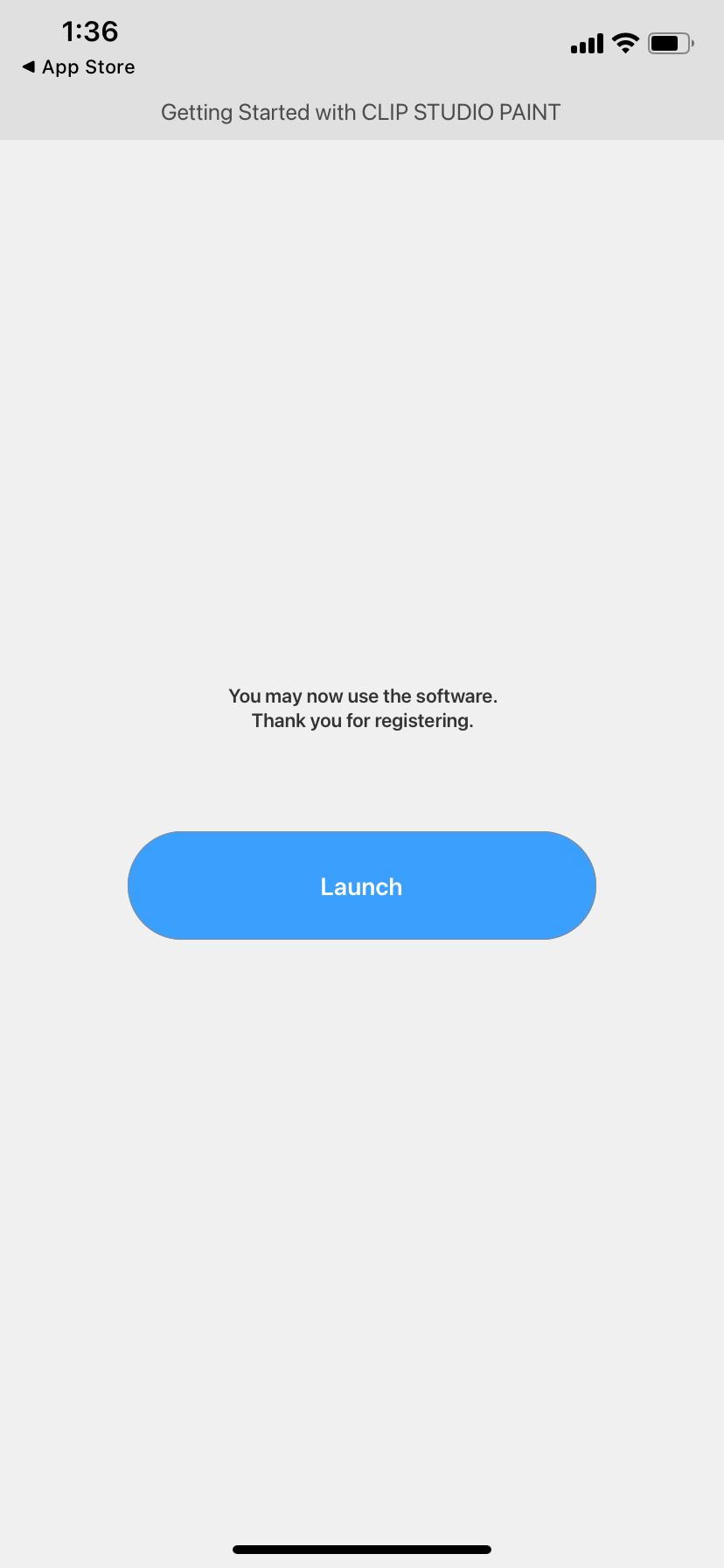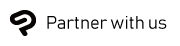How to sign up for a monthly/annual plan (Windows / macOS)
1. Even if you want to use Clip Studio Paint on your PC, you can sign-up for a plan through the App Store or the Google Play Store with your smartphone or tablet.
- 1) Use your iPhone, iPad, Android, or Chromebook device.
-
2) Use the camera on the device to read the QR code below to take you to an app store, then download the Clip Studio Paint app.
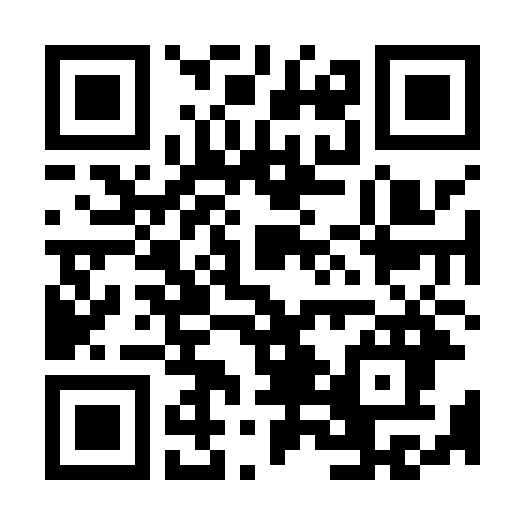
2. Launch the app you downloaded and choose the your desired plan. If you are applying from a smartphone, please note that you cannot use the Smartphone plan on Windows/macOS. Please choose any other plan.
-
1) Tap Open from the App Store.
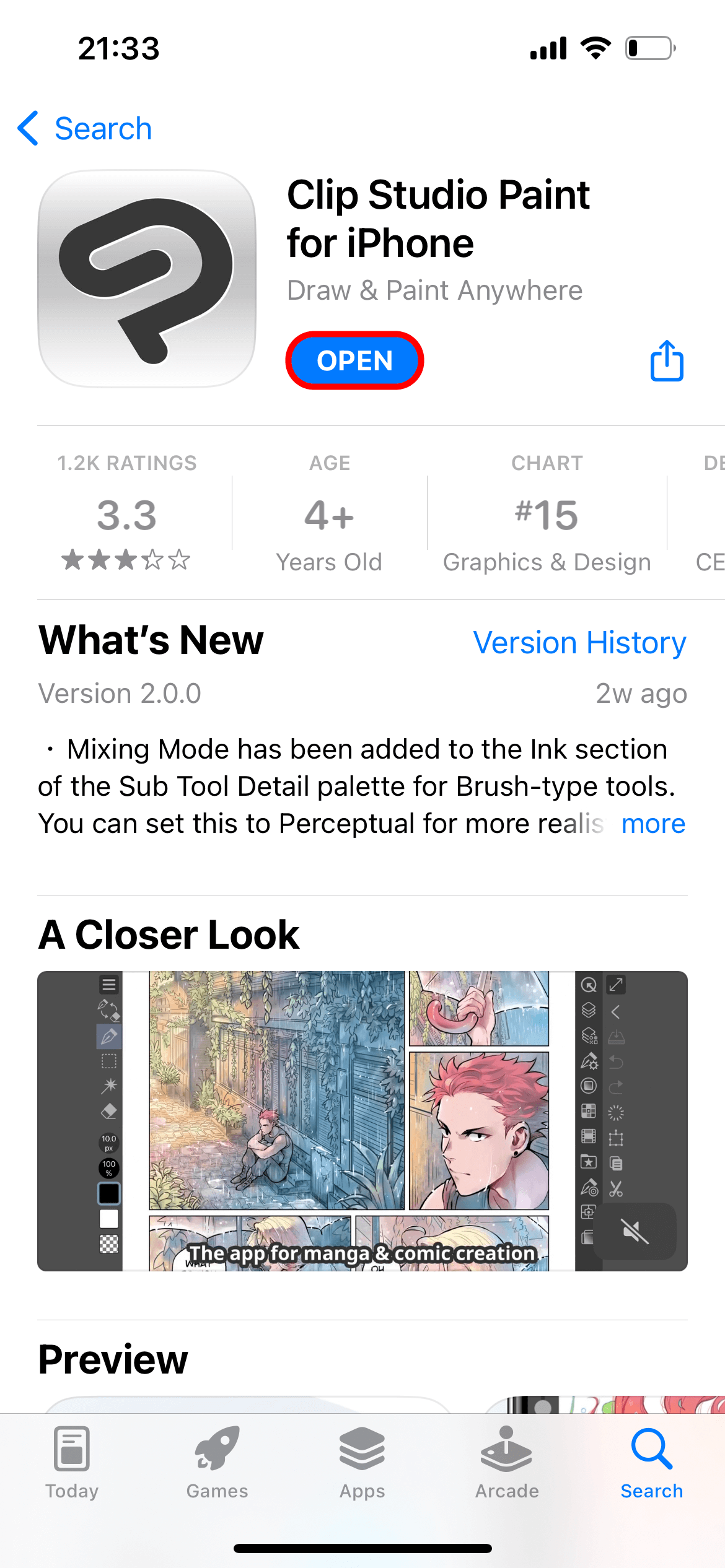
-
2) On the start-up screen, press Sign up.
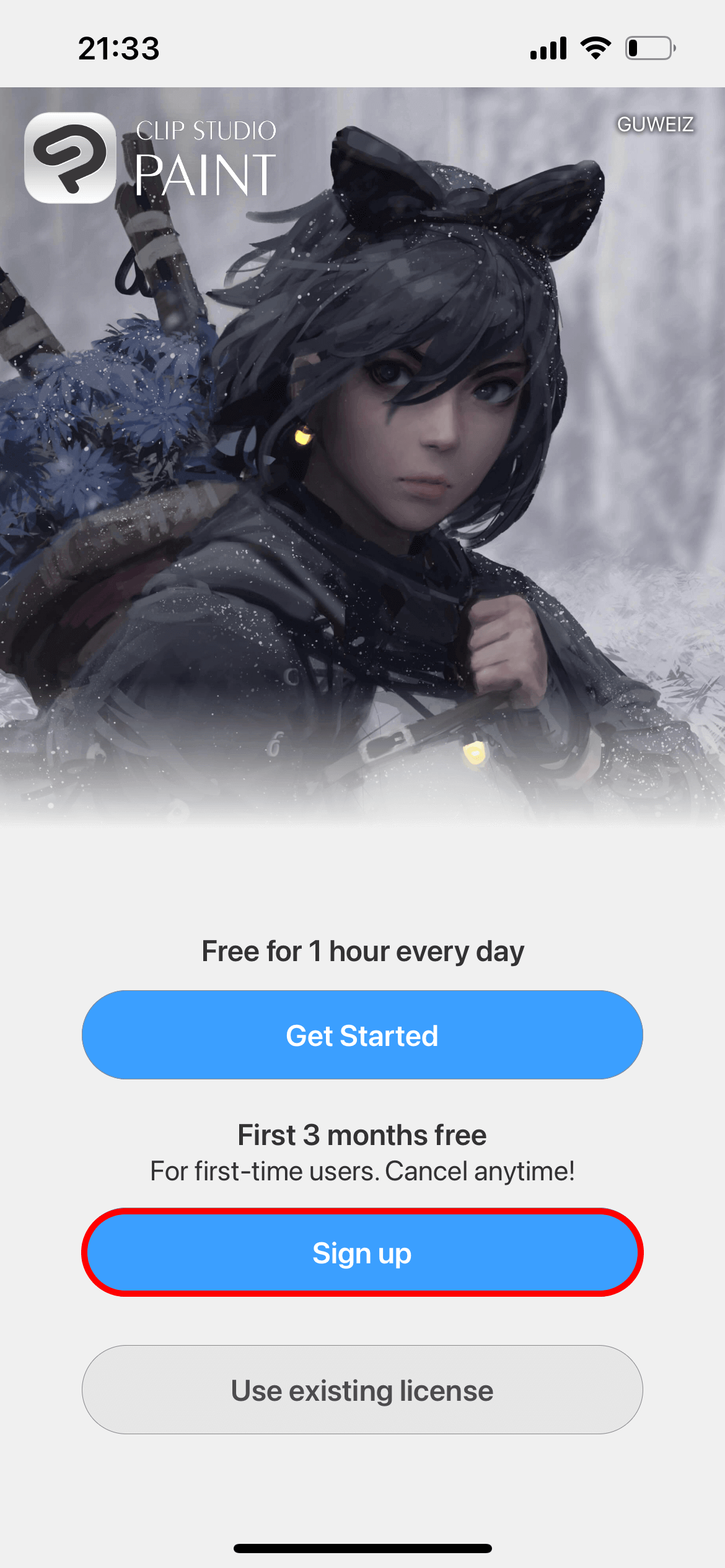
-
3) Follow the instructions in the app and log into your Clip Studio account. Note: If you don’t have an account, you will need to create one.
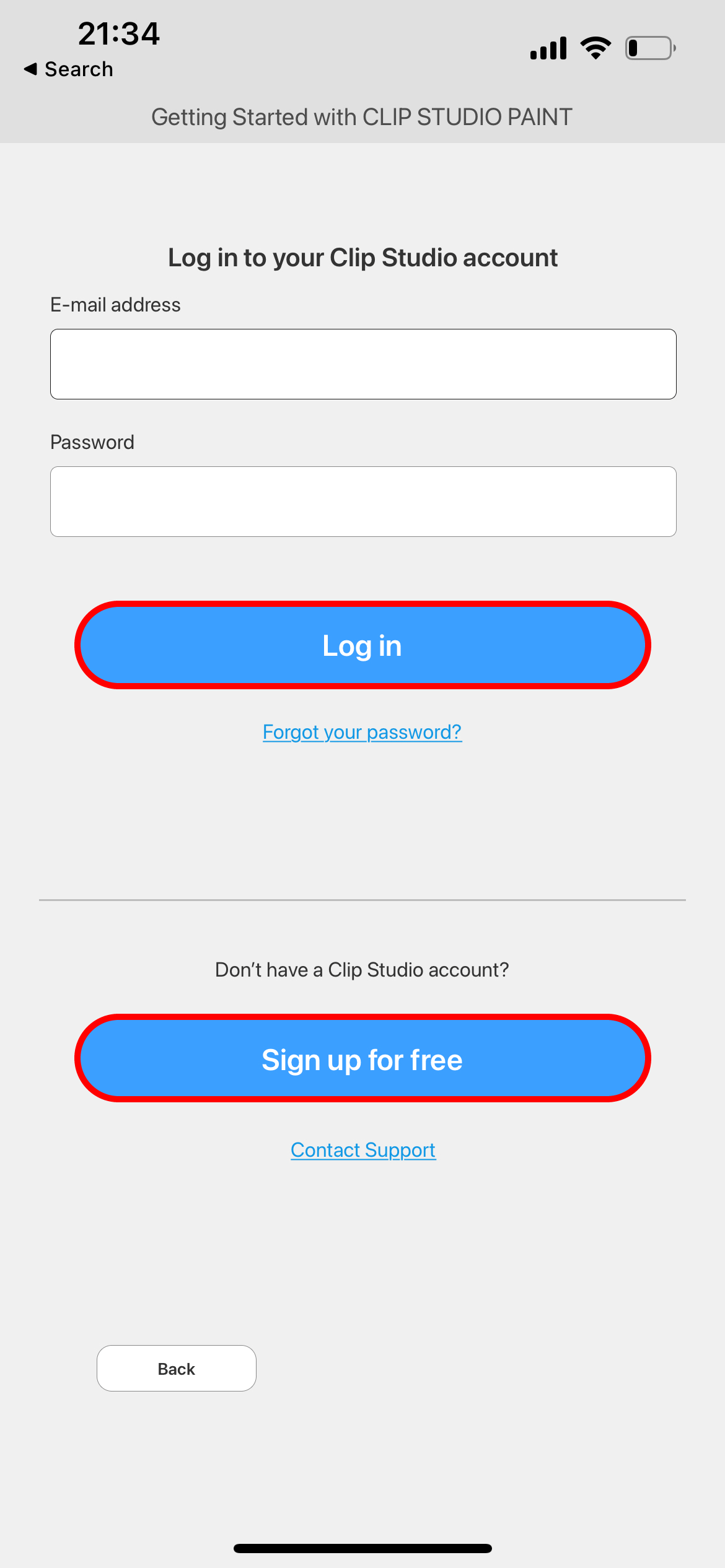
-
4) Pick your desired plan from the menu.
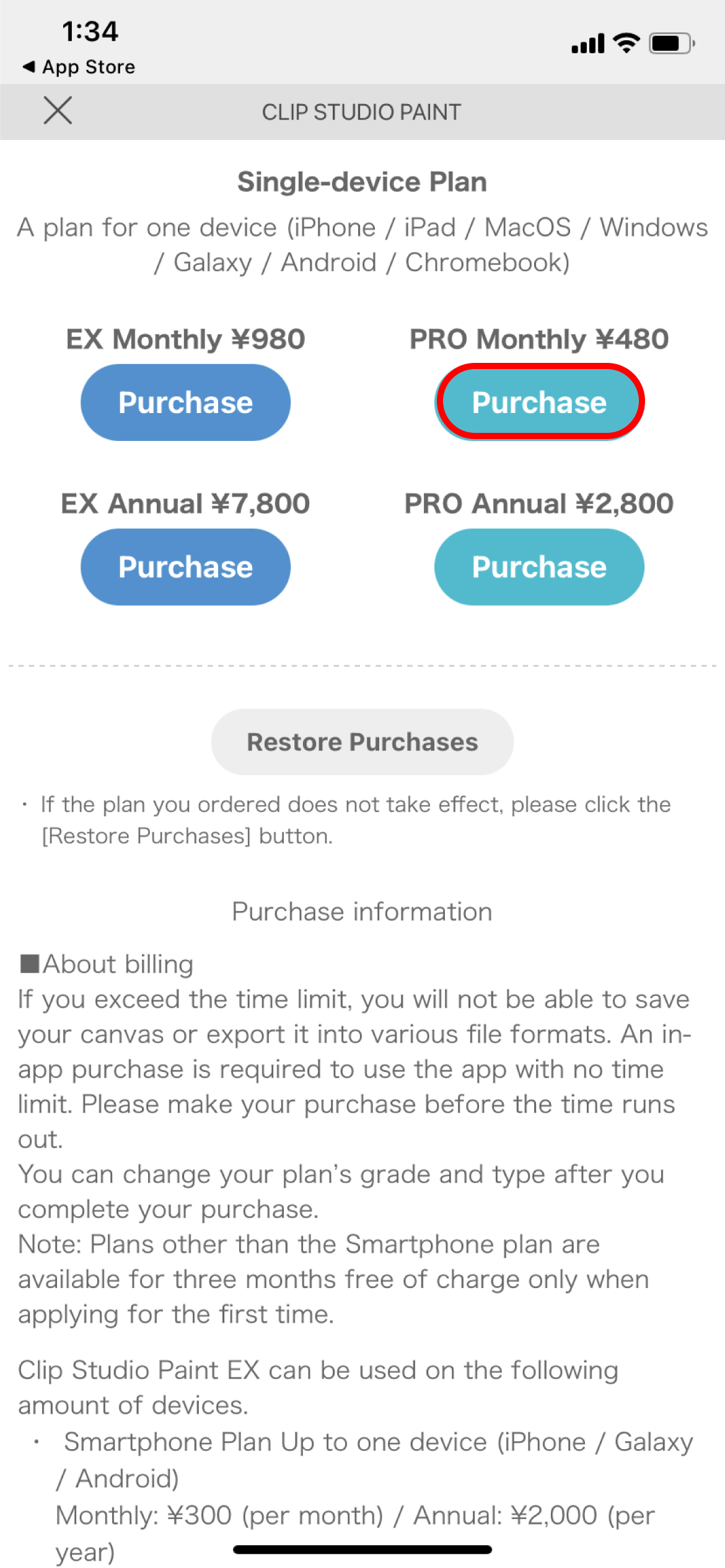
-
5) You have now purchased your plan!
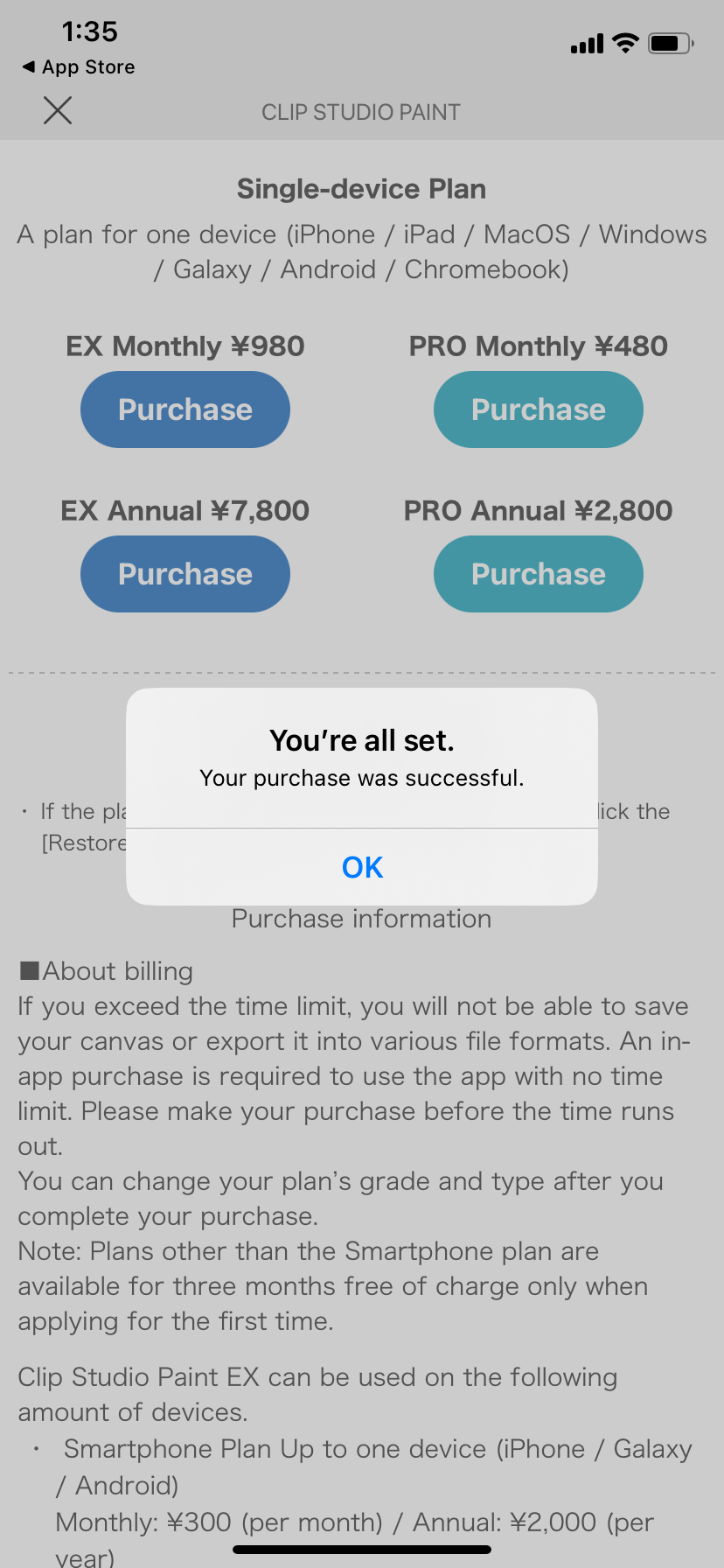
-
6) Launch it and now you can start to use the license.
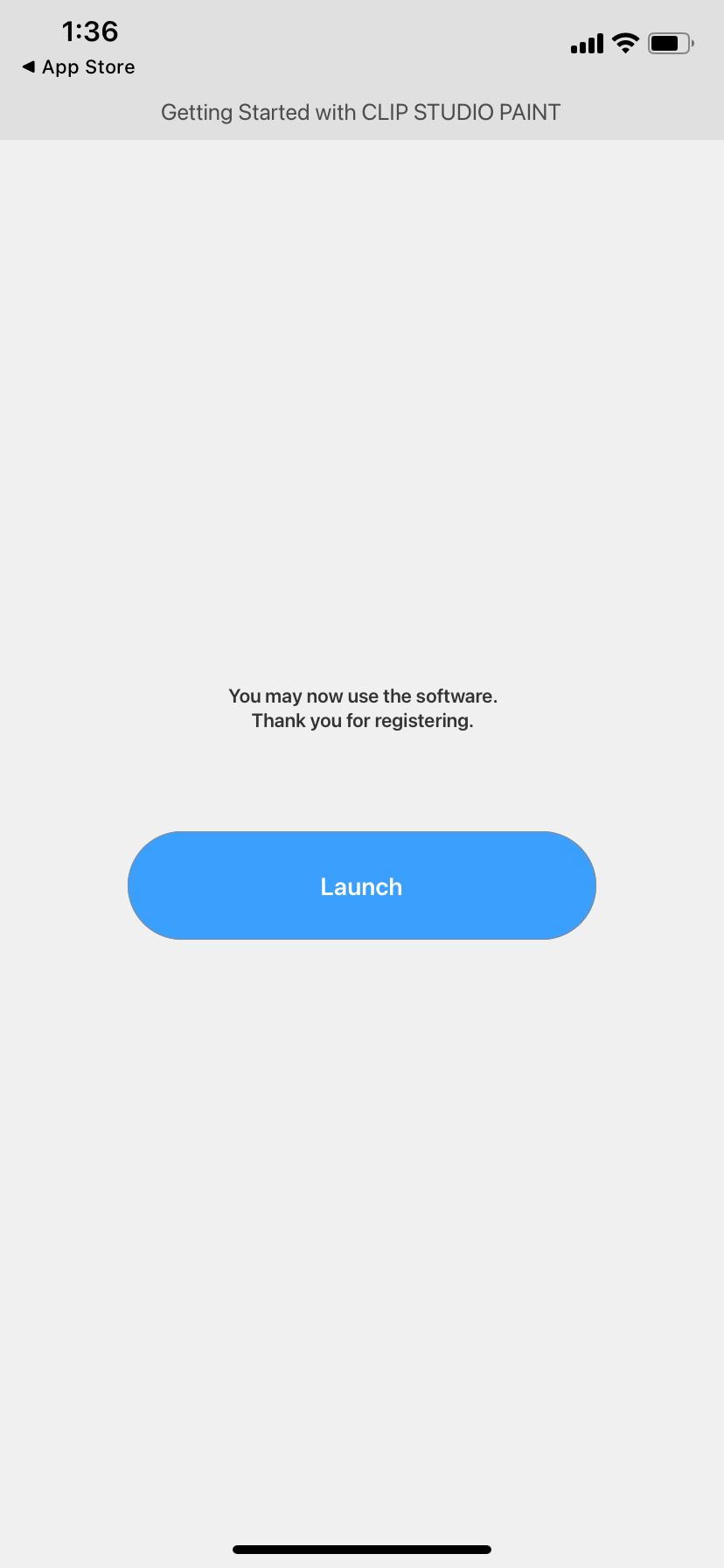
The way that you change your plan from the app will be different if you are currently using a monthly/annual plan, please click here for more details.
3. Once you have completed the sign up process, launch Clip Studio Paint on your computer. If you have not yet installed Clip Studio Paint, please download and install the latest version from the button below.
Download here for Windows/macOS4. On the Clip Studio Paint launch screen, tap “I already have a license”. When the login screen appears, enter the email address and password for the Clip Studio account you used to purchase the license in the App Store.
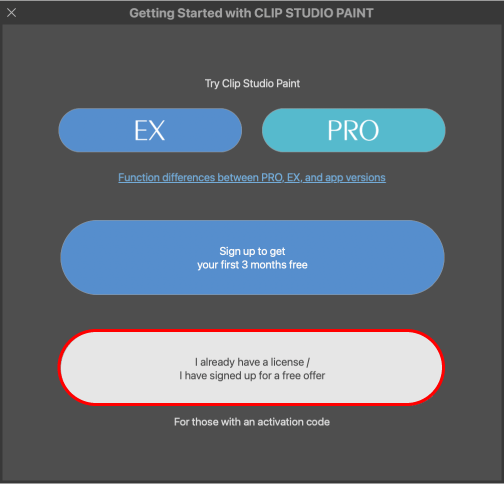
5. The license list will appear. Select the monthly plan and tap “Launch” or “Deactivate and launch on this device”. Clip Studio Paint will launch with your monthly plan license.
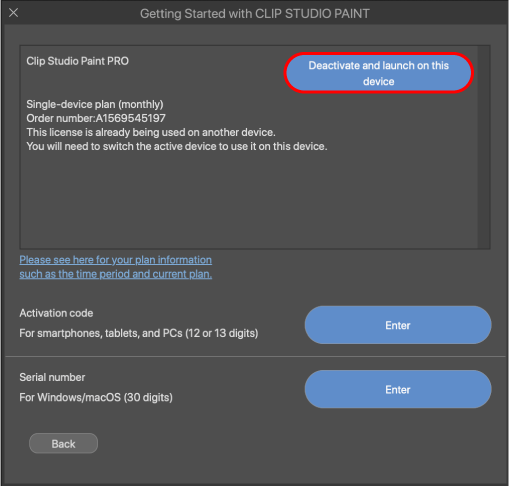
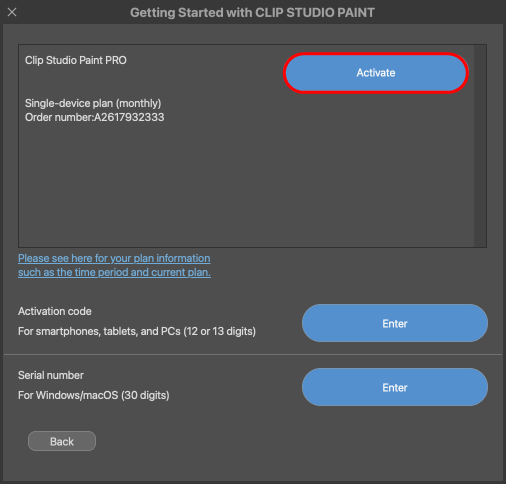
If you are currently using a monthly/annual plan, you can change your plan in the following way.
(Example) iPhone
-
1) Tap Open on the App Store or open the app by tapping the app icon.
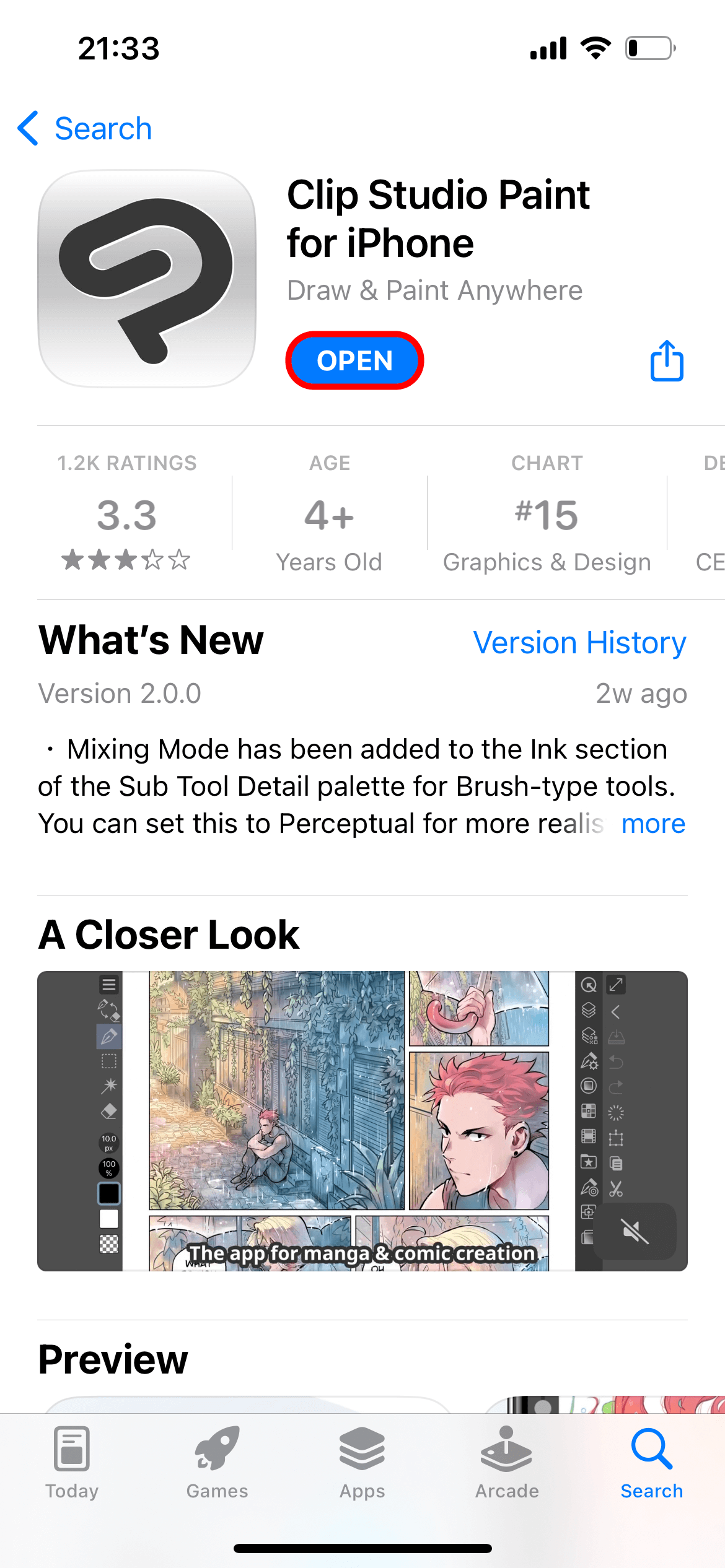
-
2) Open up a new canvas from the New canvas screen.
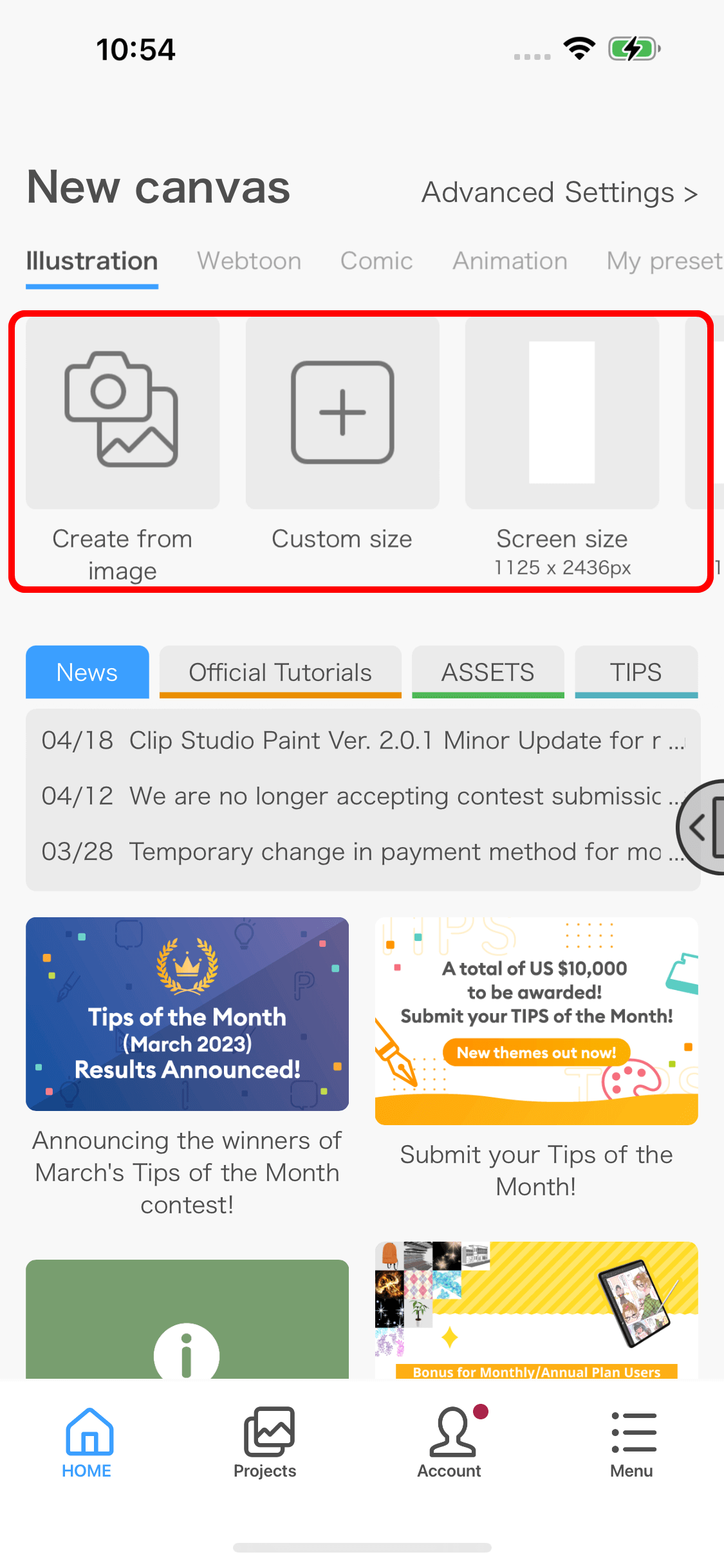
-
3) Tap the menu.
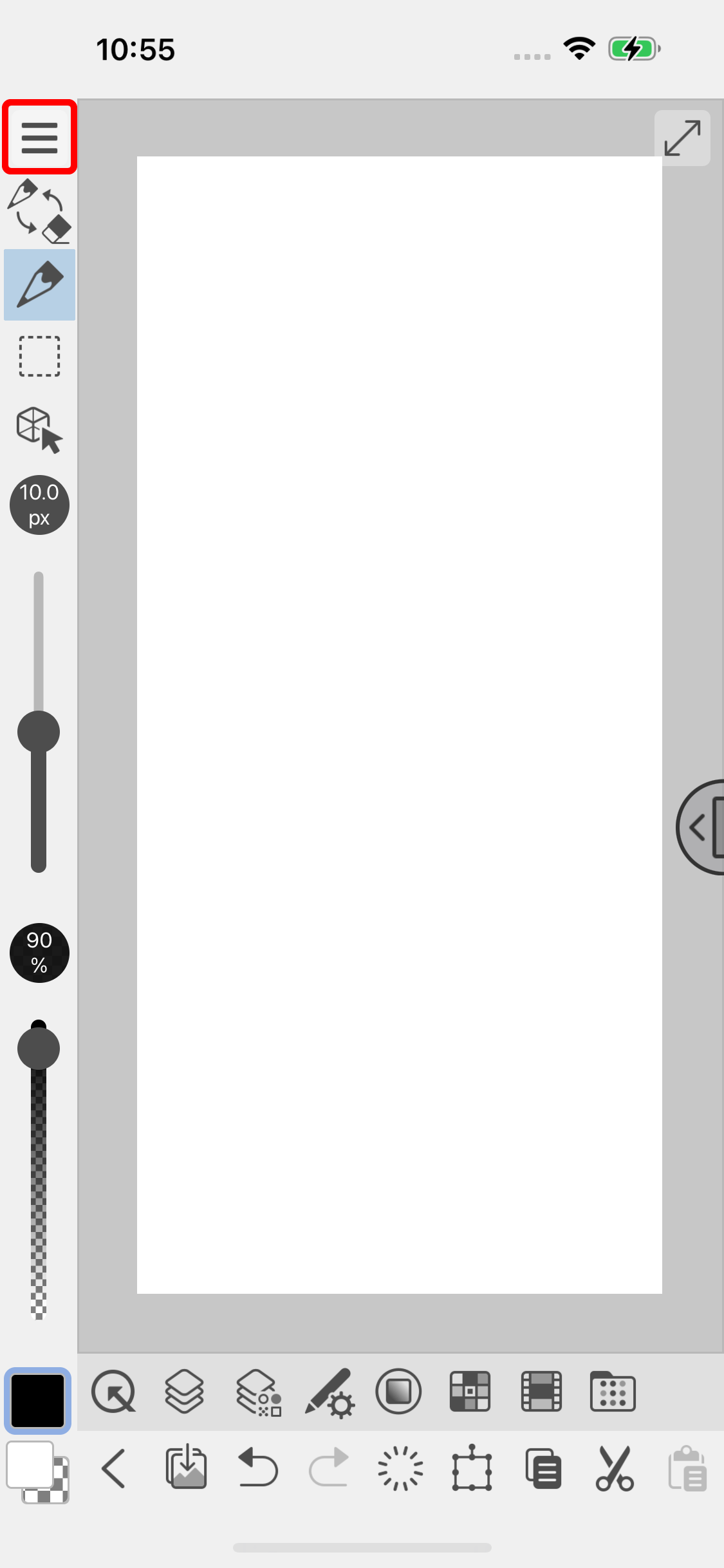
-
4) Tap App Settings from the menu.
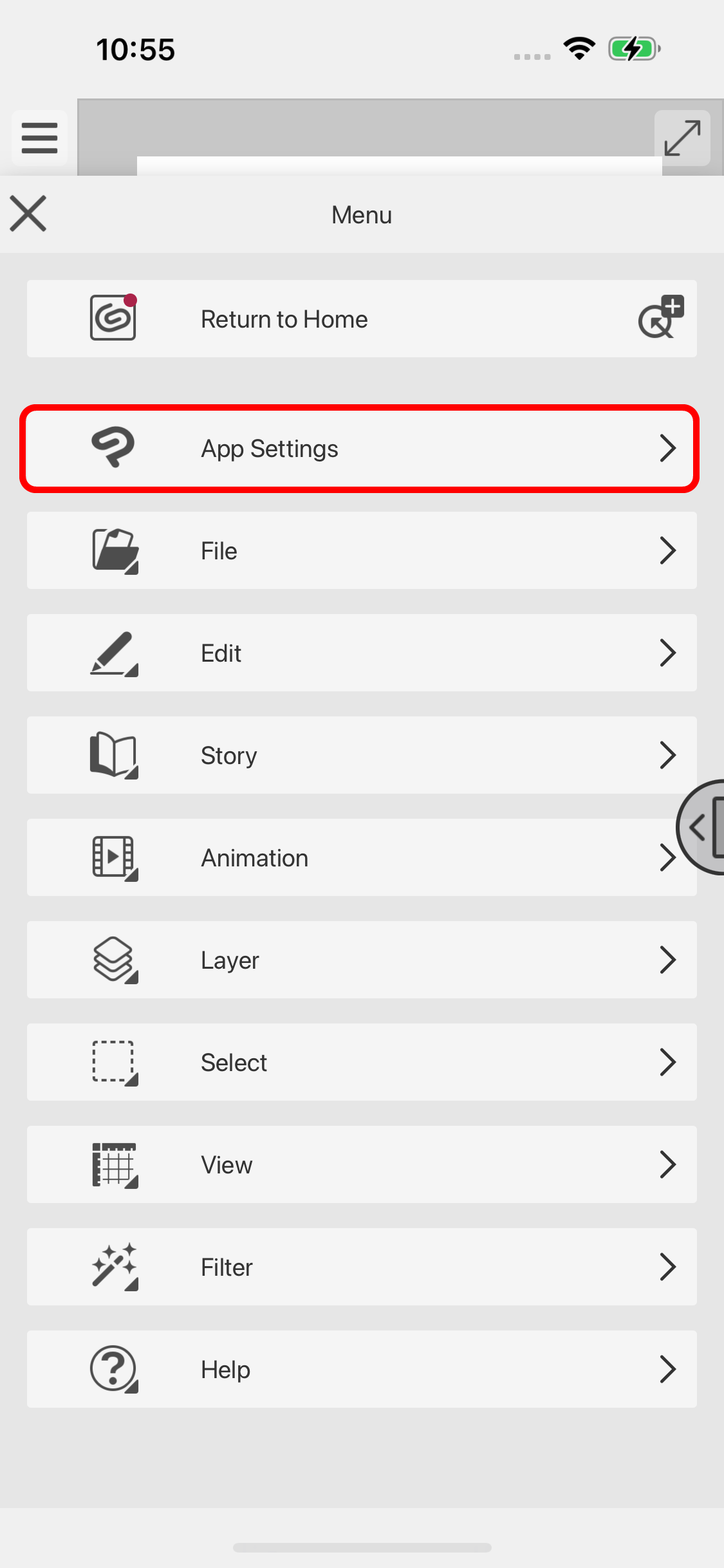
-
5) Tap Purchase App/Change grade or payment plan.
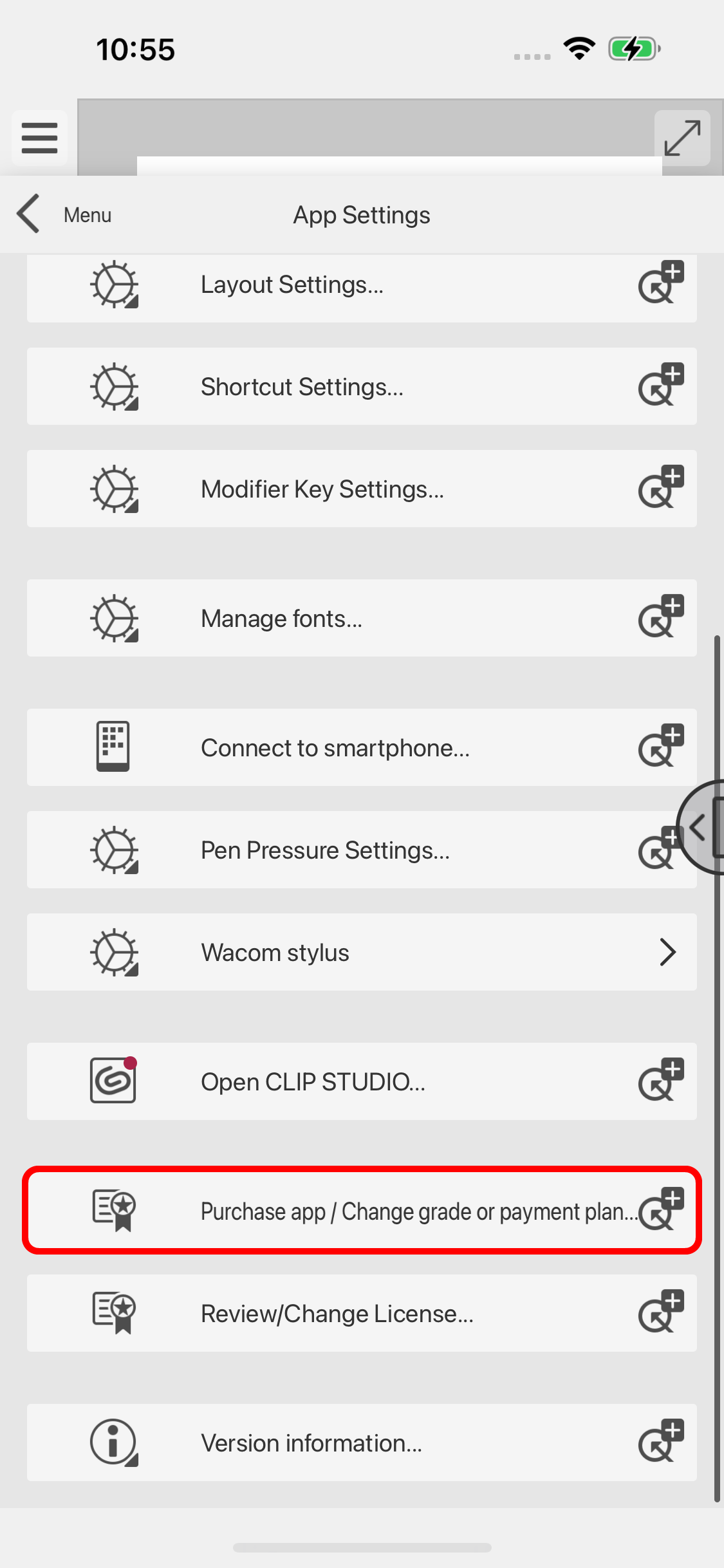
-
6) Pick your desired plan from the menu.
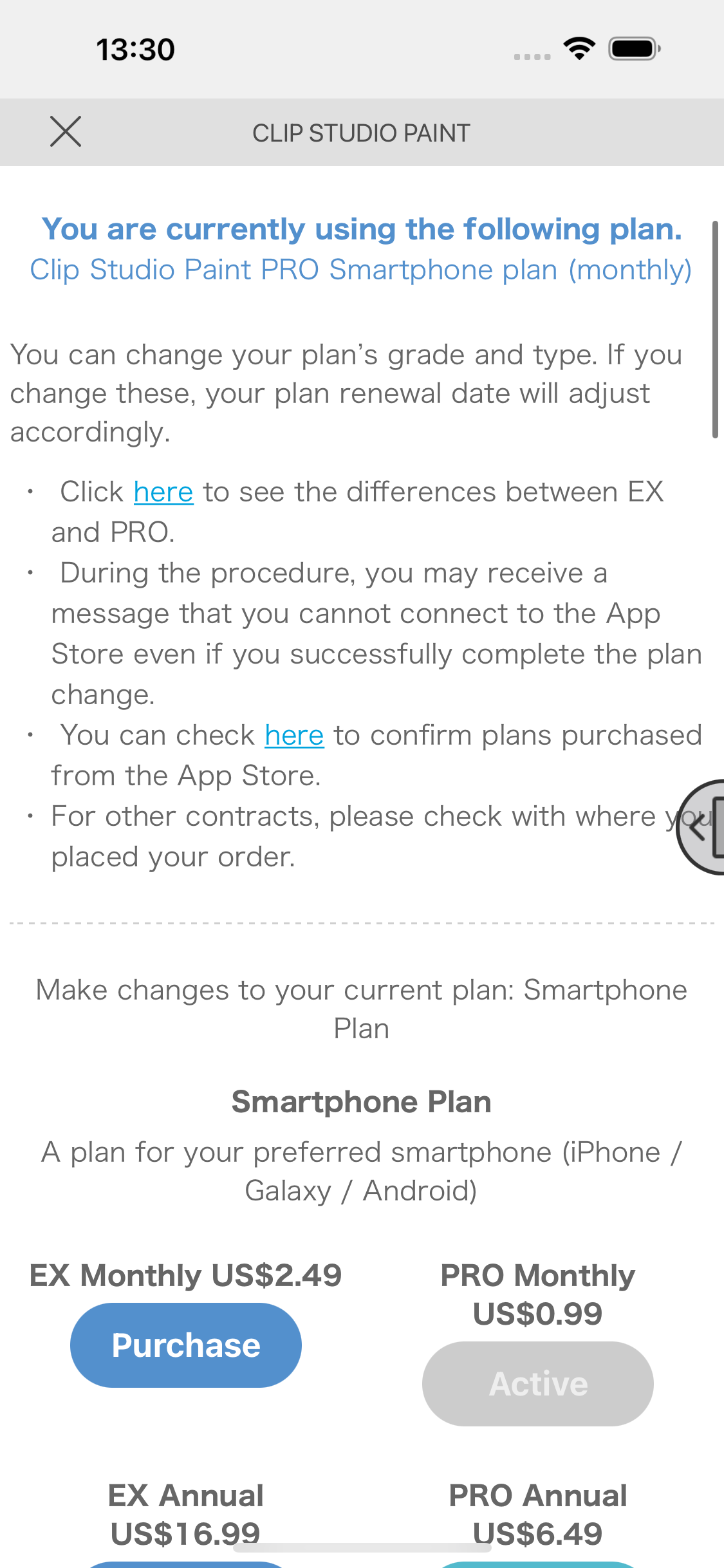
-
7) You have now purchased your plan!
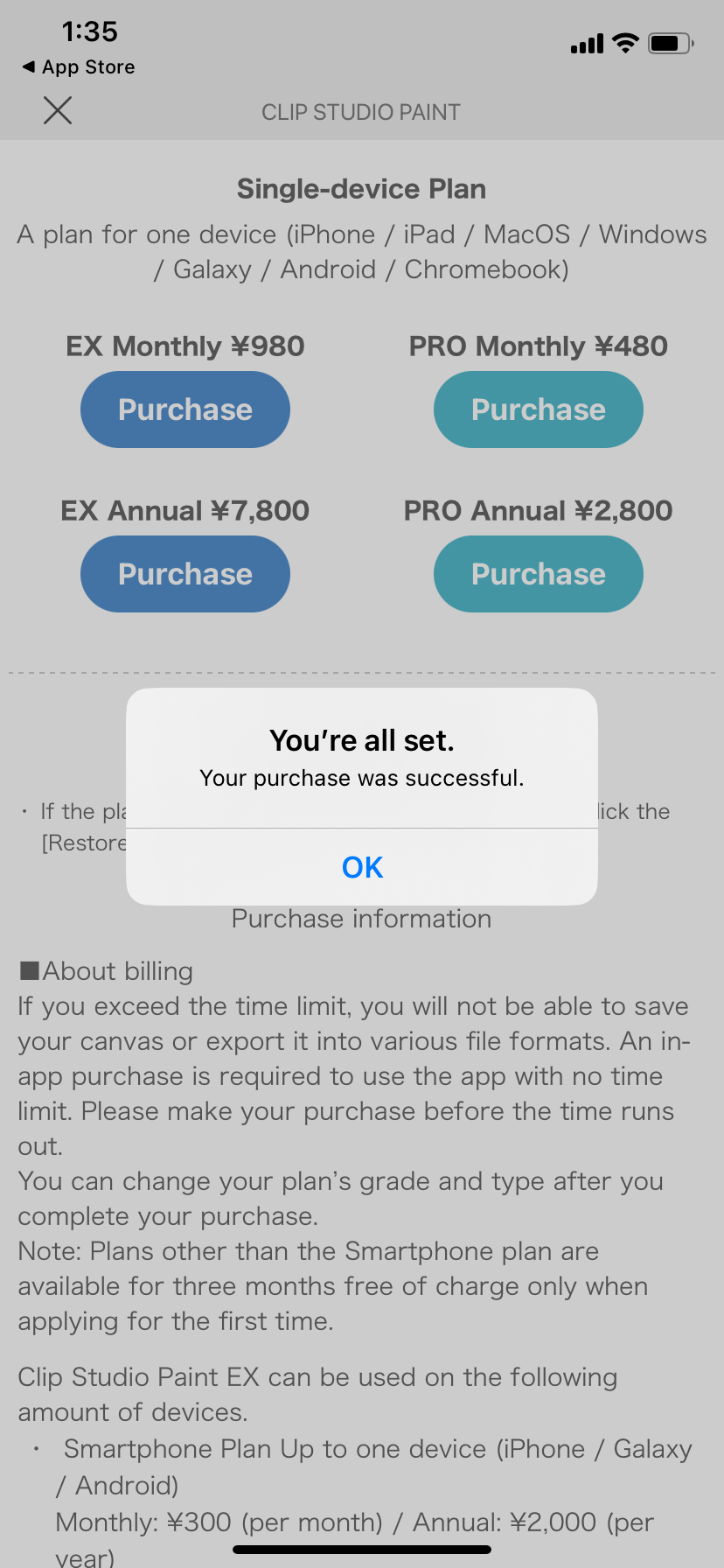
-
8) Launch it and now you can start to use the license.