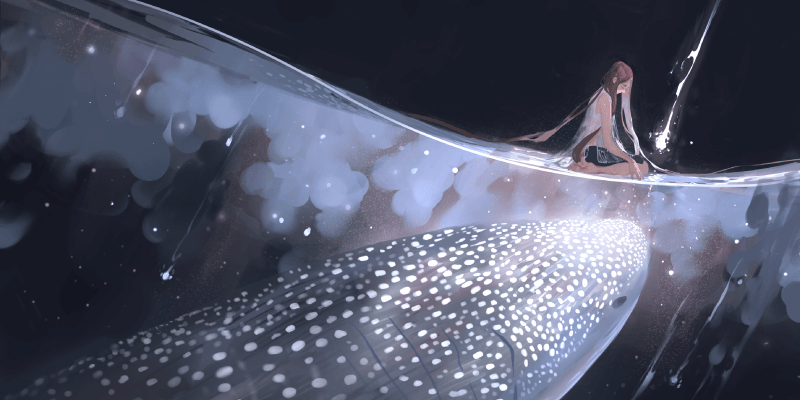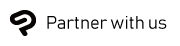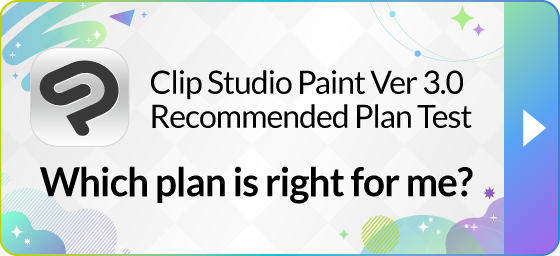Introduction
Concept art is the design required for development of video games, films, animated films, and the like, and the method of its production can be either analog or digital.
Naturally, these designs can also be achieved through pencil drawings on paper. In recent years, video games and films have featured final products using 3D and other advanced technologies, and concept art too may need to have a realistic quality. In order to convey the texture and strength of the elements depicted in the concept art in a clear manner, it is better to depict it with digital art in order to achieve efficiency.
For example, if you are going out to sketch an object in nature, you can take a sketchbook and a pencil and then begin to make a clean copy using digital art, based on the sketch. However, many digital paint software is supported on tablets and smartphones, enabling work from rough sketch to finished image all with just a tablet.
This section will introduce a number of tools that are optimal and useful in digital art when drawing concept art, Clip Studio Paint being one in particular.
If you are worried that you do not have sufficient skills to produce concept art, the following tools will are here to help you out. Before starting production, let’s learn more about these useful tools.

What are the best concept art brushes for Clip Studio Paint?
Here we introduce brushes perfect for drawing concept art where not only characters, but also props, backgrounds, and a wide range of other motifs appear.
Clip Studio Paint comes with a wide variety of brushes pre-installed, including watercolor, oil paint, and cel animation-style painting brushes, allowing you to try out a wide range of brushes for a variety of styles as soon as you open the program.
There are brushes that can reproduce the traditional medium appearance without difficult settings, making them practical.
What brushes do concept artists use?
How do concept artists around the world use brushes? Below are comments based on how real artists explain the attraction of the Clip Studio Paint brush functions. We even will describe how to use brushes in a beginner-friendly way so that even casual users can understand.
How can I download and install brushes?
In addition to the pre-installed brushes, additional materials can be downloaded from Clip Studio Assets. The material store has over 40,000 customized brushes uploaded by Clip Studio Paint users around the world, and they can be added to the sub tool palette by drag and drop. How easy is it to download these brushes? Let us show you!
Essential tools for concept art design
This section introduces tools necessary for concept art design. It breaks down the tools necessary for composition, tools useful for sketching, and the best brushes for drawing concept art. And with Clip Studio Paint’s convenient features you can achieve high-quality design in no time.
The amount of information contained within concept art is enormous. While it is not necessarily bad to produce everything from scratch by hand, doing so takes a lot of time. Concept art production is done while communicating with an art director and others in the creative team. Being on top of responses will lead to defining the direction of the project.
Take this opportunity to adopt digital art to make your concept art production as smooth as possible.
What are the best concept art brushes for Clip Studio Paint?
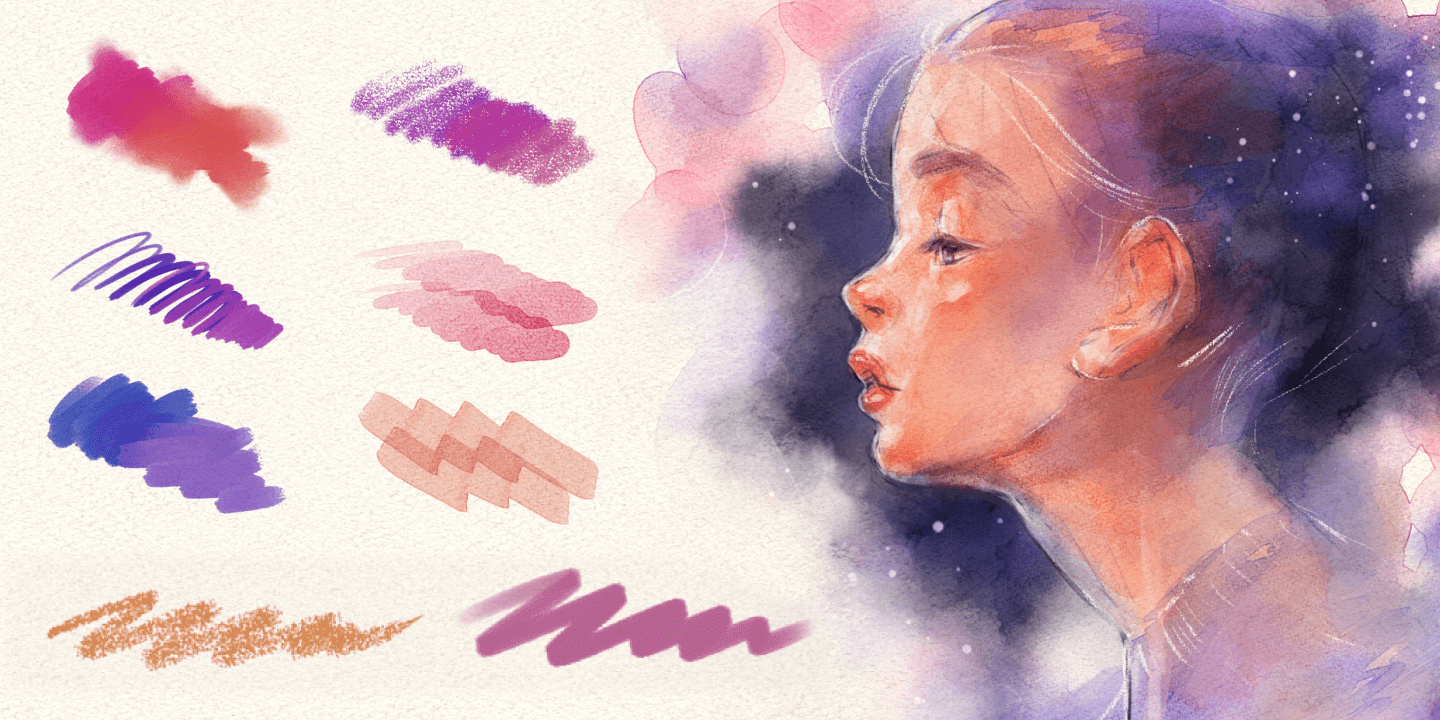
Concept art requires a wide range of motifs be drawn, such as characters, props, and backgrounds. Of course, basic drawing skills and the ability to express various textures are necessary, but Clip Studio Paint can assist any artist in almost every process.
The brushes in Clip Studio Paint are favored by many artists. Take a look at these artist interviews.
Clip Studio Paint has an abundance of preset brushes. Many brushes can express realistic color running, color mixing, and blurring; this ability to reproduce an analog-like appearance is definitely a major attraction.
Watercolor brushes for delicate and light textures
Seven types of pre-installed brushes can depict light textures as if drawn on drawing paper. The brushes reproduce a traditional drawing feel, with areas where strokes overlap rendered in darker shades.
These brushes are suitable for colorizing nature, and they are ideal for painting motifs where you want to express perspective over a wide area. They are recommended for when you want to create depth outside of the focal element.
Many watercolor brushes have a slider called “Watercolor edge”. This function allows a light-colored edge to be set on the drawn area or inside the border, the same as if painted with real watercolor. By increasing the value for “Watercolor edge”, you can customize the brush to have a clear edge.
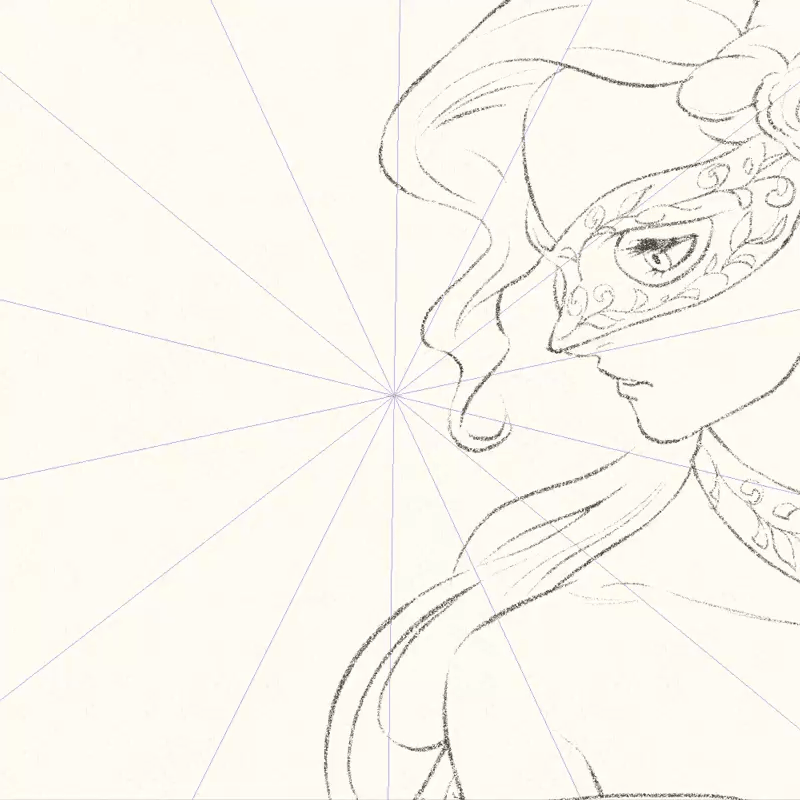
Oil paint brushes that enables natural mixing
Brushes that enable natural color mixing, suitable for thicker painting, are pre-installed. Slider customization such as “Amount of paint,” “Density of paint,” and “Color stretch,” enable settings to be changed easily, determining how much color to mix with the undercoat or how much to spread. A large number of paper textures are also available pre-installed. Depending on the brush, they can be combined with the texture to express the material of the motif.
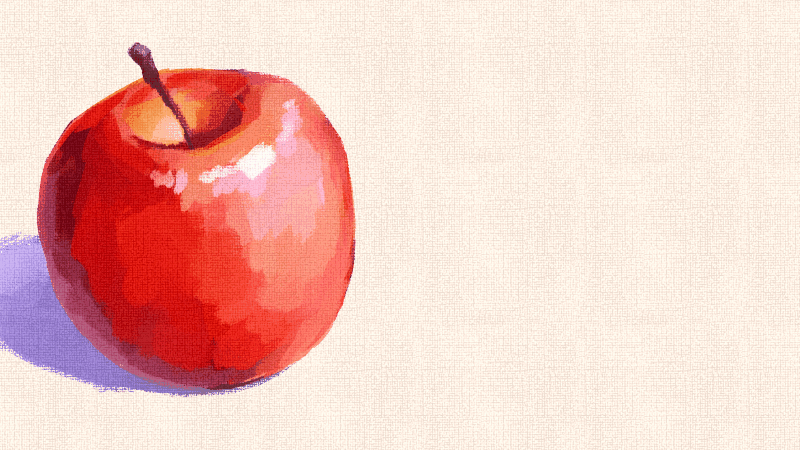
India ink brushes can express a traditional atmosphere.
India ink brushes can express a traditional drawing style with blurring and blotting. The “Taper” value can be changed with a slider to express a natural blurring of strokes. The “Wet blotting ink” brush is perfect for coloring, as it emphasizes blotting as if painting on Japanese paper with ink that has a high water content.

Texture brushes that can depict greenery and water
The “Decoration” brush, which can depict leaves, water surfaces, and ground surfaces with just one stroke, is also pre-installed. This brush allows you to easily lay down realistic landscapes.
It is useful when drawing from scratch, and is also good for photobashing. When you need to add in light to make the picture more realistic these “Decoration” brushes will come in handy.
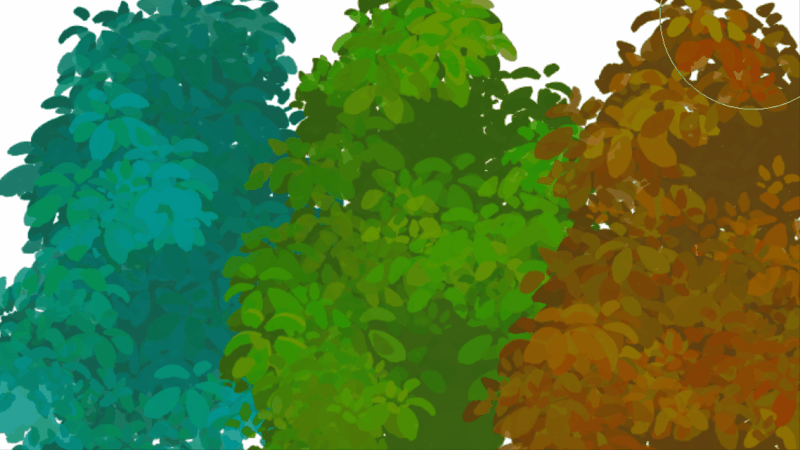
Customizing freely
Artists can particularly appreciate the variety of brush customization available. You can change the drawing feel simply by checking items such as “Starting and ending,” “Amount of paint,” and “Color stretch”, or by manipulating the slider, to make the brush fit your touch.
Brushes can also be duplicated, allowing you to try various drawing touches based on a single brush.
If you use a pen tablet or stylus pen with pen pressure sensitivity functions, you can reflect even the slightest change in force in your strokes. For sketches and other works where nuance is important, the pen pressure function will help with that.
Each brush is easy to use as it is pre-installed, but can be customized to suit the artist’s pen pressure and stylistic preferences. The length of interval between starting and ending, strength of correction, spraying interval, and more can be adjusted with a single click. You should start in the pre-installed configuration, customizing to your liking and as you get used to it.
In addition, brushes can be grouped and managed. Grouping brushes by scene, such as brushes for landscapes and brushes for people, will further improve efficiency.
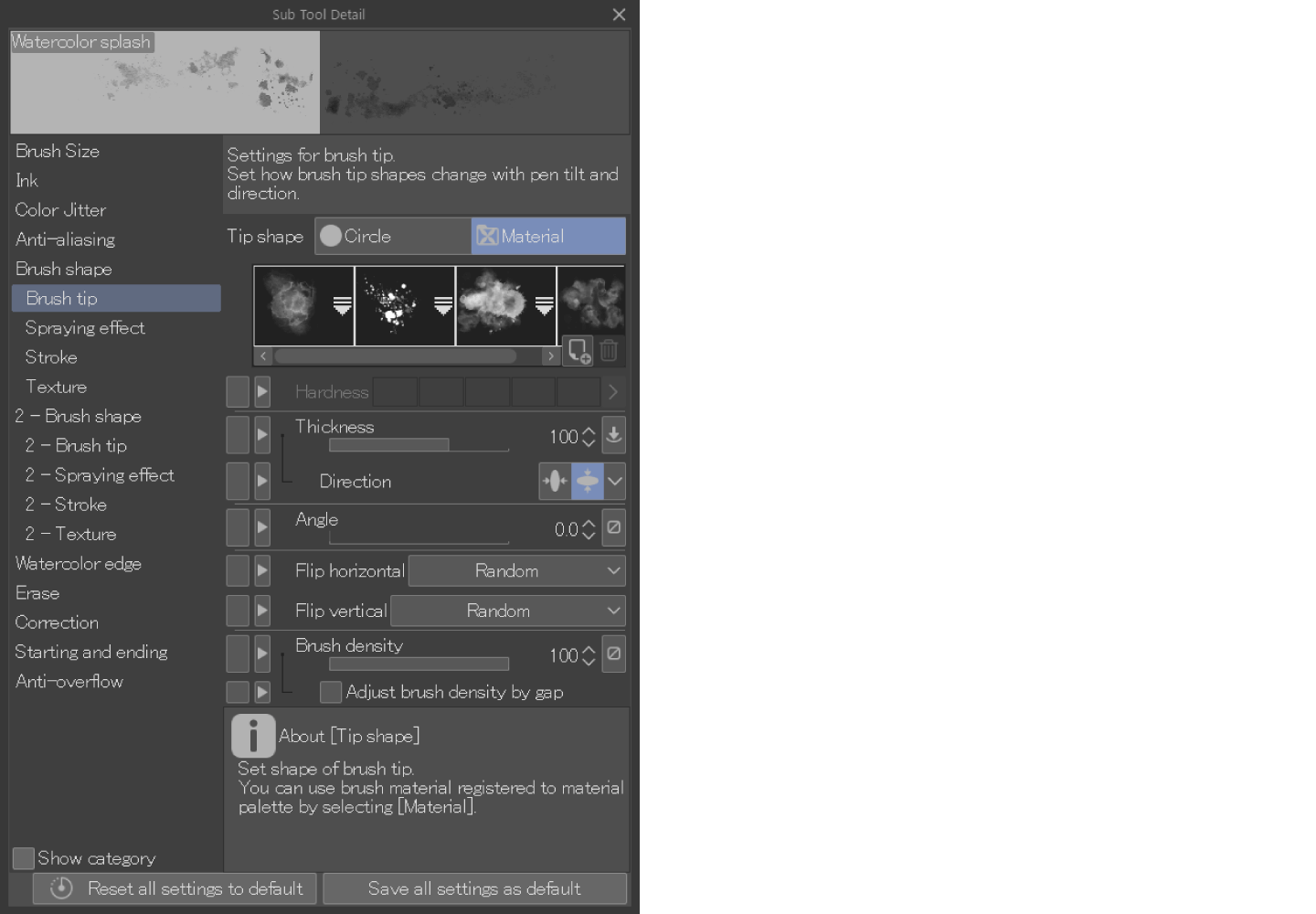
Photoshop brushes (abr files) can be imported.
Clip Studio Paint can export to Adobe Photoshop format (*.psd). Moreover, with Clip Studio Paint, Adobe Photoshop brush files can be used in addition to conventional Clip Studio Paint brush sets.
You can import brushes into Clip Studio Paint by simply dragging and dropping an abr file containing Photoshop brush settings onto the Clip Studio Paint’s brushes panel.
Free Photoshop brushes are distributed by various sites worldwide. Photoshop custom brushes can be used in addition to conventional Clip Studio Paint brushes, meaning you can really choose any brush you like.
Importing Photoshop brushes is easy. See
here.
Dual brush
Dual brush allows you to set two different brush shapes on one brush. As with ordinary brushes, multiple brush tip images can be set, and they can be combined while maintaining the RGB values of the tip images. Depending on the “Blending mode” setting, different strokes can be expressed with the same combination. The balance in mixing two types of brushes can be easily adjusted, allowing for a high degree of freedom and customization.
Even users not familiar with brush creation can enjoy creating their own original brushes more easily than trying to create from scratch.
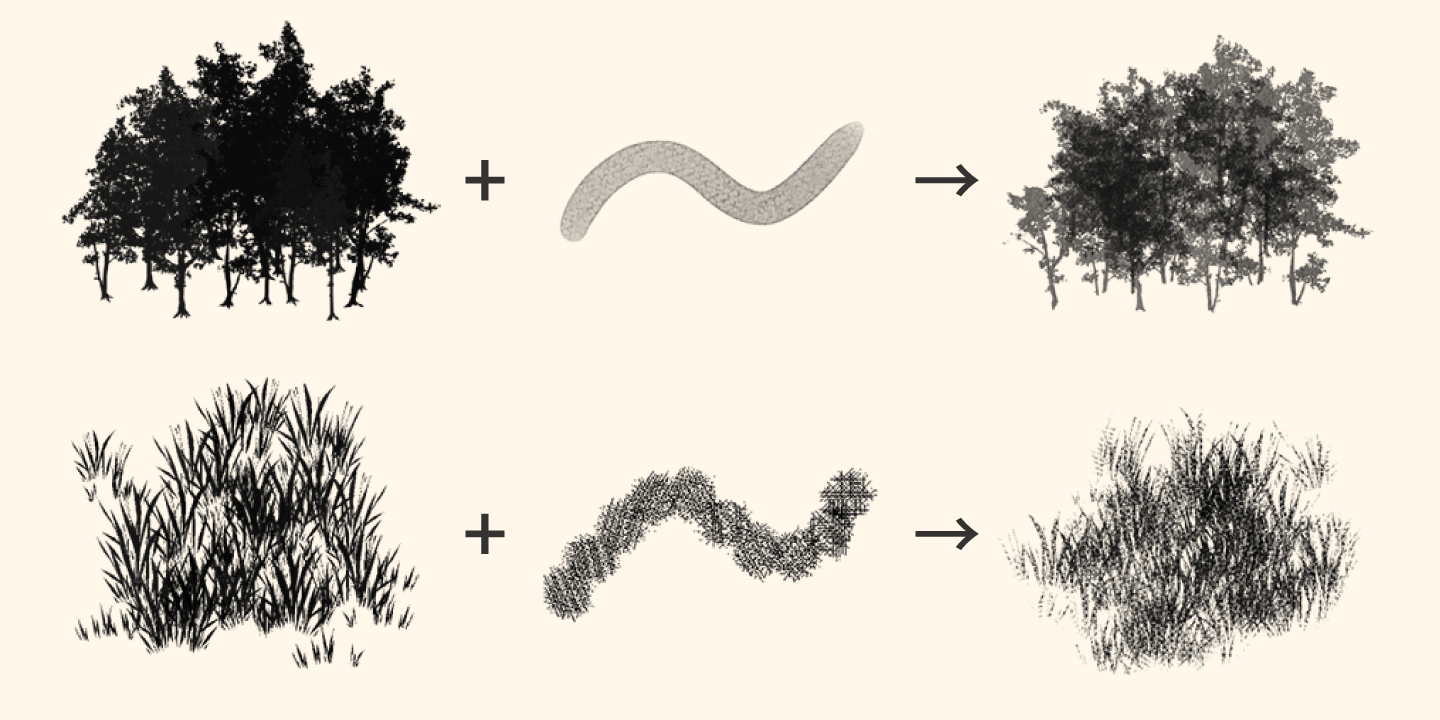
How can I download and install brushes?
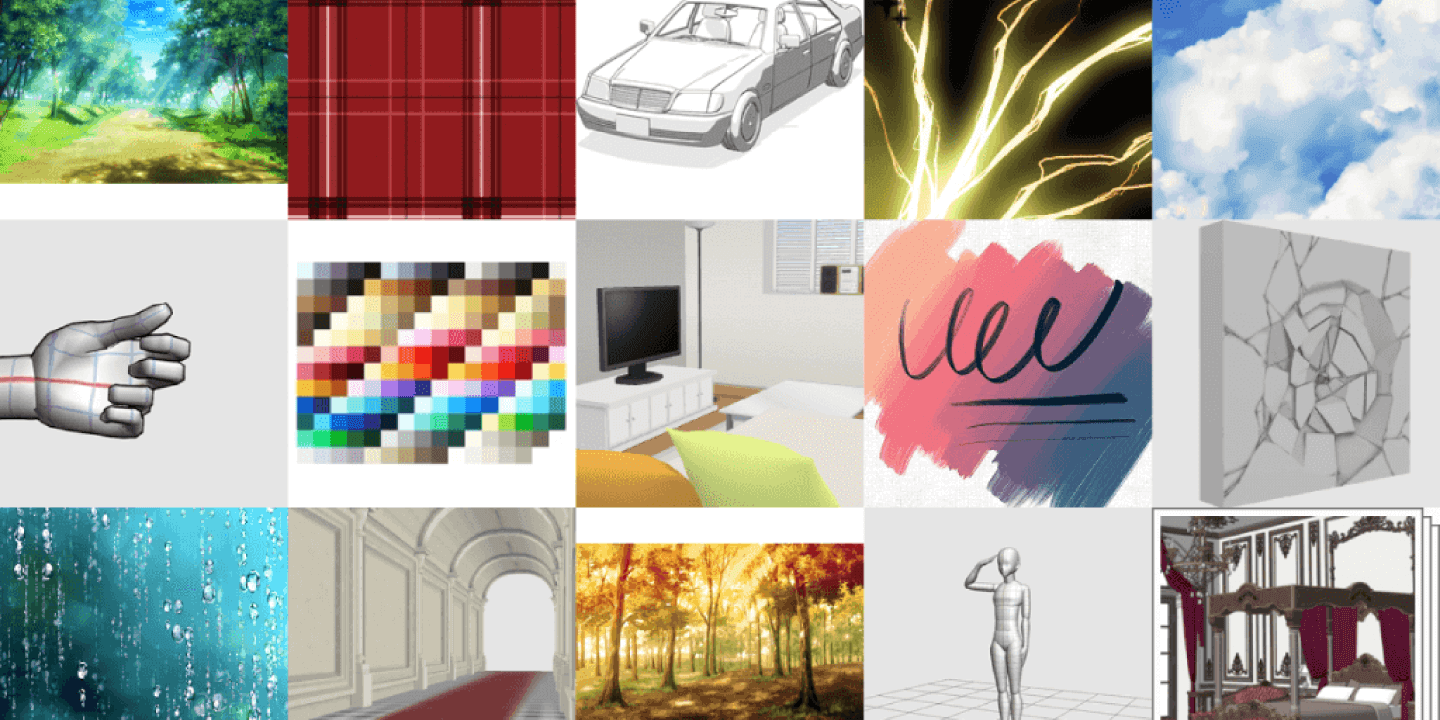
Clip Studio Paint contains an abundance of preset brushes. The software supports a variety of painting styles to suit the artist’s style, including watercolor with a delicate touch, oil paint with a heavy feel, and painting in the style of cel animation. From the sketch or rough stage to line drawing, colorization, and finishing, the brushes needed per stage can be selected from the lineup.
The brush tool has a variety of settings that allow you to reproduce lines as imagined, including line strength and touches with just the right analog feel or material feel. It can also be customized to meet your needs, whether you want to make the lines as close to analog pencil lines as possible or want to apply paint without unevenness.
You can also create custom brushes until you are satisfied with the result, such as brushes with opacity that changes depending on the pen pressure.
The massive “Clip Studio Assets” materials community
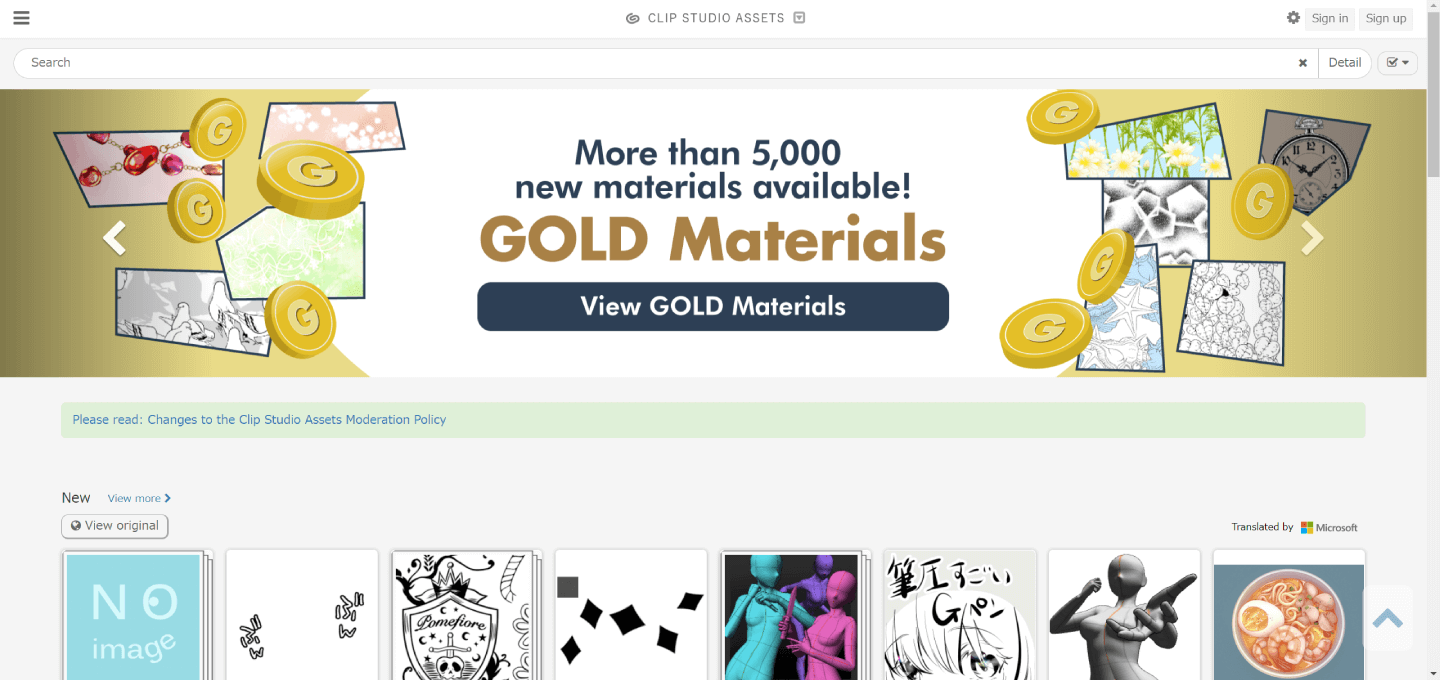
Clip Studio Paint When you use, you get access to more than 40,000 brush packs customized by users around the world are released on Clip Studio Assets. Find the brush you want, select import, and broaden the expression of your works.
Brushes can be added to the sub tool palette with a simple drag-and-drop action. You can download and install brushes even while you are in the middle of drawing. Clip Studio Assets has a search function that allows you to search by tag, so you can see a variety of brush options if you search for “watercolor brushes,” “line drawing brushes,” or the others according to your how you will use the brush. Materials can be free or fee-based as defined by the creator. Sorting by popularity is also possible, which is recommended when you want to keep up with trending expressions.
Any Clip Studio Paint user can also put up materials on the site. Points called Clippy can be accumulated for various Clip Studio activities such as publishing free materials or becoming a monthly member. The accumulated Clippy can be exchanged for rewards.
In this way, Clip Studio Paint enables use of a wide variety of brush tools, making it the perfect software for concept artists who express a diverse range of worldviews with artificial to organic objects.
Essential tools for concept art design
Concept art for video games and films used to be produced with paper, pens, and paint. Although some artists still use this style, more and more final products are being produced in the form of digital art nowadays, so the use of digital painting for concept art as well has become the mainstream.
Tools needed for analog drawing of concept art
- Pencil
- Ink
- Pen
- Color Ink
- Watercolor or acrylic paint
With concept art, the same tools are often used as in ordinary illustration. In the sketch stage, pencil drawings are made on paper, and colorizing tools appropriate to the worldview of the work are used. An advantage is that an artist familiar with drawing can quickly draw lines as desired, but there are disadvantages such as having to redraw from scratch when a difference needs to be added.
Some artists use special paper such as parchment for the base according to the work.
Tools needed for digital painting of concept art
Some artists use digital painting from the start, while others use analog for sketching only and digital for the clean copy. Although there is no rule that defines what software is necessary, it is convenient to use software that can export in Adobe Photoshop format (*.psd) in order to communicate smoothly with creative team members.
You may have a perception that digital painting is done on a PC. Of course, it is beneficial to use a PC with high specs and a display that can be customized in detail, but a PC is not always necessary. There are many software programs that can be used on tablets and smartphones. For example, if you are out looking for reference materials, you can continue production with your tablet/smartphone. However, if you want to create detailed and realistic expressions, you may find it difficult to draw on a smartphone because the screen is small. It is best to choose a tablet or smartphone with a size that suits your style.
Luckily, Clip Studio Paint is compatible with PCs, tablets, and smartphones. And the following Clip Studio Paint functions will be useful in various concept art production situations.
3D materials, perspective ruler
3D materials can be placed on the canvas and the layout can be adjusted. This makes it easier to study the proposed composition than if you draw it out yourself. It is also possible to make sketches with accurate perspective using the Perspective ruler as a guide.
This is a convenient tool for drawing building and landscape concept art.
An abundance of brushes
Clip Studio Paint comes pre-installed with a wide variety of brushes that can be used for processes from sketch or rough to line drawing and painting.
And by using Clip Studio Assets, additional custom brushes can be downloaded for a wider range of expression.
Gradient map
Overlapping a gradient map over the finished illustration in various layer modes will help convey an atmosphere much more easily. Even pre-installed gradient maps enable a variety of tonal corrections, allowing you to add time-of-day and worldview settings in a short amount of time.
Artistic filter
By importing an actual photo and using artistic filters you can blur the colors and reduce the volume of information. And by adding glow effects, shadows, and light, the background can be drawn much more efficiently than by drawing from scratch. Since concept art is not the final product and its purpose is to communicate clearly to creative team members, reducing the work time in this way is useful.
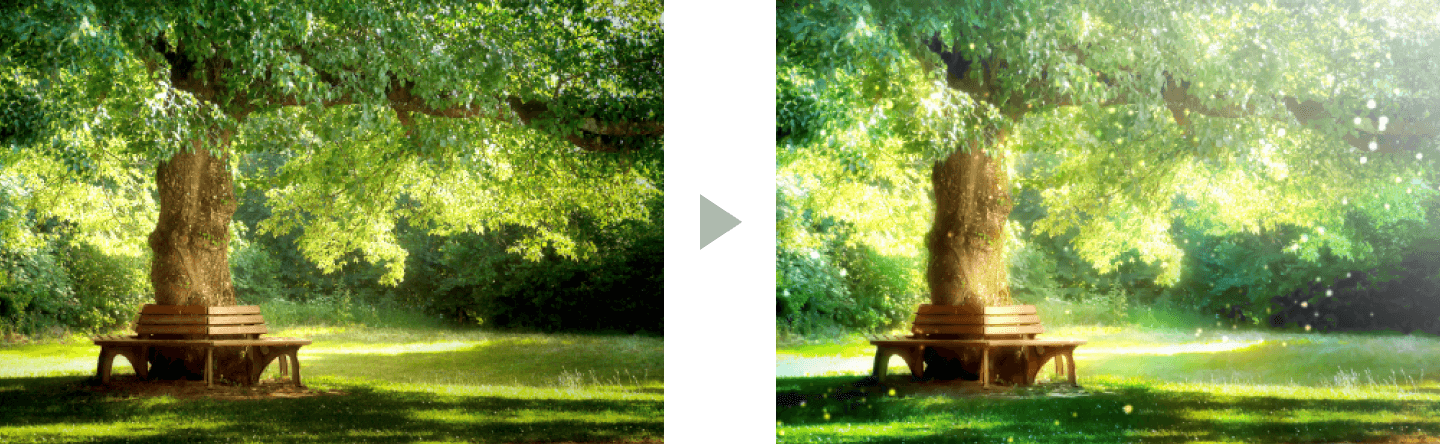
In this way, Clip Studio Paint is equipped with functions for efficiently creating high quality works. The software is easy to use for both situations where characters are the main element and those where the background is the main element.
Composition

What is composition in art?
The first and most important is “contrast.”
Light and dark, large and small, straight and curved lines, cold and warm colors, etc., intentionally create differences within the overall canvas to guide the viewer’s perspective. In addition, it is important to be aware of “emphasis,” that determines where the viewer’s perspective is focused. By creating impact at the center of the work, the message can be conveyed in a straightforward manner.
Other typical principles of composition are “pattern” and “repetition.” These refer to composition that repeats or makes patterns of the same color, line, shape, or form. They are effective in wallpaper, textiles, and backgrounds.
Principles such as “movement” and “rhythm” exhibit effects in contrast to those. Objects are arranged in such a way as to induce the eye to move from element to element. A flow of time can be created for the viewer. “Rhythm” allows the viewpoint to move quickly when drawing a straight line, or to guide the eye to a place to rest by repeating a particular shape.
By using these principles, it is possible to create design that conveys the message easier by composition in art.
Why is composition important?
The effects of composition are tremendous. Let us consider why composition is important using examples of composition techniques.
Symmetry
This produces a very stable effect. If you want the picture to look like a portrait or like a ubiquitous design such as a logo, it is better to place the subject in the center.
Off-center subject
Placing the subject slightly off-center will result in an asymmetrical composition. The viewer’s eye can be guided to the subject, creating a turn to look at the visual elements.
Symmetrical pattern
A symmetrical pattern is generated by placing elements repeatedly. This provides a geometrical composition such as arabesque or check pattern.
Rule of thirds
The composition is divided into nine parts by drawing two equally spaced horizontal and vertical lines each. Placing important elements on the straight lines and intersections of the division lines creates an eye-catching composition.
That way, no matter where the subject is placed, the overall meaning and the meaning to the viewer is conveyed. If the subject is placed without consciously thinking, it is possible that unintended effects may be conveyed.
Compositional awareness is important in all art and design.
By changing the composition in this way, it is possible to guide the viewer’s visual experience itself. Think about how you want the viewer to feel and define where you want to set the focal point.
Do you want to show all the elements equally, focus on a specific area, or show them in order? The key to composition in art is to determine the priority and importance of the elements and arrange them in a way that they are conveyed easily.
Concept Art Layout
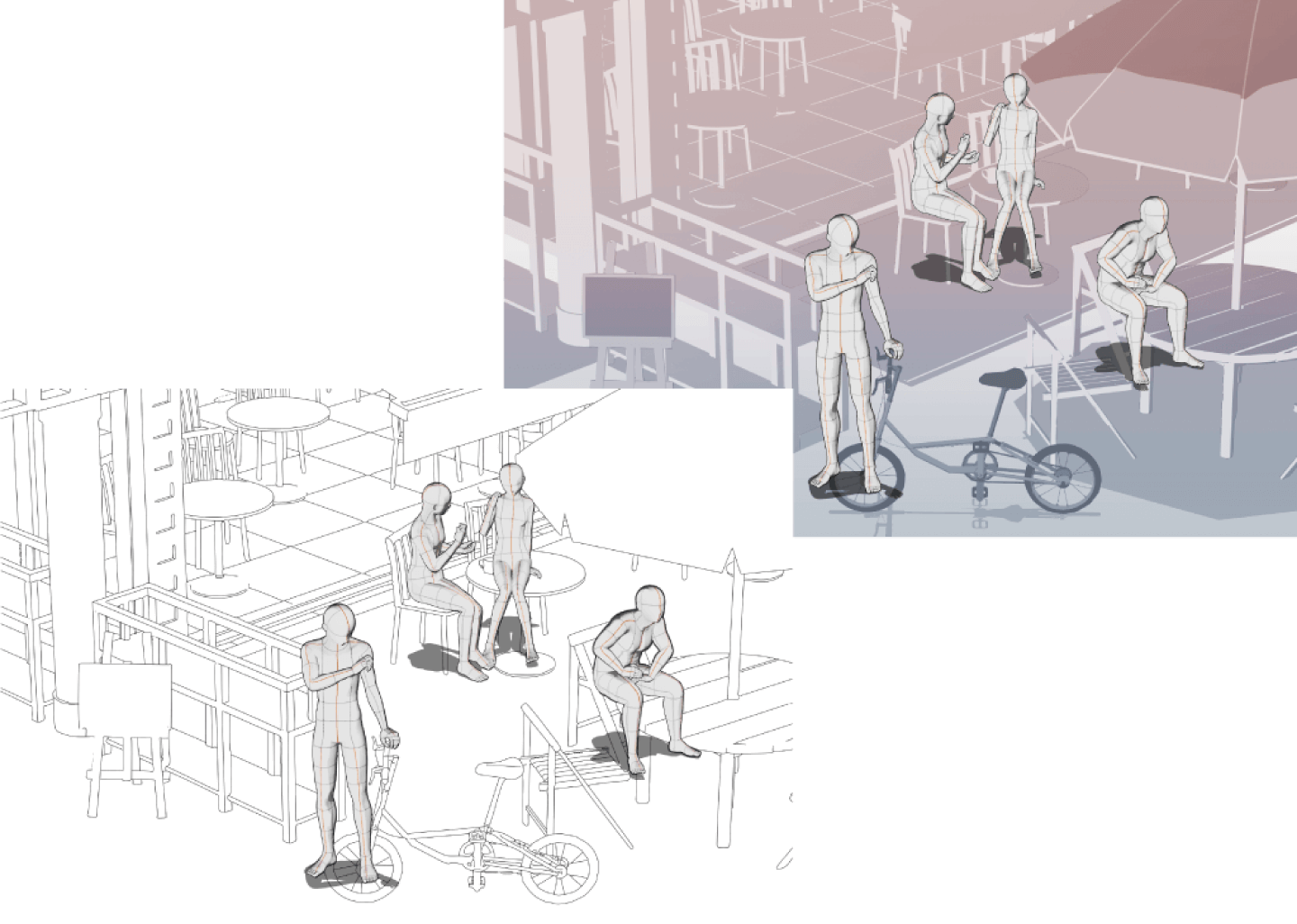
What are the optimum tools for producing layouts?
As explained above, placement is as important as drawing in concept art for architectural and environmental objects, but what tools should be used in actual production? This section introduces helpful tools in Clip Studio Paint.
3D materials
By combining the 3D materials pre-installed in Clip Studio Paint or published on Clip Studio Assets, you can easily consider the layout before starting to draw.
- Move the camera position and add the angle you want.
- Move or adjust the angle of only some parts depending on the material.
- Change the scale.
- Decide the position of the light source freely.
- Create binary image and output as outlines and tones using the “Convert to lines and tones” function.
Using these diverse functions, 3D materials can be moved and positioned as if drafting with a pen. In addition, 3D drawing figures can be freely posed.
By drawing based on 3D materials, you can expect work time to be greatly reduced.
Perspective ruler
Guide lines for one-point, two-point, or three-point perspective are displayed to ensure that even scenes with a sense of perspective can be drawn with reliable perspective. Eye-level rotation and the addition of vanishing points can also be done while working so that even if you want to consider multiple layouts during production, you can draw quickly and without having to go back to the beginning.
Using these functions, you can smoothly make adjustments to the composition without having to stop because it is seemingly too hard to draw. Efficient production is also possible when you want to share layouts in multiple patterns with creative team members.
Sketching
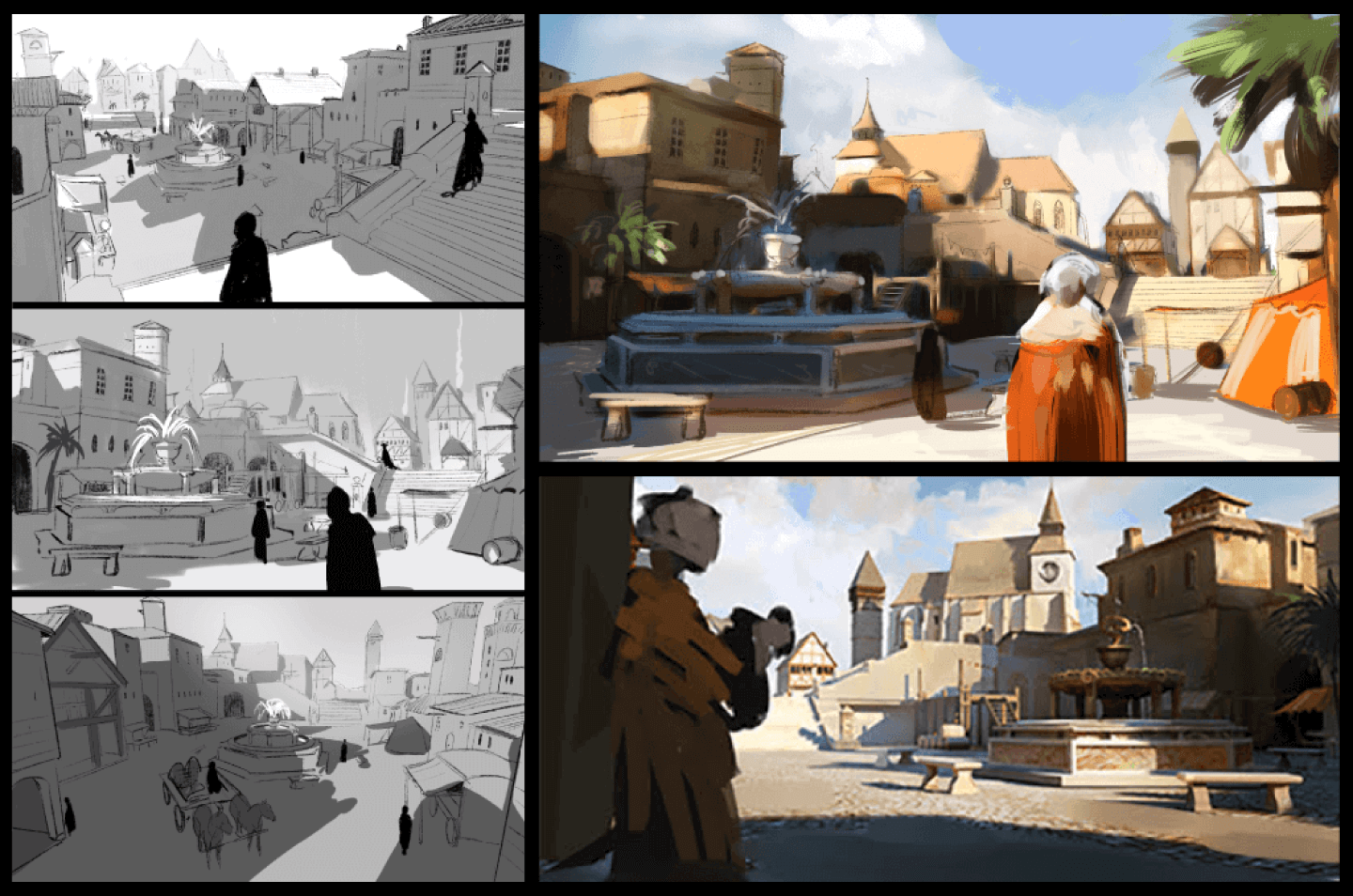
What is sketching in concept art production?
Sketching is an essential process in concept art production. With concept art, instead of aiming for a finished product from the beginning, communicating with the art director based on sketches or rough drafts, and finding a compromise through brushing up helps prevent future discrepancies.
Rather than drawing line drawings on a high-resolution canvas from the start, exploring outlines in black and white on a smaller canvas and roughly balancing shading can be a shortcut.
What are the optimum tools for sketching?
A sketch can be drawn with paper and pencil, but digital painting will reduce the time needed for most of the process.
At the beginning, when you draw multiple sketches, differences are easy to perceive. But once a direction is established as a result of communication with the art director, it is often difficult to decide which design to use after considering small differences.
The ability to easily create differences and look back on the process of production with the history function is a major attraction of digital painting.
With Clip Studio Paint, not only do you have the History palette, you can also use Timelapse to record the entire drawing. The design process can be visualized, and it is easy to go back a bit and try a different pattern.
What Artists Are Saying About Clip Studio
CLIP STUDIO PAINT PRO
for character art, concept art, illustration
CLIP STUDIO PAINT EX
for comics, manga, webtoons & animations
PRO
EX
Single-page illustrations & comics
Multi-page comics/manga & illustrations
Up to 24 frames for gifs or short animations
Unlimited frames for professional animation
Natural, customizable pen and brush tools
Vector layers
More than 10,000 free downloadable brushes and materials
3D models and drawing figures
PSD compatibility
RGB and CMYK compatible
For macOS and Windows
-
Export and print multi-page files
-
Convert images and 3D models into lines and dot shading
Free technical support
Free web services & community
Clip Studio Ask / Assets / Tips / Share