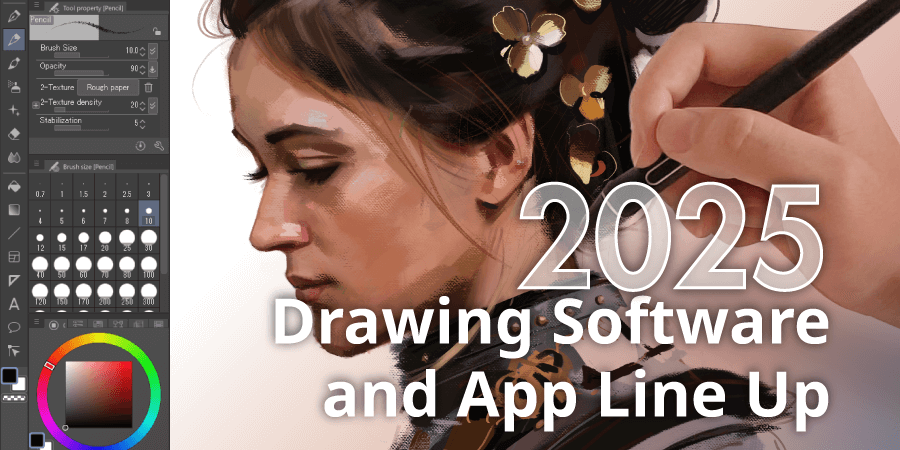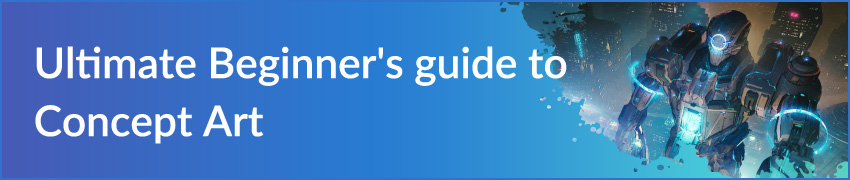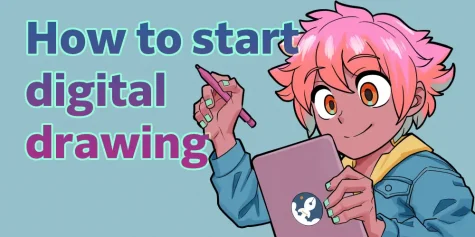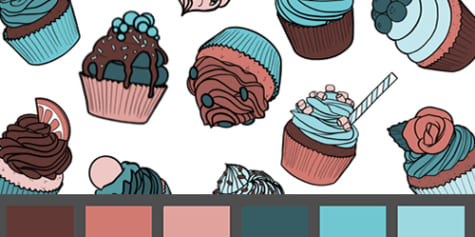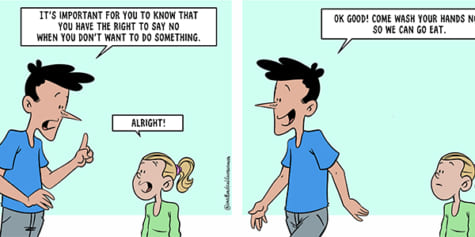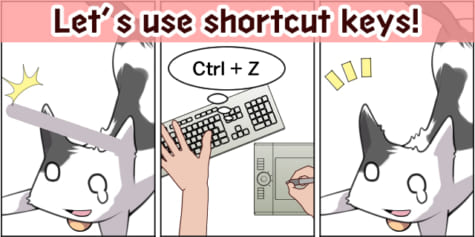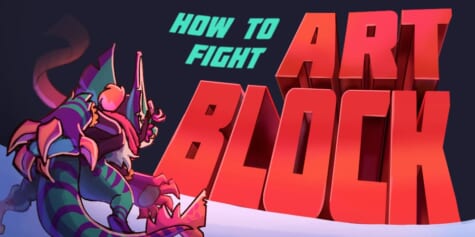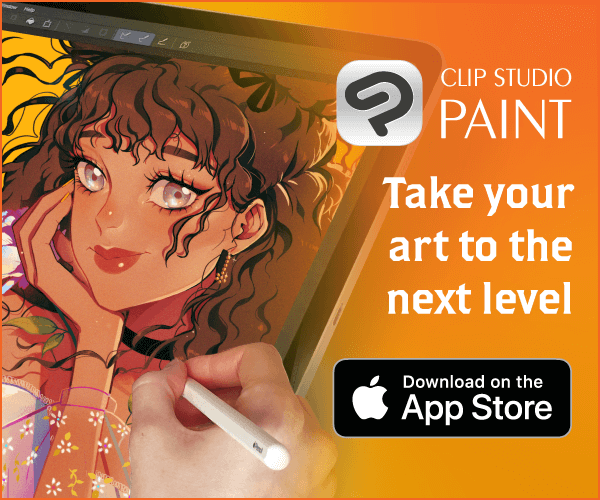20 Best Free/Paid Drawing Apps for iPad (2025)
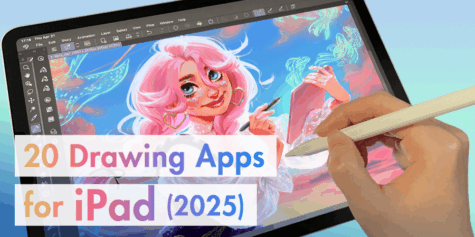
Digital art is easier than ever on the iPad. From beginner painting apps, to professional comic and animation apps, here are our 20 best iPad art apps for 2025.
Digital drawing is easier than ever on the iPad. From beginner painting apps, to professional comic and animation apps, here are our 20 best iPad art apps for 2025
Jump to a Section
How to Choose an App
- What are you drawing? Choosing a good app for drawing on the iPad depends on what you want to create: Will you be doodling or sketching, or will you draw comics and animations?
- Free or paid app? Beginners might start with a free app, but consider paid apps if you want more features, online resources, and user support. Also, paid art apps are more likely to be compatible with new technology, like the latest Apple Pencil Pro.
- Will you use other devices? If you also want to work between your Mac and iPhone, choose a painting app that offers cloud storage.
20 Best iPad art app reviews
There are a ton of free and paid drawing apps for iPad users, so it’s easy to get overwhelmed just by browsing the App Store. In this section, we’ll break down 20 of the best iPad art apps, just click on an app below to read our review. Our review covers their features, price (in USD), support, and more. Take advantage of free trials and try out a few apps to find the perfect one for you!
- Clip Studio Paint PRO/ EX (Free trial) – The all-in-one art studio for illustration, comics, and animation
- Adobe Fresco – The Adobe painting app with a traditional painting feel
- Procreate – Optimized for iPad with an intuitive interface
- SketchBook (Free) – Turn your iPad into a literal digital sketchbook
- Ibis Paint X (Free) – Draw illustrations and comics with numerous materials
- Art Set 4 (Free) – Play with different mediums, digitally
- MediBang Paint (Free) / MediBang Pro – Start your manga drawing journey with this free app
- Inspire Pro – Get inspired and start sketching
- ArtRage Vitae – Blend brushstrokes seamlessly
- Paintstorm Studio- Experience different paint brushes digitally
- Infinite Painter (Free) – Draw and doodle to your heart’s content
- Sketch Club – For casual sketching and painting
- Zen Brush 3 – Experience brush painting on your iPad
- Concepts – Your vector-based sketchbook
- Affinity Designer 2 (Free trial) – An economic vector and design app
- Linearity Curve (Free) – Easy vector drawing on your iPad
- Artstudio Pro (Free) – The photo-editing and painting app with realistic brush textures
- Adobe Illustrator – The standard in graphic design and vector art app on your iPad
- Adobe Photoshop – Great for editing and refining photos and art
- Procreate Dreams – Animate on your iPad easily
Best iPad Art Apps by Project
If you already have an idea of what you will create, find our recommended apps for each type of project below.
Drawing and illustration art apps for iPad
These drawing apps have all the basic tools you need to create amazing fanart, vector art, and other full color iPad illustrations. Apps like Clip Studio Paint even have 3D figures to help with anatomy and drawing poses.
Comic and webtoon apps for iPad
With features to easily create panels, speech bubbles, and smooth lineart, these apps are great for making and sharing comics and webtoons online.
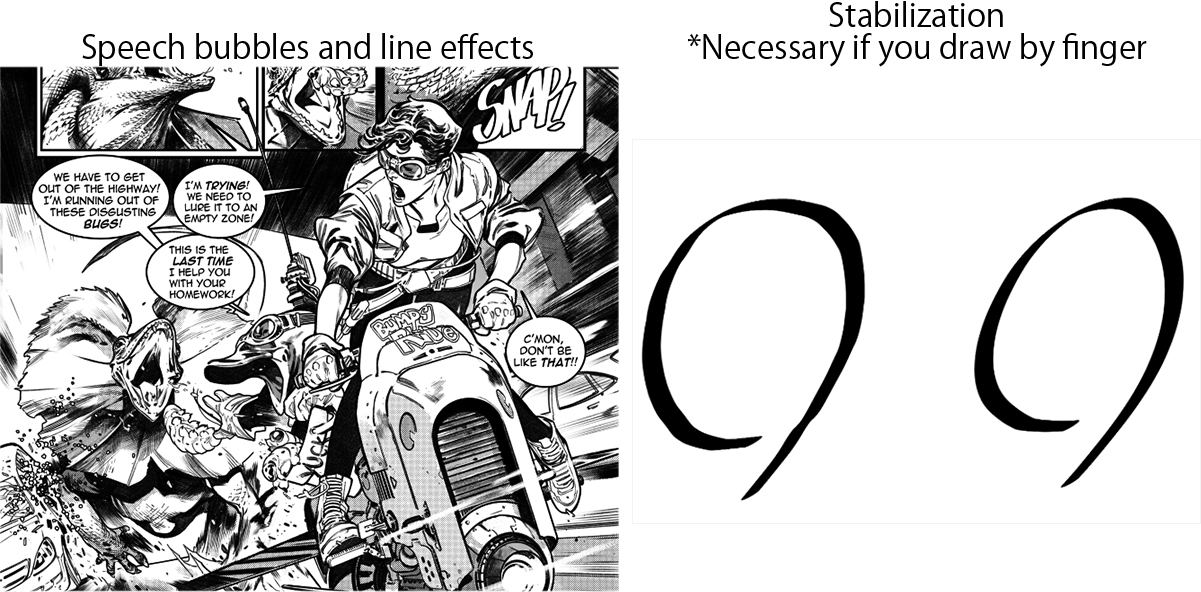
Animation apps for iPad
You can now use your iPad to create a variety of animations using these apps. Some animation apps will have restrictions, such as not being able to save using the trial version or having a set number of frames. So make sure to check before investing your time and money in any app!
Vector drawing apps for iPad
-
- Illustrator (SVG)
- Photoshop (ABR)
- Clip Studio Paint PRO/ EX (3D, perspective rulers, SVG, ABR)
- Affinity Designer 2 for iPad (SVG)
If you’re a graphic artist on the go, consider these industry-standard iPad apps that pack the same power as their desktop equivalents. Some handle high-resolution files for printing, support vector (.SVG) or Photoshop brush (.abr) files, and even 3D objects. This allows professional artists and illustrators to work seamlessly on the iPad.
1. Clip Studio Paint
The all-in-one art studio for illustration, comics, and animation
Clip Studio Paint is the professional software for illustration, comics, and animation. There are two grades: PRO and EX. PRO is best for illustration, whereas EX is suited for more complex projects like animation, comics, manga, and webtoons The iPad version has all the features as its PC counterpart, with the inclusion of Simple Mode to make drawing even easier on the tablet. It’s trusted by major worldwide brands like Wacom and Samsung, so you can count on high quality with reliable support.
As of August 2024, all grades of Clip Studio Paint support the Apple Pencil Pro’s squeeze and barrel roll functions.
With tons of professional features like stabilization and 3D models, it might seem too advanced a drawing app at first, but there is a wealth of information available via official tutorials and online user groups. Clip Studio also offers numerous services like Clip Studio Assets that hosts over 270,000 materials.
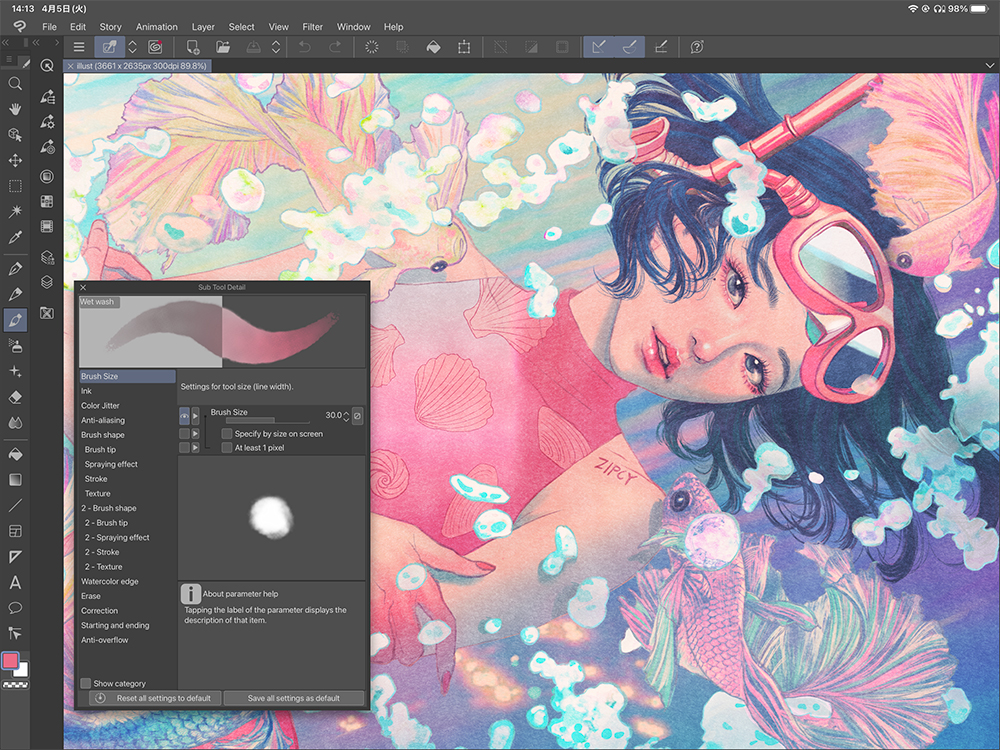
How much is Clip Studio Paint PRO/EX on iPad?: A limited trial version is free to download, but you must create a free Clip Studio account and sign up for a plan via the app or official website in order to save or export files. First-time subscribers get 3 months free plus bonuses to use on brushes and materials from Clip Studio Assets. Single and multi-device plans are available.
- Single device plan:
- PRO $4.49/month ($26.99/year)
- EX $8.99/month ($76.99/year)
- Up to 2 devices:
- PRO $7.49/month ($35.99/year)
- EX $12.49/month ($103.99/year)
- Up to 4 devices:
- PRO $8.99/month ($54.99/year)
- EX $14.99/month ($119.99/year)
Download: Download Clip Studio Paint for the iPad on the App Store
Developer: CELSYS, Inc.
Support: Multilingual support is available in English, Japanese, Korean, French, German, Spanish, Portuguese, Thai, Indonesian, and Traditional Chinese. The official site has an FAQ with detailed explanations of the functions, professional creator tutorials, videos, and more. There is also a community help site for your questions called Clip Studio ASK. A lot of official and user-created tips are also available.
Compatibility: Most features can be used on any of these devices: Windows/macOS/iPad/iPhone/Android. You can put your artwork on the cloud to work on it over multiple devices. Clip Studio is also compatible with .psd and .abr file types. Clip Studio PRO and EX are Apple Pencil Pro compatible.
2. Adobe Fresco: Painting Studio
The Adobe painting app with a traditional painting feel
Fresco is an app focused on painting produced by Adobe. With Apple Pencil compatibility, you can adjust how the paint mixes with each brush, and even use raster and vector brushes on the same canvas in Fresco. In this way, it is similar to Clip Studio Paint in combining the feel of watercolor and oil painting, with the benefits of working with vectors.
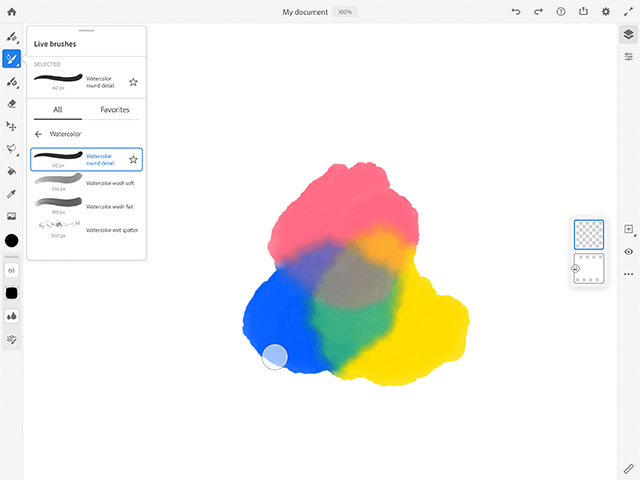
How much is Adobe Fresco on iPad?:
Fresco is free, but some features are restricted. You can make an in-app purchase to get the premium features. It is included in the Adobe CC app suite, but there is also a yearly subscription for just Fresco. You will need an Adobe ID account to use it.
- Fresco on iPad: $9.99/year
- Adobe Design Mobile: $14.99/month ($149.99/year)
- Fresco + Photoshop on iPad: $9.99/month ($79.99/year)
Download: Download Adobe Fresco for iPad on the App Store
Developer: Adobe Inc
Support: Adobe Fresco Support Page
Compatibility: Adobe Fresco is compatible with .abr brushes and Adobe’s cloud service. If you already use Adobe software like Photoshop, Illustrator, or After Effects, using Fresco might help create a smooth workflow. You will not be able to use pen pressure sensitivity on the iPhone with the Apple Pencil.
3. Procreate
Optimized for iPad with an intuitive interface
The popular iPad paint app that won the Apple Design Award. Procreate’s wide canvas designed for touch and Apple Pencil operation ensures a comfortable drawing experience. Beginners will find it easy to navigate the straightforward UI and brushes that are similar to traditional mediums.
Procreate includes symmetry guides, clipping masks, and text tools for simple graphic design. There is an exclusive iPad animation app, Procreate Dreams (introduced at the end of this article), as well as an iPhone version (with fewer features) called Procreate Pocket. Neither application has a trial version so borrow your friend’s tablet before trying or take the leap of faith.
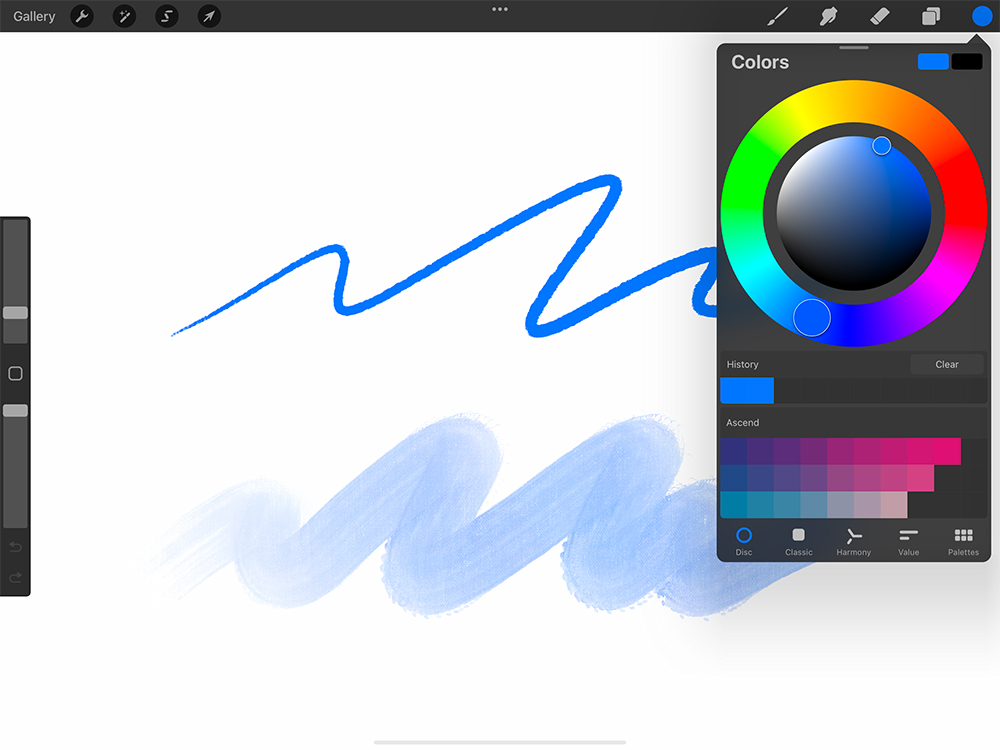
How much is Procreate on iPad?: $12.99
Download: Procreate on the App Store
Developer: Savage Interactive
Support: Procreate supports 19 languages. The Procreate Handbook and Procreate Help Center are available on the site in English, Simplified Chinese, and Japanese. If you don’t find what you are looking for, you can contact the support team.
Compatibility: The latest version of Procreate currently needs iPadOS 16.3 or newer to be installed. The file format .procreate can be used with the iPhone version, Procreate Pocket, but not Procreate Dreams, which is saved in .drm format.
4. Sketchbook
Turn your iPad into a literal digital sketchbook
Sketchbook is an app great for doodling and jotting down simple ideas. With its clean interface and highly customizable tools, you can focus on drawing and painting to your heart’s content. It even allows you to do short animations.
The UI palettes come on screen after you select them and then fade after use, keeping the canvas area unobstructed. There are over 140 default brushes to give you a plethora of options for a traditional feel.
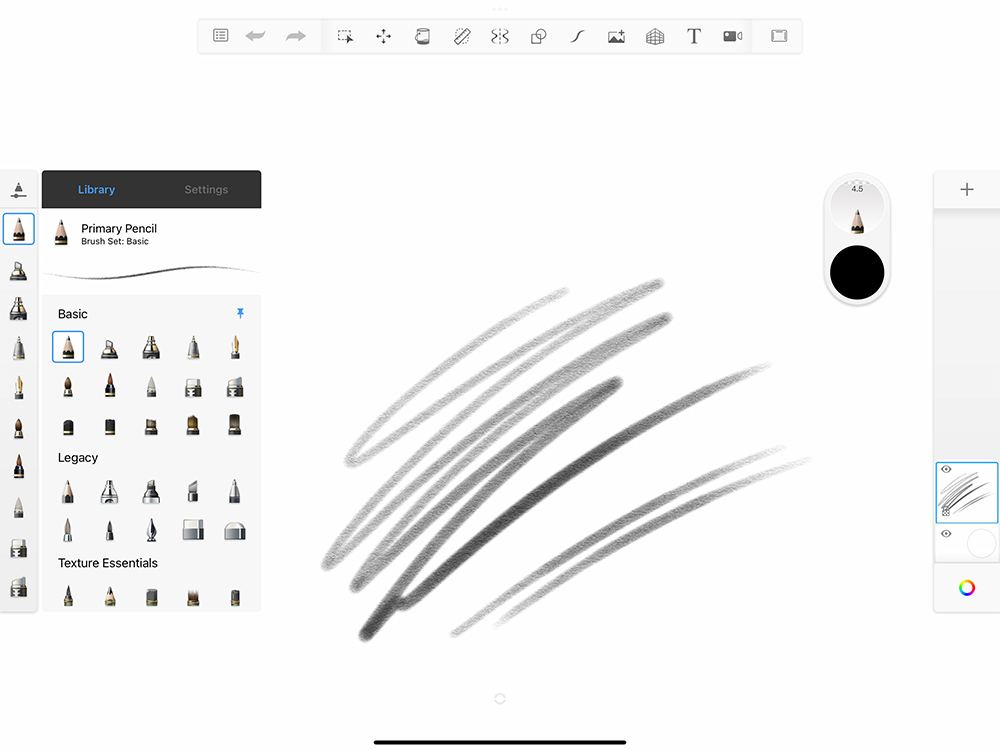
How much is Sketchbook for iPad?: Sketchbook is free, but some essential tools like layer grouping and masking, gradients, and the ability to import and export brushes and color palettes are exclusive to the Premium Bundle.
-
- Premium Bundle: $1.99
Download: Download Sketchbook on the App Store
Developer: Sketchbook, Inc.
Support: Tutorials and guides on how to use Sketchbook are available on their official blog (English only).
Compatibility: Apple Pencil Pro operations such as squeeze, barrel roll, and hover are supported. There is a desktop version and an iPhone version with the same features as the iPad version, but no pen pressure sensitivity for the Apple Pencil.
5. ibis Paint X
Draw illustrations and comics with numerous materials
ibisPaint is a free illustration and manga art app that lets you draw on your smartphone, tablet, or computer. The UI is optimized for smartphones and tablets. You can record your drawing process as a timelapse video and post it to their official website or social media.
It also has a full range of manga production features such as screentones and frame border functions. It can also support B5 or A5 canvases at 600 dpi resolution, a requirement for printing black-and-white comics.
There’s plenty to create with, including over 47,000 brushes, 21,000 textures and tones, 2,100 fonts, and over 80 effects and filters.
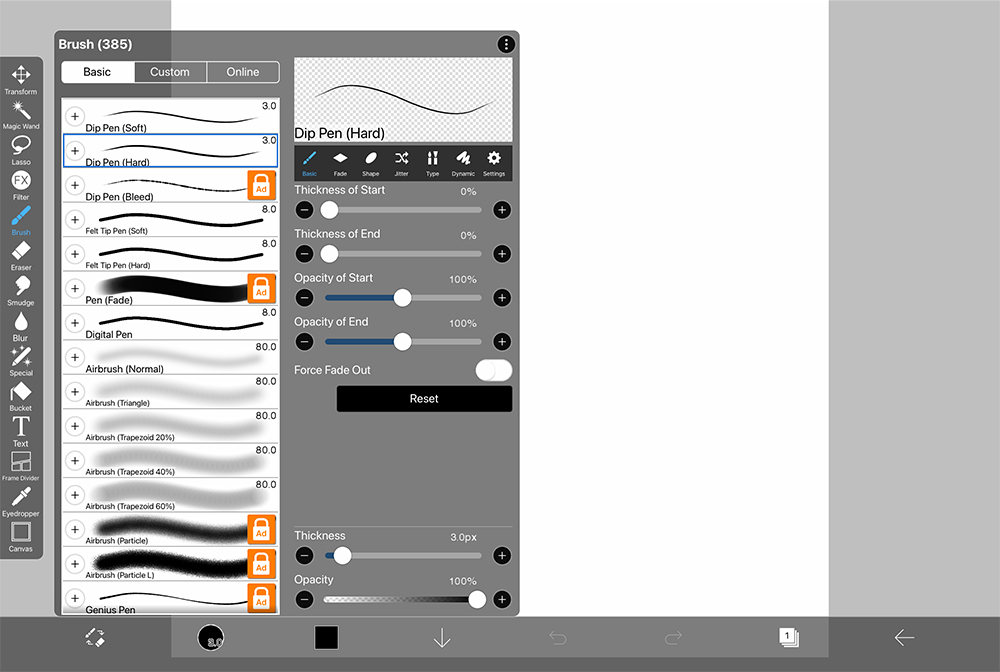
How much is Ibis Paint X on iPad?: ibis Paint X is free on iPad, but displays ads and limits certain brushes and features. You can watch an ad to unlock these features for a limited time, or remove these restrictions completely by paying for the app or becoming a Prime Member.
- Remove Ads Add-on: $9.99
- Prime Membership: $2.99/month ($27.99/year)
Download: Download ibis Paint X on the App Store
Developer: ibis inc.
Support: The official website has an FAQ and a list of tutorials on how to use ibis Paint. The ibisPaint YouTube channel also has a bunch of useful information for digital art beginners.
Compatibility: iPhone and Windows versions both offer most features. ibisPaint is compatible with Clip Studio Paint, so you can upload ibisPaint artwork to the Clip Studio cloud and continue working on the same layers in Clip Studio Paint.
6. Art Set 4
Play with different mediums, digitally
Art Set 4 is a basic but realistic drawing app that allows you to use oil paint, light watercolors, oil pastels, and more on a variety of canvases, such as cold press paper. With a straightforward UI, Art Set 4 is a beginner-friendly digital art app that imitates the joy of painting traditionally.
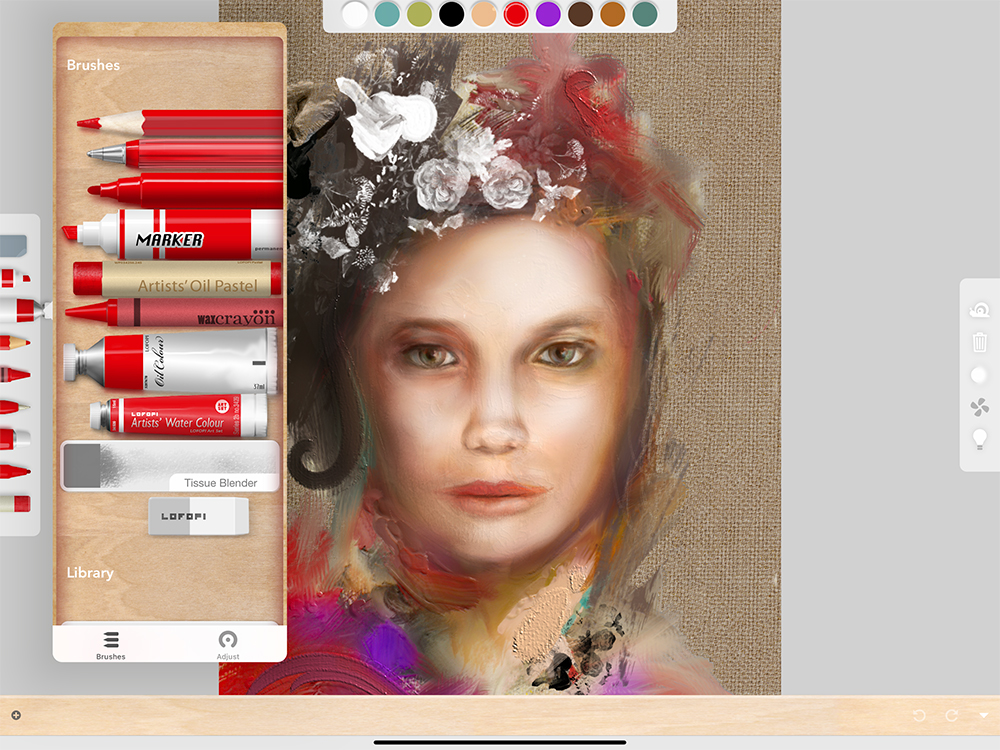
How much is Art Set 4 on iPad?: Art Set 4 is free, but with limited features. You must upgrade to Premium Pro to unlock features such as layers, the eyedropper tool, filters, and masks.
-
- Unlock All: $12.99
Download: Download Art Set 4 on the App Store
Developer: LOFOPI
Support: No official how-tos or tutorials available.
Compatibility: N/A
7. MediBang Paint / MediBang Pro
Start your manga drawing journey with this free app
MediBang Paint is a popular free art software for desktop, tablet, and smartphone. While not as robust as paid apps, it includes essential tools for creating illustrations and comics/manga, such as frame borders and screentones.
Moreover, it comes with various cloud functions, including access to over 1000 screen tones, 180 plus brushes, and 20 fonts. You can save your work on the cloud to continue working on it on other devices. A redesigned version called MediBang Pro was released in January 2024. Aside from being paid and not having ads, the UI was simplified to suit smaller tablets.
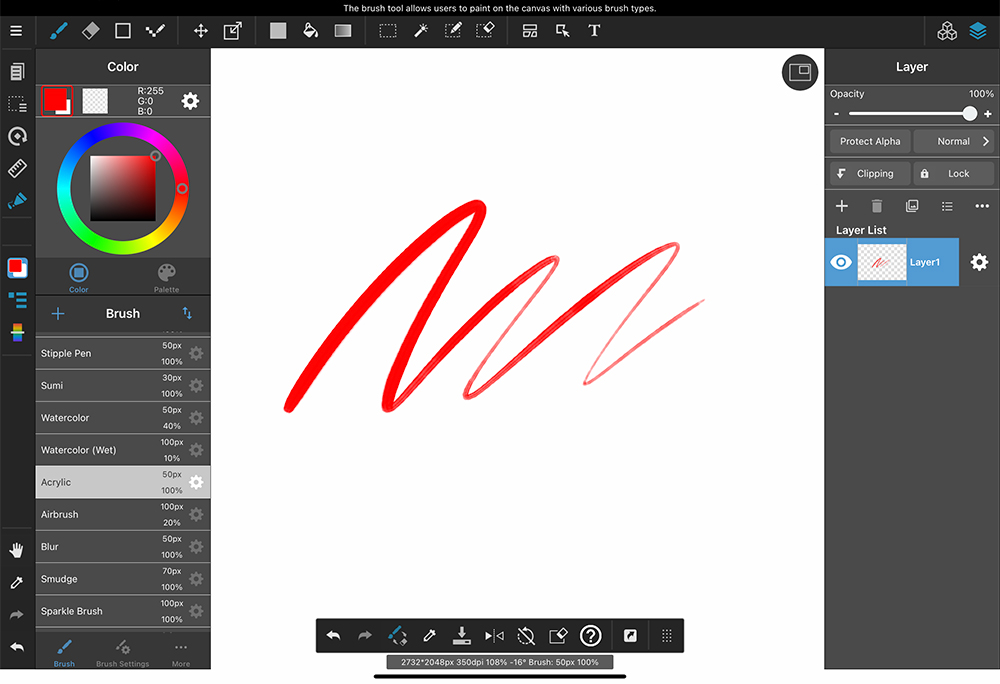
How much is MediBang Paint on iPad?: MediBang is free to download and use. The free version has ads and places limits on features and cloud storage. To unlock these features, you need to become a Premium member (in-app purchase), or buy MediBang Pro.
-
- MediBang Premium (includes 20GB of storage): $2.99/month
- MediBang Premium100 (100GB of storage): $4.99/month
- MediBang Premium300 (300GB of storage): $9.99/month
- MediBang Pro: $12.99
Download: Download MediBang Paint for iPad on the App Store / Download MediBang Pro on the App Store
Developer: MediBang inc.
Support: There is an official FAQ and customer support in Japanese, English, and Chinese (traditional and simplified).
Compatibility: Requires iPadOS13.0 and above. MediBang supports 1st and 2nd generation Apple Pencils. You can export work created on MediBang as a .PSD file. To use the cloud functions, you must register as a user and log in. Note that you cannot transfer settings such as those on pens and brushes between different operating systems, such as a computer and an iPad.
8. Inspire Pro
Get inspired and start sketching
A drawing app that shines with the help of the 2nd generation Apple Pencil, and is especially good at reproducing oil paint and traditional brush strokes. There is no manual, but operating the app is fairly intuitive with its simple UI. However, it lacks layer functions, and may not be suitable for complex artwork.
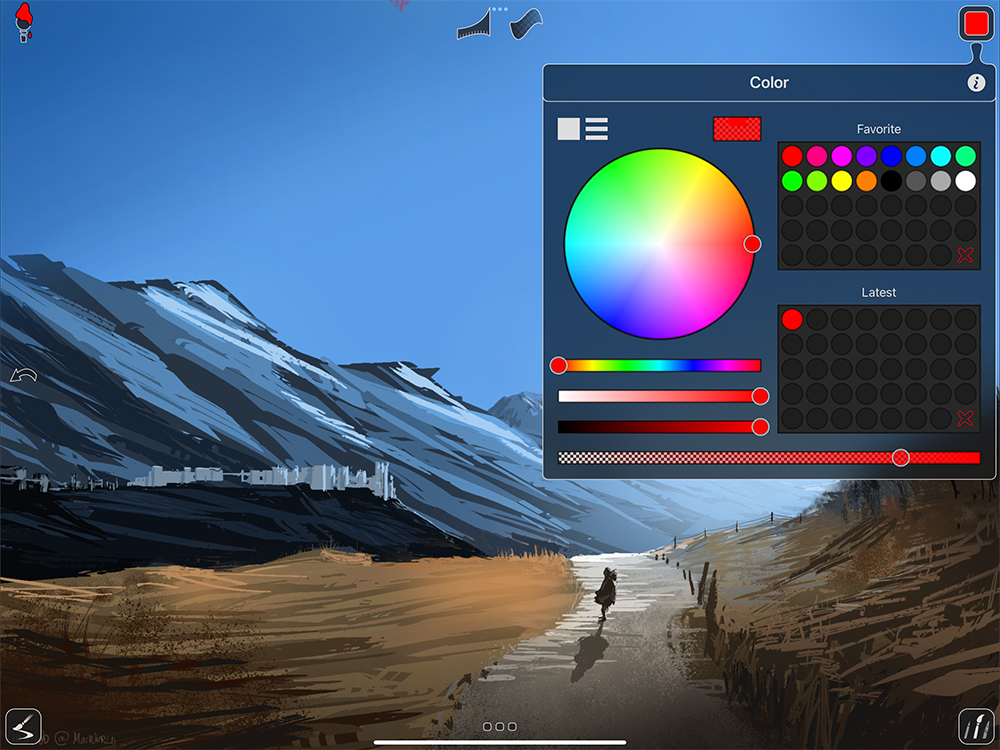
How much is Inspire Pro on iPad?: $19.99
Download: Download Inspire Pro on the App Store
Developer: snowCanoe
Support: The app is available in 13 languages. You can find a simple FAQ on their official site (English only).
Compatibility: Installation requires iPadOS 13.6 or later. There’s also an iPhone version called Inspire.
9. ArtRage Vitae
Blend brushstrokes seamlessly
This is the iPad/iPhone version of ArtRage Vitae, a desktop drawing app that boasts realistic color blending, paint mixing, and textures. Aside from pencils and paintbrushes, you can also use traditional tools not usually found in digital art programs like paint rollers and palette knives.
If you’re used to the desktop version of ArtRage, note that the iPad/iPhone version does not include PSD file support, print size settings, or the ability to edit with a selection tool.
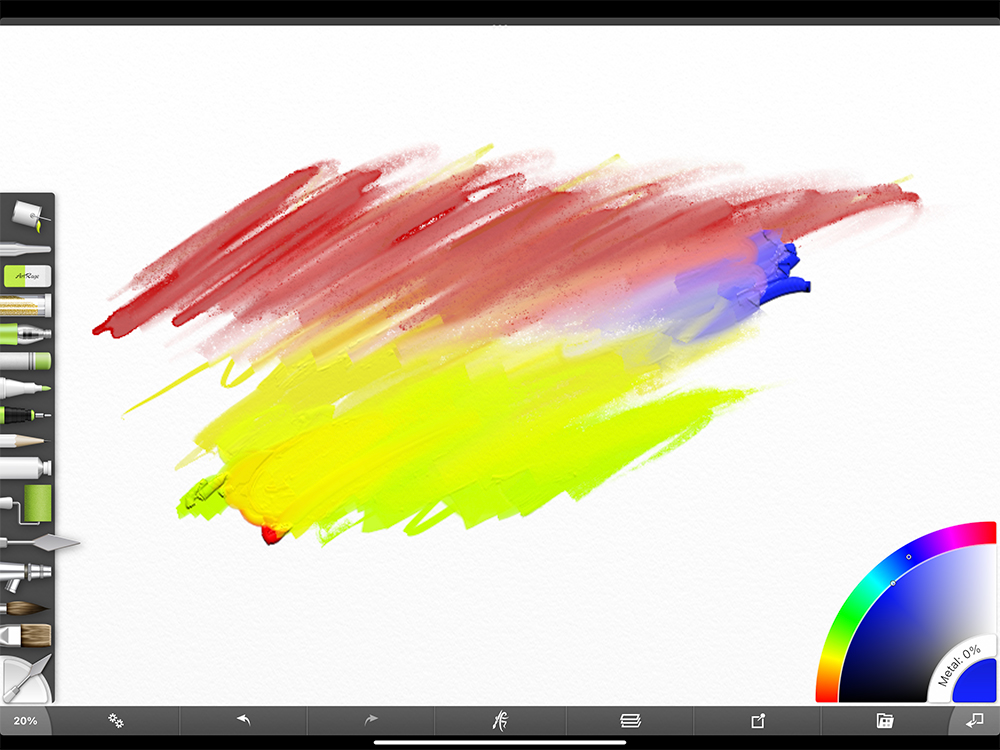
How much is ArtRage Vitae on iPad?: $4.99
Download: Download ArtRage Vitae Mobile Painting on the App Store
Developer: Ambient Design Ltd.
Support: An FAQ is available on their official site. (English only)
Compatibility: Apple Pencil Pressure and tilt are supported. For iPhone users, 3D touch can be used. The file format is .ptg which can be used with the Windows/macOS program, ArtRage 6.
10. Paintstorm Studio
Experience different paint brushes digitally
Paintstorm Studio is a low cost, advanced CG painting software available for desktop and iPad. It has a wide variety of brushes, blend modes, and other customizable features for creating detailed illustrations. You can redraw strokes easily with stroke post correction tools and paint with two brushes at the same time using the double brush tool.

How much is Paintstorm Studio on iPad?: $12.99
Download: Download Paintstorm Studio on the App Store
Developer: Sergei Komarov
Support: There is an English support page where you can find tutorials.
Compatibility: The files are compatible between the Windows, MacOS, and Linux versions. It also supports PSD and ABR formats, making it compatible with Adobe Photoshop. However, there is no way to directly share files between devices via cloud.
11. Infinite Painter
Draw and doodle to your heart’s content
Infinite Painter’s selling point is its intuitive and minimalistic interface. The free version includes a wide range of highly customizable brushes and basic tools. However, only a maximum of 3 layers can be created. Even after paying for Pro, the number of layers depends on device memory and canvas resolution, so we recommend only using this app for doodling or light sketching.
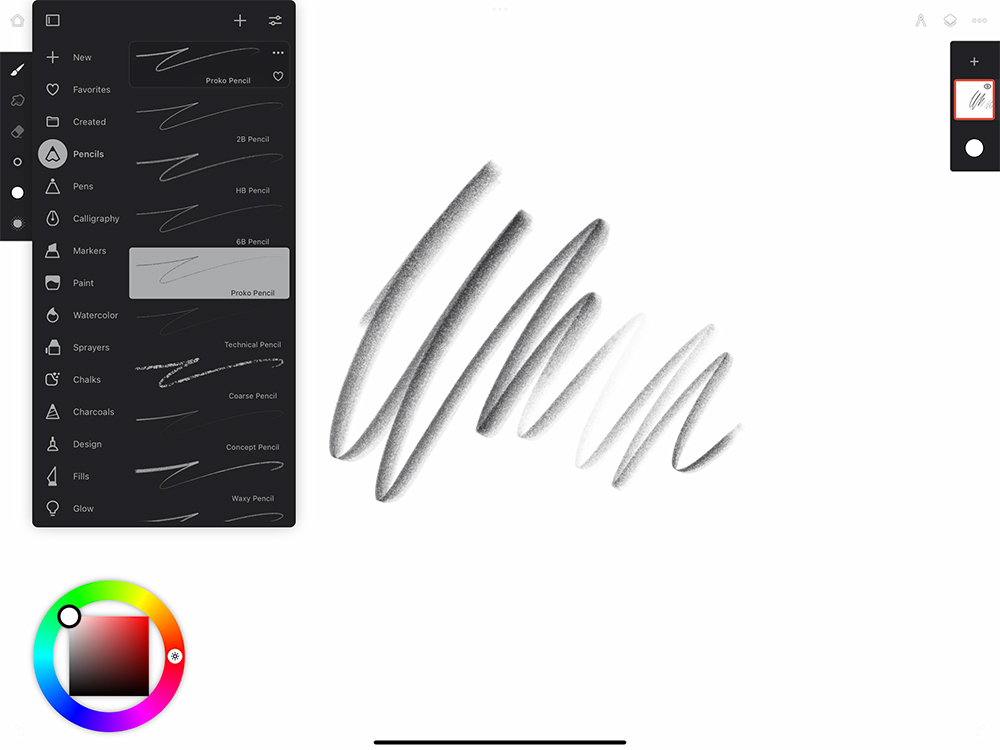
How much is Infinite Painter on iPad: The app is free to download and use, but with limited features.
-
- Get Everything (Pro version): $9.99
Download: Download Infinite Painter on the App Store
Developer: Sean Brakefield
Support: Usage manuals and support links are published on their website (English only).
Compatibility: The iPhone/Android versions offer most features. You will not be able to use pen pressure sensitivity on the iPhone with the Apple Pencil.
12. Sketch Club
For casual sketching and painting
A simple app with a range of unique brushes for doodling and painting, as well as basic photo editing tools. You can post your artwork on their official community and interact with other artists via daily drawing challenges.
It features a wide variety of brushes and has a Procedural tool, which allows you to draw decorative strokes. This opens up possibilities to create unique geometric patterns.
When switching tools you have to reselect the icon each time, which is a bit awkward if you like switching between the brush and eraser.
There are layers but no clipping or layer masks to do detailed edits to the illustration.
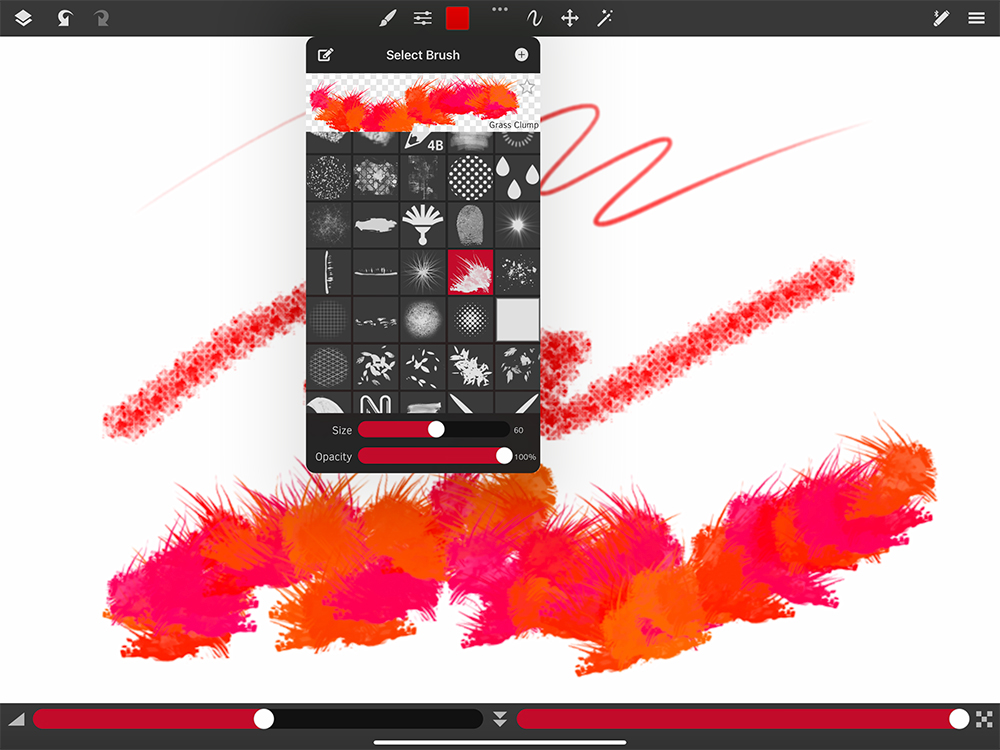
How much is Sketch Club on iPad?: $2.99
Download: Download Sketch Club on the App Store
Developer: blackpawn.com
Support: Basic navigation, FAQs, and some user-created tutorials are available on the SketchClub Help page (English only).
Compatibility: There is an iPhone version with the same features. However, there is no cloud storage. Files are stored locally, so you cannot work on the same file across multiple devices.
13. Zen Brush 3
Experience brush painting on your iPad
Zen Brush 3 is an app that allows you to draw as if with a Japanese calligraphy brush and create ink paintings, sumi-e paintings, and more. In addition to the basic black ink, the new version supports 30 colors. Compatible with Apple Pencil Pro, you can squeeze for faster navigation and barrel roll for a more natural brush stroke.
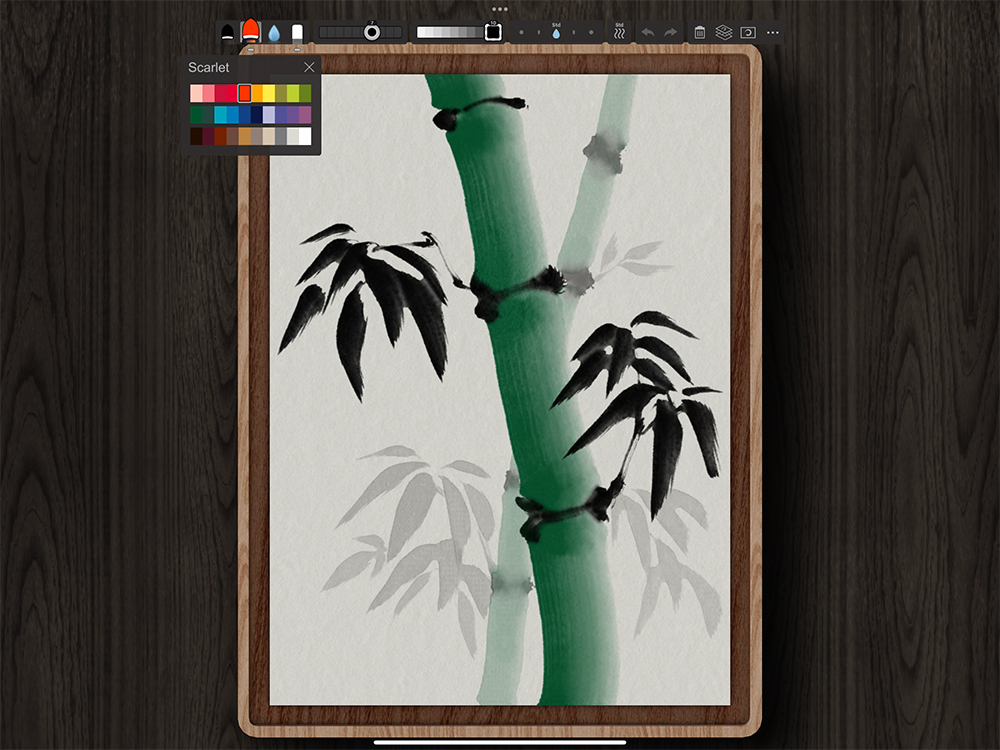
How much is Zen Brush 3 on iPad?: $4.99
Download: Download Zen Brush 3 on the App Store
Developer: PSOFT
Support: Check the official website for a basic guide.
Compatibility: iOS/iPad/Android/Huawei versions are available and can use most functions. A Windows 10 version is scheduled to be released.
14. Concepts
Your vector-based sketchbook
Concepts is a vector-based art app that allows you to make notes and sketches on an infinite canvas. As you draw, the graph paper automatically expands to give you more room. This feature comes in handy when you are sketching out storyboards or doing product design. It’s also great for quickly jotting down ideas or making mind maps. Concepts will save your files as vector data to make it easier to enlarge, shrink, and edit.
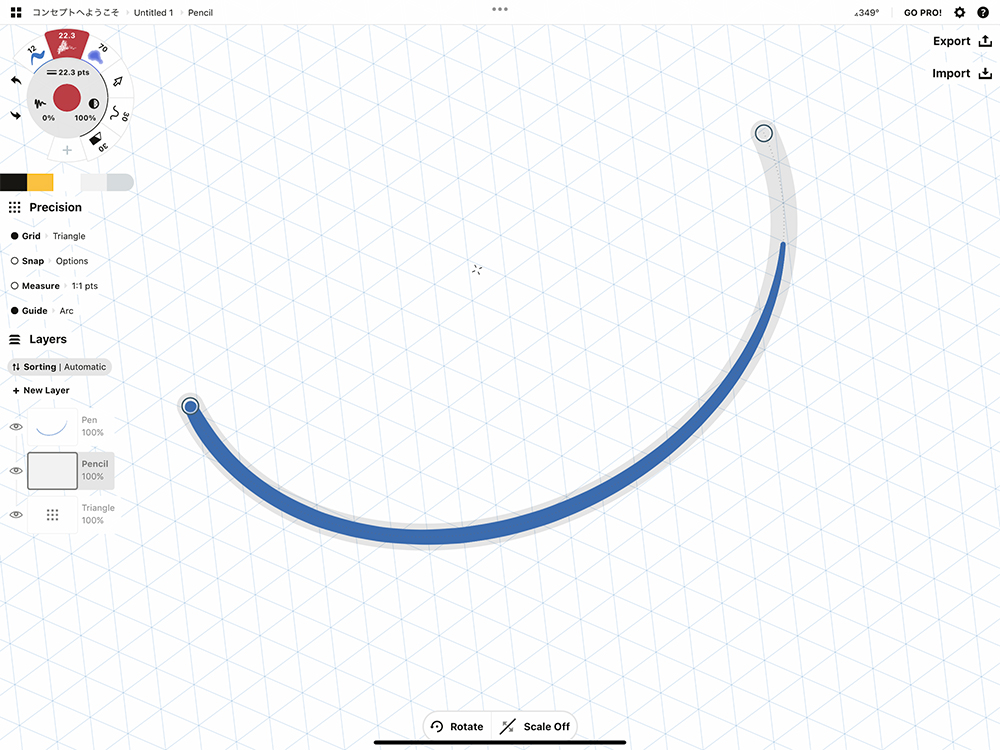
How much is Concepts on iPad?: The app is free, but features can be unlocked through in-app purchases and a premium subscription.
-
- Essentials: $39.99 USD
- Everything: $4.99/month ($29.99/year)
Download: Download Concepts on the App Store
Developer: TopHatch, Inc.
Support: No official how-tos or tutorials available.
Compatibility: There are iPhone and Android versions that have the same features as the iPad version. There is no pen pressure sensitivity for the Apple Pencil.
15. Affinity Designer 2 for iPad
An economic vector and design app
Affinity Designer is a vector graphics and illustration app. The mobile app has fewer features than the desktop version, but comes equipped with all the basic features necessary to create icons, logos, UI/UX designs, and other branding materials conveniently on the iPad. You can switch between vector and raster workspaces, drawing with raster brushes to create vector art.
Be aware that you will not be able to get the same raster brush drawing experience as the desktop version. You also won’t be able to do the same typography editing or input links to resources in the file. If you want the full design tool experience you might just want to get the desktop version.
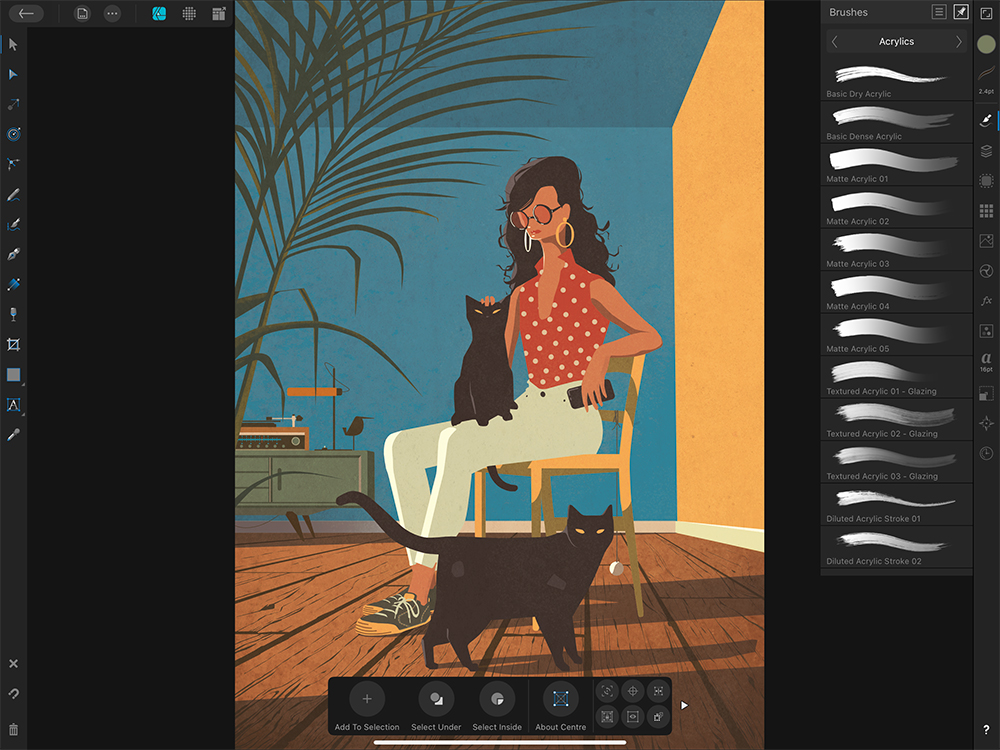
How much is Affinity Designer for iPad?: A 6-month trial is available, afterwards you must make an in-app purchase.
- Affinity Designer 2 for iPad License: $18.49
- Affinity Collection for iPad: $36.99
- Affinity V2 Universal License: $164.99
Download: Download Affinity Designer 2 for iPad on the App Store
Developer: Serif Labs
Support: Japanese, Italian, Spanish, German, French, Portuguese, Russian, Simplified Chinese, and English are supported. To learn how to use Affinity Designer, consult the learning portal and community forum on their website. (English only)
Compatibility: Data is compatible between the desktop and iPad version. You can export PDF, EPS, SVG, and PSD files. Note that AI files are not supported.
16. Linearity Curve
Easy vector drawing on your iPad
Linearity Curve, formerly known as Vectornator, is a vector drawing app for the iPad. It has all the necessary functions for vector graphic design and typography such as path editing and merging, text outline, and object alignment. You can even save time by turning raster images into vectors using their Auto Trace tool. Linearity is convenient for designing marketing assets on the go.
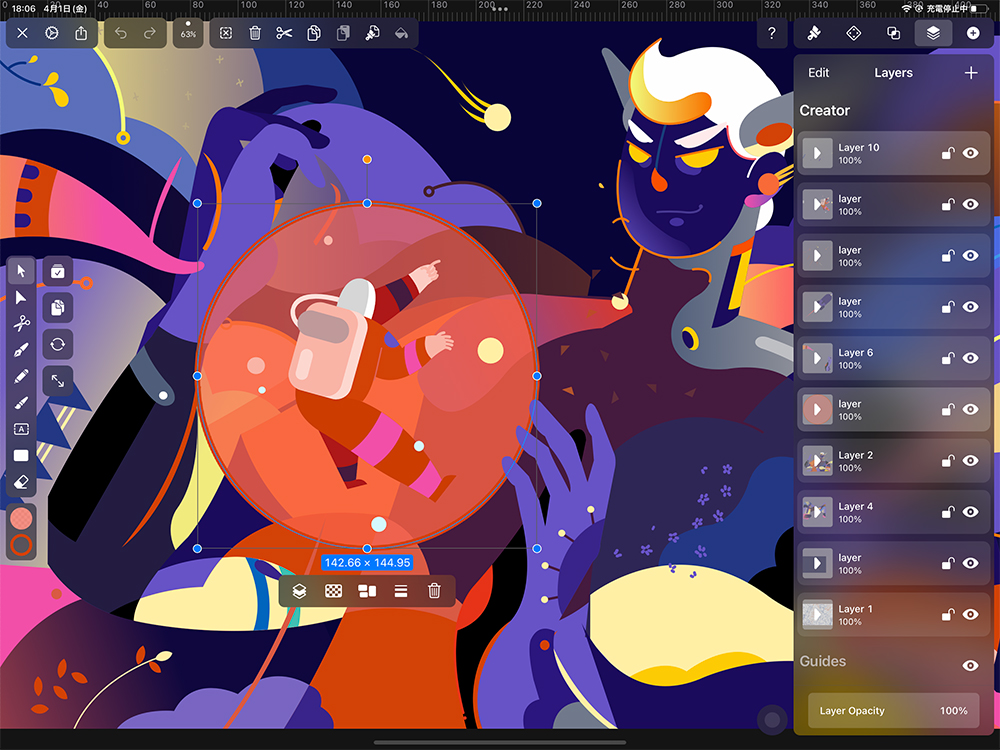
How much is Linearity Curve Graphic Design on iPad?: It is free to download and use, but the number of files you can have at one time, and the features you can use are limited. A subscription is necessary to remove these restrictions.
-
- Curve Pro iPad: $7.99/month ($65/year)
Download: Download Linearity Curve Graphic Design on the App Store
Developer: Linearity GmbH
Support: A basic guide and FAQ on how to use the program is available on the site (English only).
Compatibility: There are macOS and iPhone versions that have the same features as the iPad version. In addition to general-purpose image formats such as PNG, you can also export to SVG, AI, and PDF file formats. You can send Vectornator files directly to Illustrator, but you will need an Adobe ID to use this function.
17. Artstudio Pro
The photo-editing and painting app with realistic brush textures
A painting and photo-editing app for iOS and macOS. Along with 27 basic tools, it boasts realistic pigment blending and a smooth app experience that is compatible with the latest multi-core processors, as well as the Apple Pencil and iCloud. You can retouch photos with a range of filters and features, and even create simple animations.
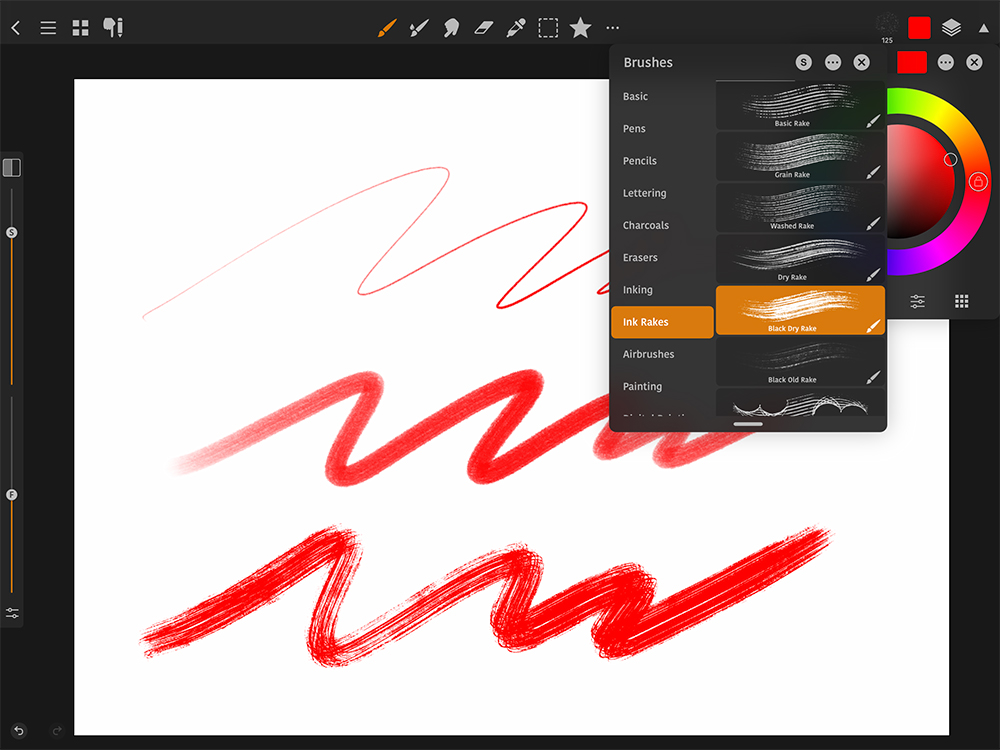
How much is Artstudio Pro on iPad?: It is free to download and use, but the features are severely limited. The free version cannot have more than 3 layers, create big canvases, or export anything other than jpg format. An in-app purchase is required to use Artstudio Pro fully.
- Yearly subscription: $6.99/year
- Lifetime License: $29.99
Download: Download Artstudio Pro on the App Store
Developer: Lucky Clan
Support: You can ask questions and view the user manual on the official forum (English only).
Compatibility: Requires iOS 15 or later. There is an iPhone and macOS version with the same features. In the paid version, you can export to a variety of formats (ABR, TPL, PAT, GRD, ASE, ACO).
18. Adobe Illustrator: Graphic Art
The standard in graphic design and vector art app on your iPad
Adobe Illustrator, the standard in graphic design and vector art, also has an iPad version with tablet-friendly UI. It allows you to use your Apple Pencil to draw as you would on paper with helpful elements for design work, like 18,000 fonts. It currently has less features than the PC version, but is designed to support both the Apple Pencil and touch gestures. You can also open your files in other Adobe Creative Cloud apps like Adobe Fresco, and edit them in Illustrator through the cloud.
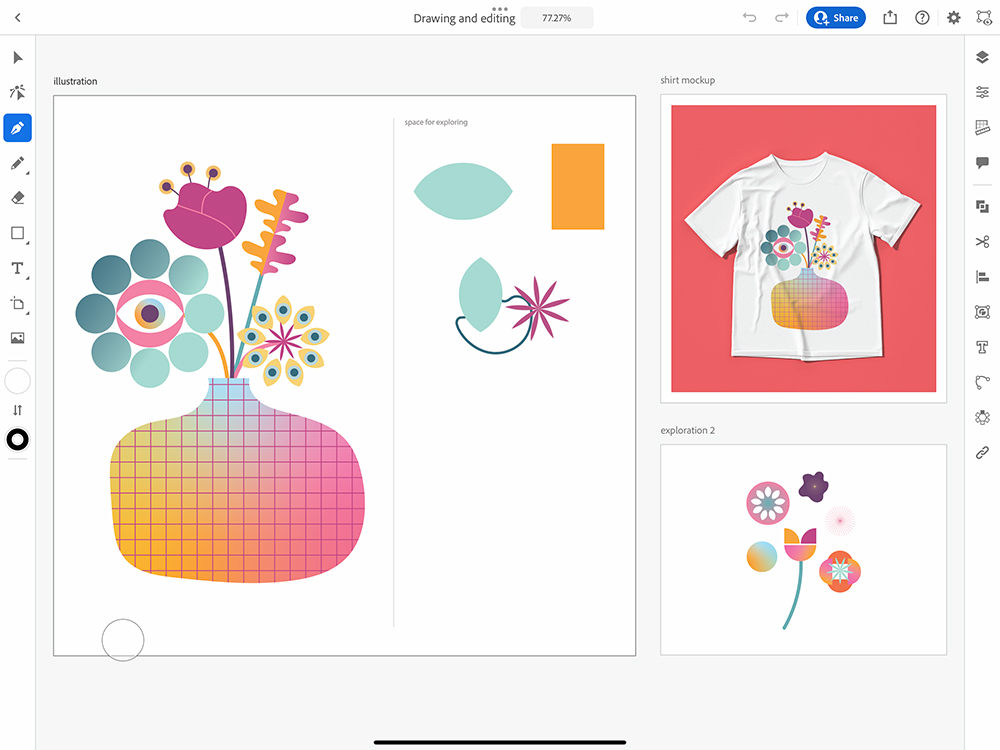
How much is Adobe Illustrator on iPad?: It’s free to download, but you need to pay a monthly subscription to use Illustrator on iPad.
-
- Illustrator on iPad: $9.99/month
- Adobe Design Mobile: $14.99/month ($149.99/year)
You will also need an Adobe ID account. If you are on a Creative Cloud plan with Adobe Illustrator included, you should be able to use it.
Developer: Adobe Inc
Download: Download Adobe Illustrator for iPad on the App Store
Support: Languages supported are English, German, French, and Japanese. A basic guide and FAQ on how to use the program is available here.
Compatibility: Files made with Adobe Illustrator will be saved in the cloud and can be edited on Windows/macOS on the desktop. You can use AI, SVG, PSD, and more formats on the iPad version, which can be opened in many other apps.
19. Adobe Photoshop
Great for editing and refining photos and art
Photoshop is a popular photo editor and graphic design software for desktop. The iPad version has less tools, but maintains basic functionality with added touch and Apple Pencil controls. Photoshop is not specifically designed for digital art, but is often used for concept art and visual development.
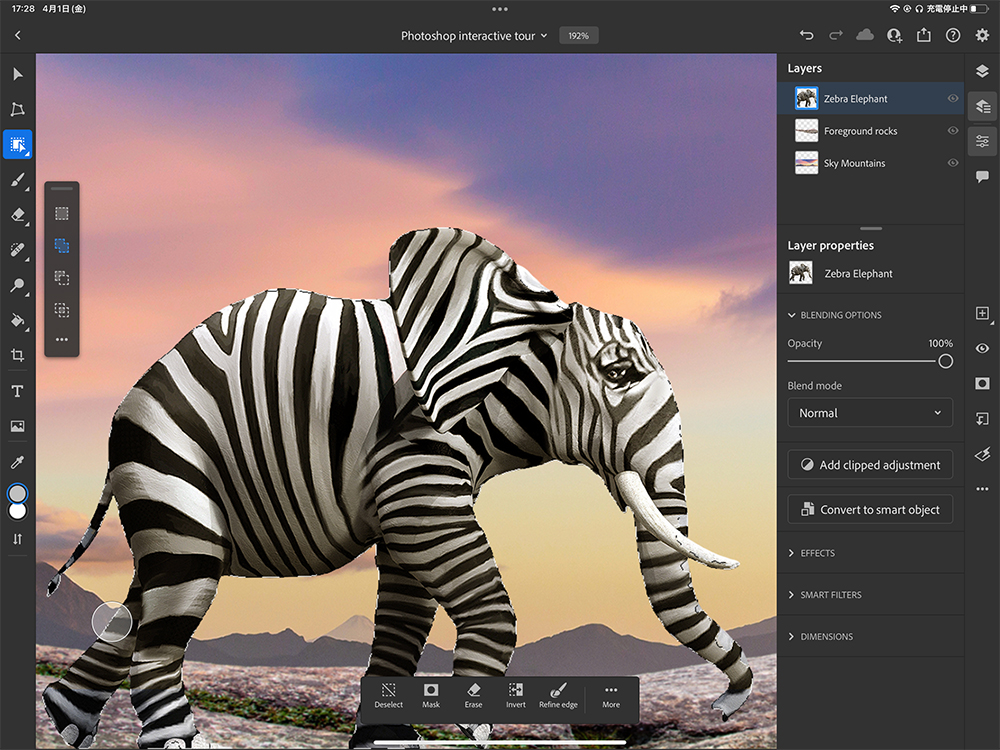
How much is Adobe Photoshop on iPad?: You will need an Adobe ID account and a qualifying subscription plan (such as Creative Cloud suite) to use it. Photoshop also offers a 30-day free trial.
-
- Photoshop on iPad: $9.99/month ($79.99/year)
- Adobe Design Mobile: $14.99/month ($149.99/year)
Download: Download Adobe Photoshop for iPad on the App Store
Developer: Adobe Inc.
Support: A basic guide and FAQ on how to use the program is available here.
Compatibility: Using cloud technology, you can send and sync Photoshop files across multiple devices. They open the same way as in macOS and Windows.
20. Procreate Dreams
Animate on your iPad easily
Procreate Dreams features an animation timeline on the same basic UI as Procreate. The timeline allows you to edit by long presses and drag motions, making full use of the iPad gesture commands. The app makes it possible to intuitively create animations by moving illustrations on the canvas and translating the movements into key frames. Audio and video files can be imported into the app and exported.
The illustration features of the app are very similar to Procreate and easy for beginners to pick up. However, many of the features that Procreate has for illustrating like quick shapes, selection tools, move, and scaling are not in this app. It also lacks the brush studio that allows you to customize brushes, making this app overall less effective as an illustration app.
You can use iPad in Split View mode to illustrate in Procreate and use that illustration or brush data in your animations.
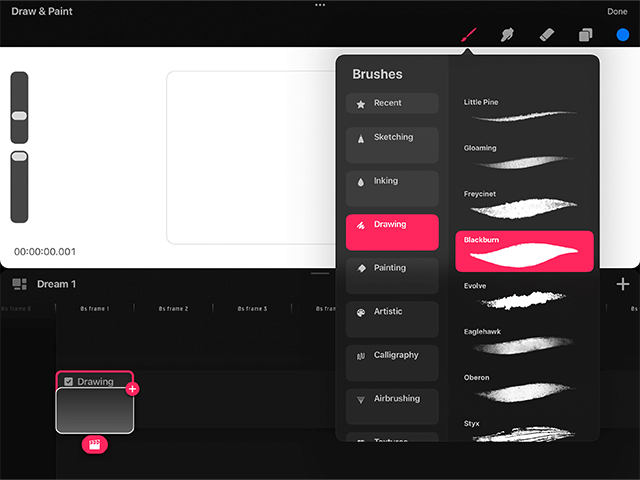
How much is Procreate on iPad?: $19.99
Download: Procreate Dreams on the App Store
Developer: Savage Interactive
Support: Same as Procreate for iPad
Compatibility: The latest version of Procreate Dreams currently needs iPadOS 16.3 or newer to be installed.
Conclusion
That’s it for the best 20 drawing and painting apps for 2025.
Finding the right app might take several tries at first. We recommend you start out with an app that offers a free trial or free download, so that you can experiment and find the features you need for your digital art process.
Want to draw on your PC, too?
We have you covered for computer drawing apps as well!
Check out the Best Drawing Apps and Software in 2025 (Free & Paid) where we review the best drawing apps out there, including Windows and MacOS.